| Etapa 1
1. Abra o arquivo alpha channel /
Duplique (shift+D) / Feche o original
2. Coloque a cor #fac68e no foreground
e a cor #805743 no background
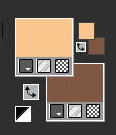
3. Prepare este gradiente
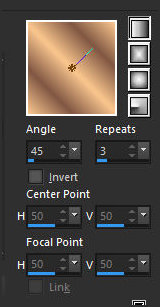
4. Pinte a imagem com ele
5. Effects / Plugins / Unlimited 2 /
Enki's Filters / Wallpaper Deluxe
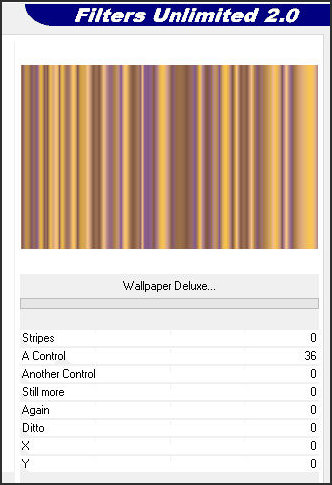
Etapa 2
6. Effects / Plugins / GMIC-QT /
Deformations / Ripple
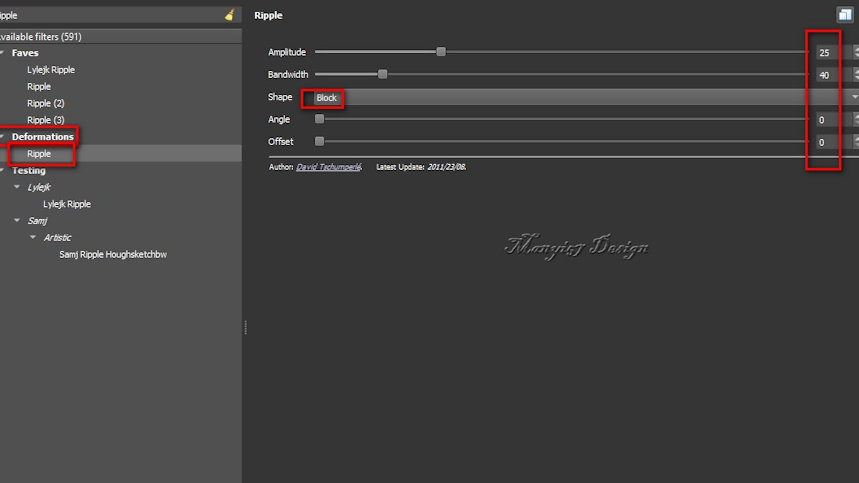
7. Effects / Reflection Effects /
Kaleidoscope
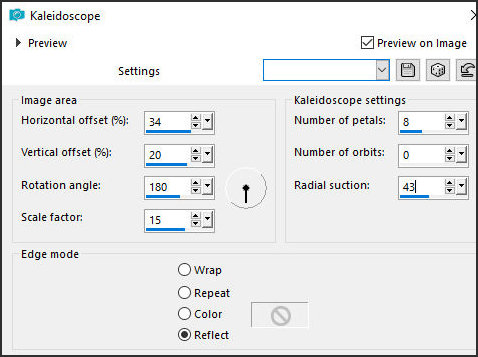
8. Selections / Load selection from
alpha channel / Selection #1
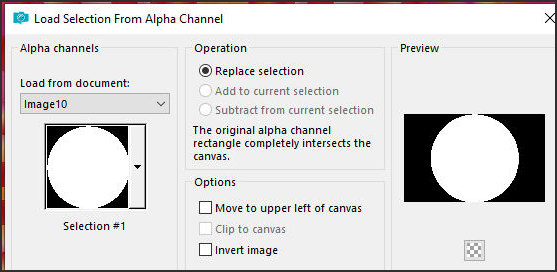
9. Selections / Promote selection to
layer
10. Select none
Etapa 3
11. Image / Resize: 75% - all layers
desmarcado
12. Effects / Plugins / Eye Candy 5:
Impact / Glass
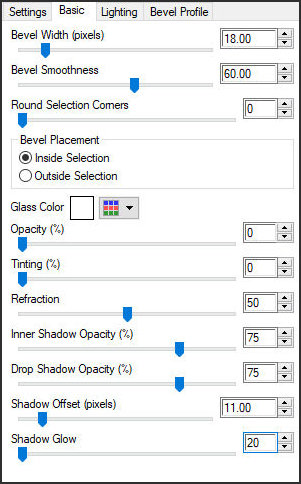
13. Ative a layer Raster 1
14. Selections / Select all
15. Copie o tube personagem
Etapa 4
16. Cole na seleção
17. Select none
18. Effects / Image Effects / Seamless
Tiling
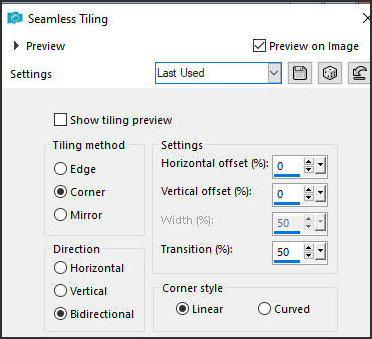
19. Adjust / Blur / Radial Blur
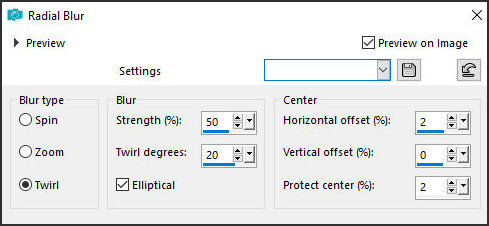
20. Selections / Load selection from
alpha channel / Selection #2
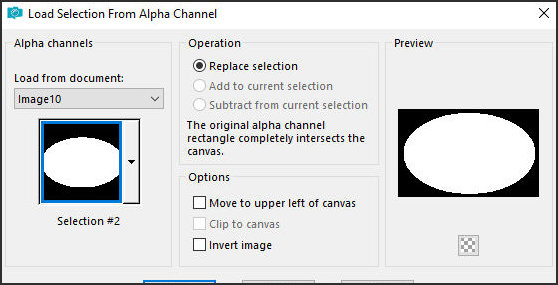
Etapa 5
21. Selections / Promote selection to
layer
22. Select none
23. Effects / Plugins / GMIC_QT /
Deformations / Ripple
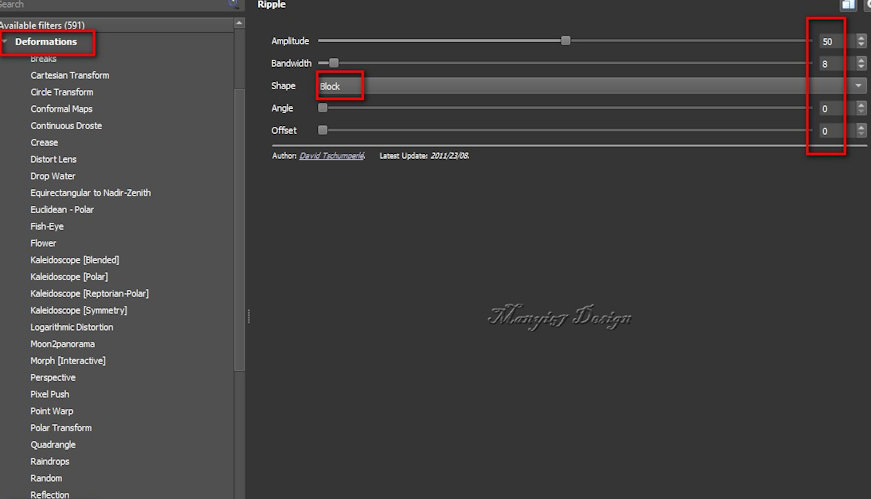
24. Drop shadow: 1 1 85
3 preto
25. Ative a layer superior
Etapa 6
26. Adicione uma nova layer
27. Selections / Load selection from
alpha channel / Selection #1 novamente
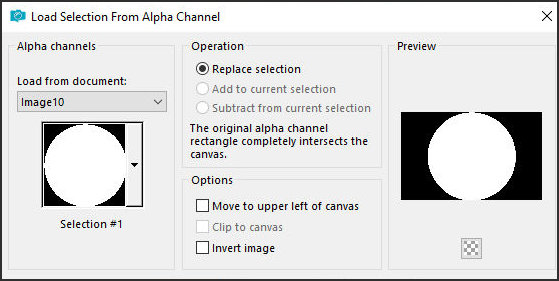
28. Copie o tube [virágom]
29. Cole na seleção
30. Select none
Etapa 7
31. Adicione uma nova layer
32. Selections / Load selection from
aplha channel / Selection #3
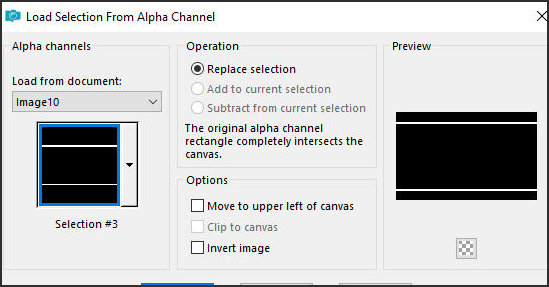
33. Pinte a seleção com a cor #805743
34. Effects / 3D Effects / Inner Bevel
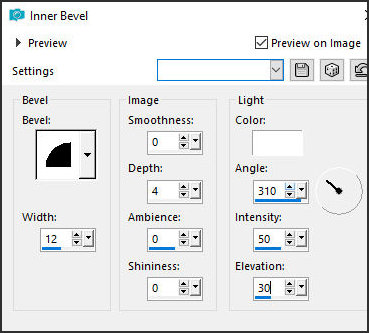
35. Select none
Etapa 8
36. Continue nesta layer
37. Ative a Magic Wand (tolerance/feather=0)
38. Selecione o retângulo superior e o
inferior como mostra o print
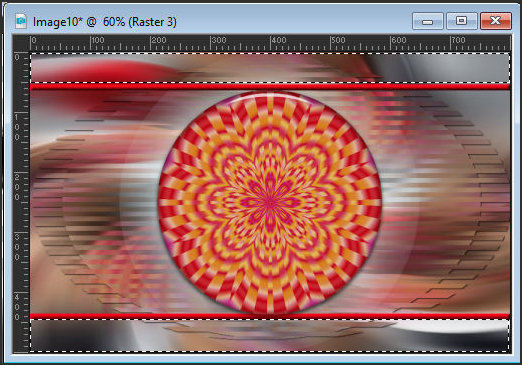
39. Ative a layer da flor
40. Pressione Delete
Etapa 9
41. Ative a layer Promoted Selection 1
42. Pressione Delete
43. Select none
44. Ative a layer superior
45. Layers / Duplicate
Etapa 10.
46. Effects / Distortion Effects /
Wave
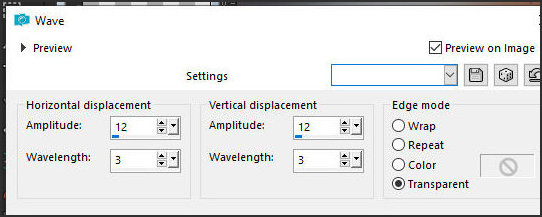
47. Layers / Arrange / Move Down
48. Selections / Select all
49. Borda: 8px / #805743
50. Selections / Invert
Etapa 11
51. Effects / 3D Effects / Inner Bevel
- igual anterior
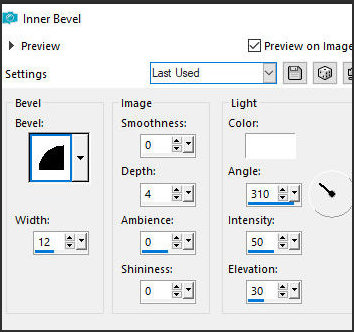
52. Selections / Select all
53. Borda: 50px / #805743
54. Effects / Image Effects / Seamless
Tiling - igual anterior
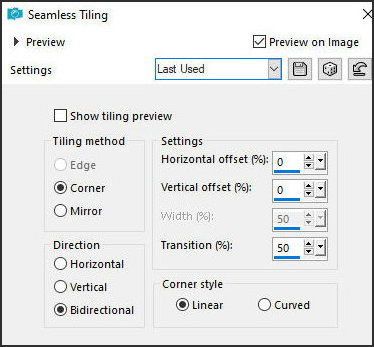
55. Selections / Invert
Etapa 12
56. Adjust / Blur / Gaussian Blur: 20
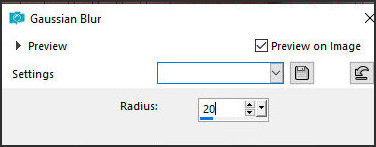
57. Select none
58. Copie tube personagem
59. Cole como nova layer
60. Ajuste o tamanho
Etapa 13
61. Adjust / Sharpness / Sharpen
62. Drop Shadow: 0 0 60
30 preto
63. Merge all
64. Effects / Plugins / GMIC-Q / Samj
/ Frames / AT06B 2017 Frame Painting - cor #805743
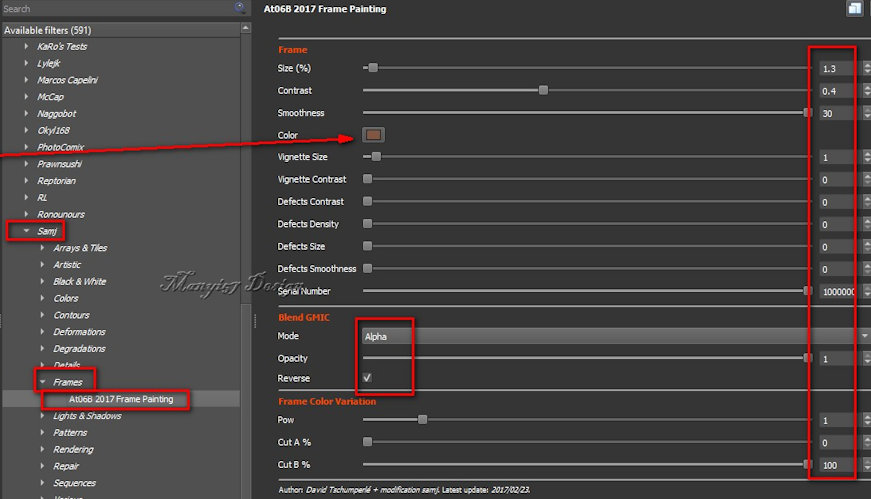
65. Image / Resize: 900x605px
Etapa 14
Coloque as assinaturas
Merge all
Salve como jpeg
|