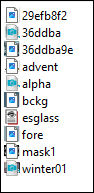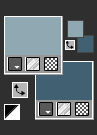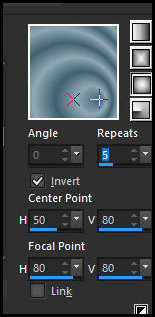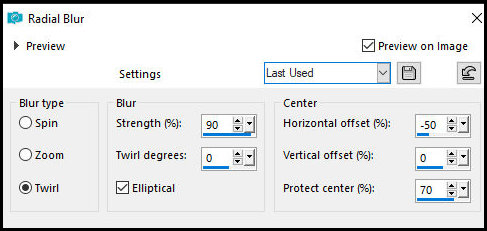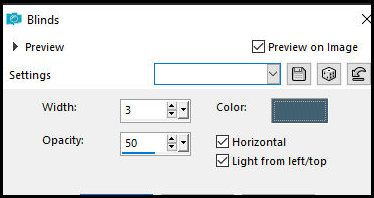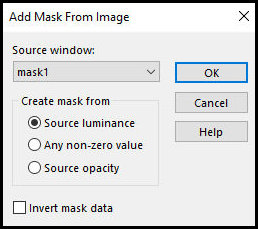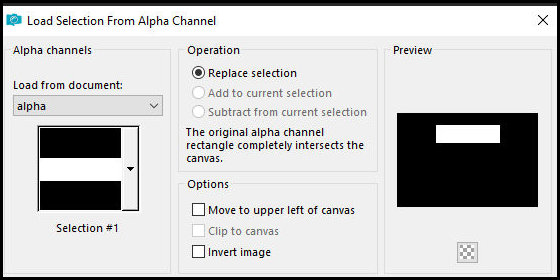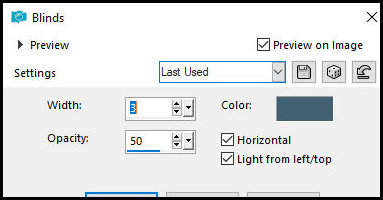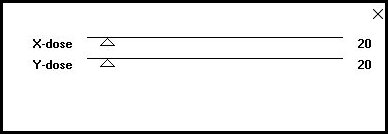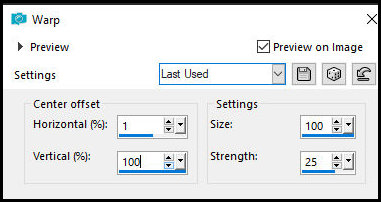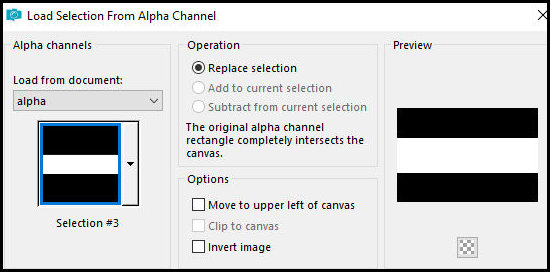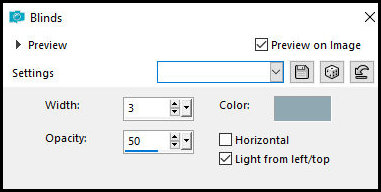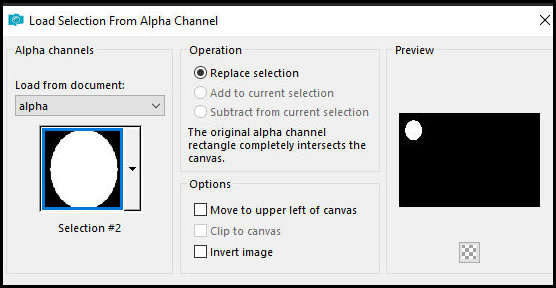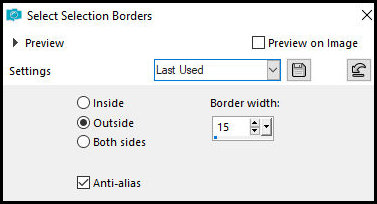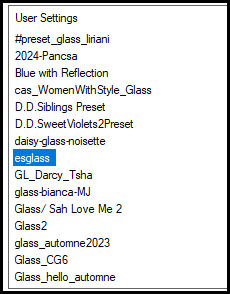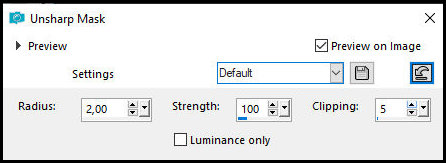|


This tutorial is from Edda Tutorials who I thank for
letting me translate their tutorials.

Original here


Tubes
Etelka

Material

Many thanks to the creators of
these materials
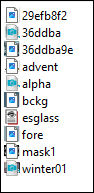

Plugins
Toadies
Eye Candy 5: Impact

You can find these plugins on the websites of:
Renée
Cloclo

You can also find this tutorial translated into these languages:
(Click on the flag)




SCRIPT
Notes:
> Open the material / Duplicate (shift+d) / Close the originals
> Change the blend mode of the layers to match their colors.
> In older versions of PSP, Mirror Horizontal=Mirror / Mirror Vertical=Flip /
Pick tool=deformation
> Open the masks in psp and
minimize
>Adjust the size of the tubes according to your images
*
>>Double click on the Eye Candy 5 preset to
install it into the plugin
1
Colors: Foreground: #8fa8b1 - Background: #416082
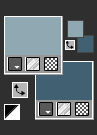
Prepare a Sunburst gradient
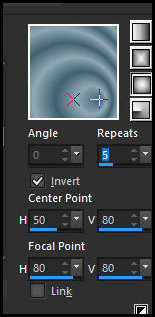
Open the alpha channel [alpha] - Duplicate (shift+d) - Close the
original
Paint the image with the gradient
Selections - Select all
Copy the image [36ddba9e] and paste it into the selection
Select none
Effects - Image Effects - Seamless Tiling - default

Adjust - Blur - Radial Blur
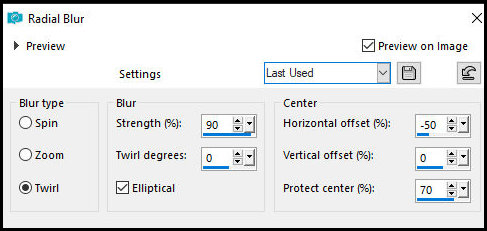
Effects - Edge Effects - Enhance
Effects - Texture Effects - Blinds - background color
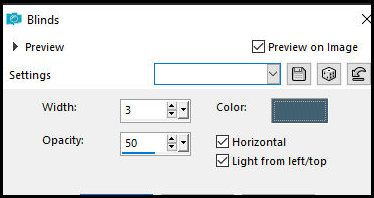
2
Add new layer
Paint with the gradient
Layers - New mask layer - From image - Mask [mask1]
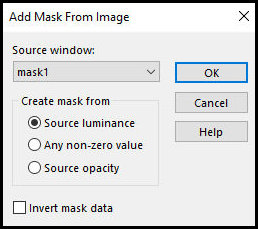
Merge Group
Effects - Edge Effects - Enhance
Add new layer
Selections - Load selection from alpha channel - Selection #1
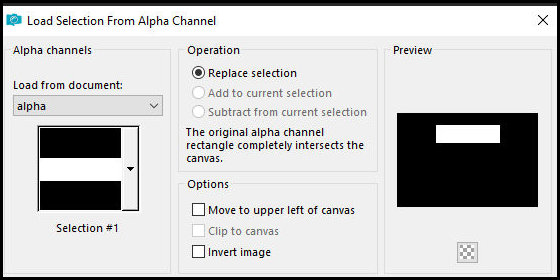
Selections - Promote selection to layer
Add new layer
Paint the layer with the color of the foreground
Effects - Texture Effects - Blinds - same as above
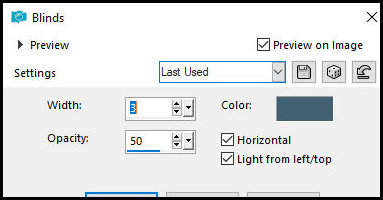
Select none
Effects - Plugins - Toadies - What are you? - default
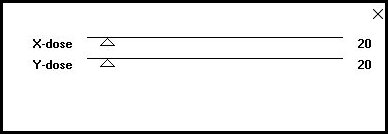
Effects - Distortion Effects - warp
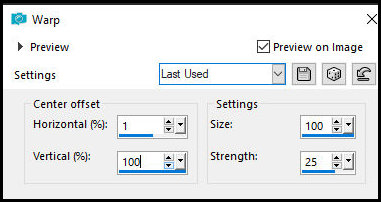
3
Layers - Duplicate
Image - Mirror - Mirror Vertical
Merge Down
Drop shadow: 0 0 70 20 black
Copy the mixed tube [36ddba] and paste it as a new layer
Merge down
Selections - Load selection from alpha channel - Selection #3
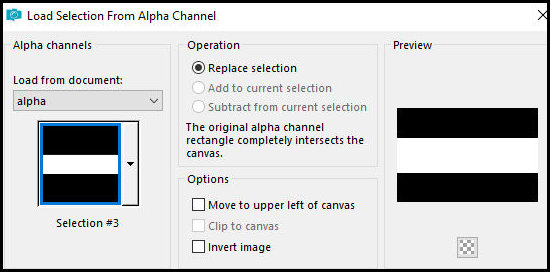
Selections - Promote selection to layer
Copy the image [winter01] and paste it into the selection
Select none
Layers - Arrange - Move Down
Merge All
Image - Add borders - 1px - foreground color
Image - Add borders - 2px - backgorund color
Image - Add borders - 1px - foreground color
Selections - Select all
Image - Add borders - 50px - background color
Selections - Invert
Effects - Texture Effects - Blinds - foreground color
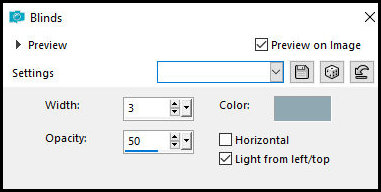
Selections - Invert
Drop shadow: 1 1 70 20 black
Repeat Drop shadow with negative V and H
Select none
Image - Add borders - 1px - foreground color
Image - Add borders - 2px - background color
Image - Add borders - 1px - foreground color
Layers - Promote background to layer
Selections - Load selection from alpha channel - Selection #2
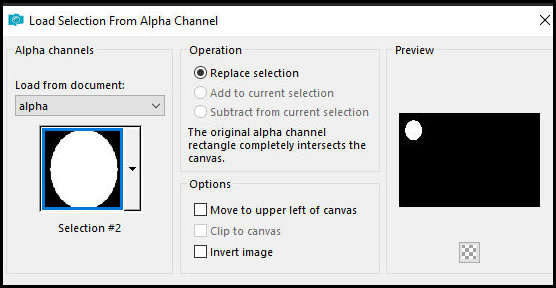
Selections - Promote selection to layer
Selections - Float - Selections - Defloat
Selections - Modify - Select selection borders
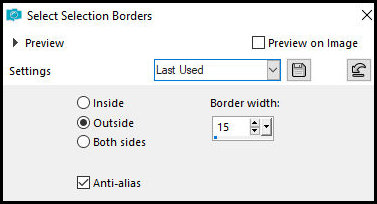
Selections - Invert
Press Delete on the keyboard
Selections - invert
Effects - plugins - Eye Candy 5: Impact - Glass - Preset [esglass]
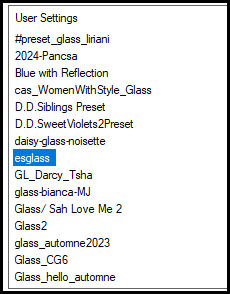
Click on the center of the circle with the Magic Wand - tolerance/feather=0
Copy the tube [29efb8f2] and paste it into the selection
Select none
Merge down
Copy the tube [advent] and paste it as a new layer
Objects - Align -Right
Objects - Align - Bottom
Drop Shadow same as above
Merge all
Adjust - Sharpness - unsharp Mask - default
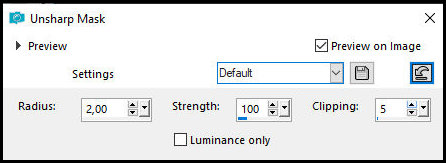
Image - Resize: 1000px (width)
Put signatures
Merge all
Save as jpeg
*
Thank you Irene for testing my translations



|