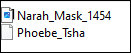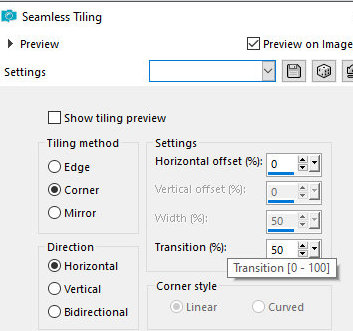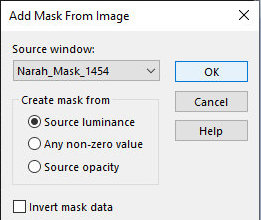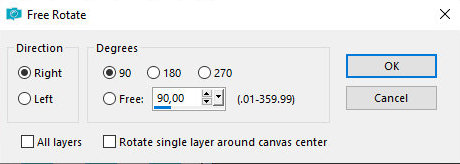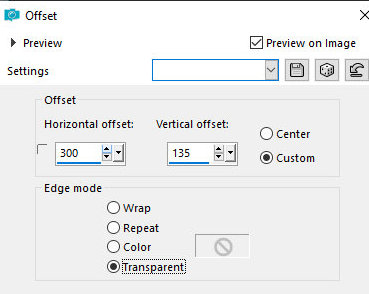|


This tutorial is from Tshaka who I thank for
letting me translate their tutorials.

Original here


Tubes


Material

Many thanks to the creators of
these materials
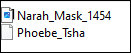

Plugins
VM Distortion / Radiator II
Unlimited 2 / BKG Background Designer sf10 I -
Crosstitch

You can find these plugins on the websites of:
Renée
Cloclo

You can also find this tutorial translated into these languages:
(Click on the flag)




SCRIPT
Notes:
> Open the material / Duplicate (shift+d) / Close the originals
> Change the blend mode of the layers to match their colors.
> In older versions of PSP, Mirror Horizontal=Mirror / Mirror Vertical=Flip /
Pick tool=deformation
> Open the masks in psp and
minimize
>Adjust the size of the tubes according to your images
*
1
You will need a tube character
Place the selection [phoebe-tsha] in the Selections folder of the
psp
Set the foreground to white
2
Open a new transparent image measuring 900x550px
Fill it with white
3
Selections - Select all
Copy the tube character and paste it into the selection
Select none
4
Effects - Image Effects - Seamless Tiling
5
Adjust - Blur - Gaussian Blur:35
6
Adjust - Add/Remove Noise - Add Noise
7
Effects - Plugins - Unlimited 2 - VM Distortion - Radiator II -
default
8
Add new layer
Paint with white color
Layers - New mask layer - From Image - Mask [Narah_Mask_1454]
Effects - Edge Effects - Enhance
Merge Group
9
Selections - Load selection from disk - Selection [Phoebe-tsha]
10
Open your tube character
Image - Mirror - Mirror Horizontal
Copy your tube character - Paste as a new layer
Use the Move tool to position it on top of the selection
Adjust the size so that it is clearly visible
11
Selections - Invert
Adjust - Blur - Gaussian Blur: 10
Select none
12
Layers - Arrange - Move down
Layers - Properties - Blend Mode: Hard Light
13
Activate the bottom layer (Raster 1)
Layers - Duplicate
Layers - Arrange - Bring to top
Image - Resize: 45% all layers unchecked
14
Effects - plugins - Unlimited 2 - BKG Designers sf10 I -
Crosstitch - default
Effects - Image Effects - Seamless Tiling - same
as above
15
Effects - Geometric Effects - Perspective horizontal]
Repeat Perspective horizontal
16
Effects - Geometric Effects - Circle - Transparent
17
Image - Resize: 55% - all layers unchecked
18
Image - Free Rotate - Right/90
19
Effects - Image Effects - Offset [300/135]
20
Layers - Duplicate
Image - Resize: 55% - all layers unchecked
Position according to the model
21
Layers - Duplicate
Move to the top left corner - see the model
22
Layers - Duplicate
Image - Resize: 55% - all layers unchecked
Position as you prefer - see the model
Merge down - Apply 3 times
Adjust - Sharpness - Sharpen
23
Drop shadow: 0 0 70 35 black
24
Activate the background layer - Raster 1
Copy (it will stay in memory)
25
Choose a dark background color from your image
Image - Add borders - 1px - background color
Image - Add borders - 2px - white
Image - Add borders - 1px - background color
Image - Add borders - 15px - white
Selections - select all
26
Image - Add borders - 5px - white
Selections - invert
Paste the image that is in memory into the selection
Adjust - Sharpness - Sharpen
27
Drop shadow: 0 0 70 4 black
28
Selections - Select all
Image - Add borders - 25px - white
Drop shadow - same as before
Select none
29
Copy your main tube - paste as a new layer
Adjust the size
Position as you prefer
30
Layers - Duplicate
Adjust - Blur - Gaussian Blur:35
31
Layers - Properties - Blend Mode: Multiply
Layers - Arrange - Move down
32
Image - Add borders - 1px - color background
33
Finalize
Place signatures
Merge all
Save as jpeg
*
Thank you Irene for testing my translations



|