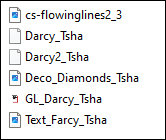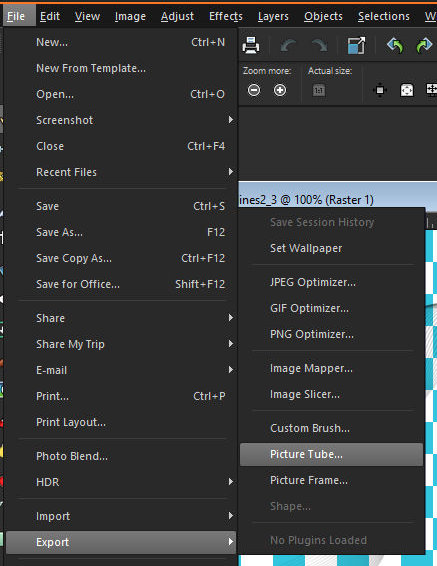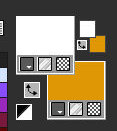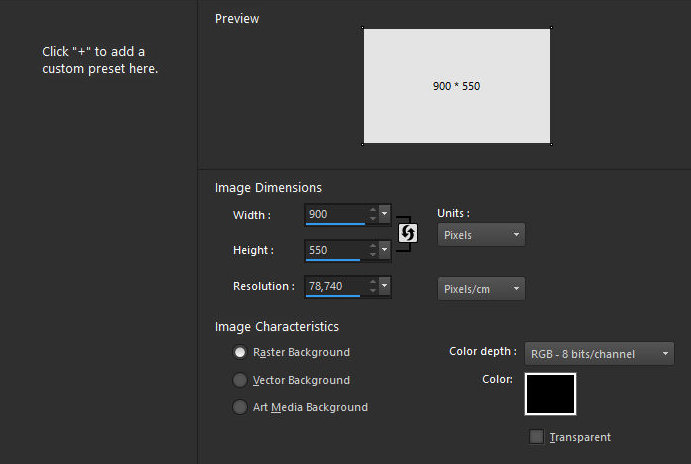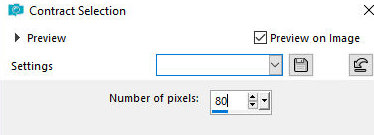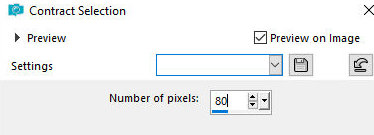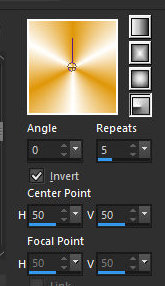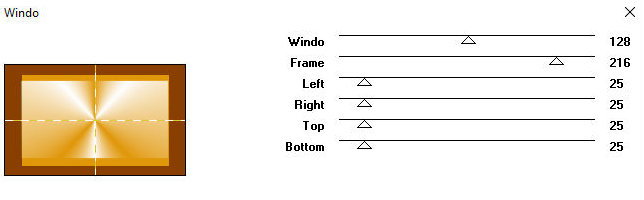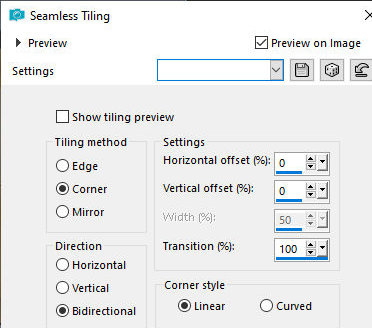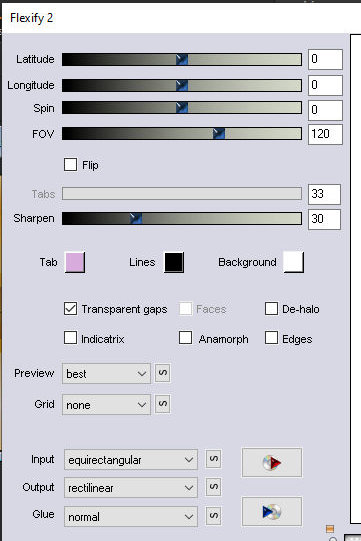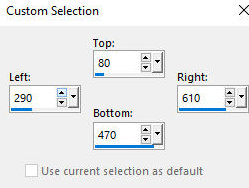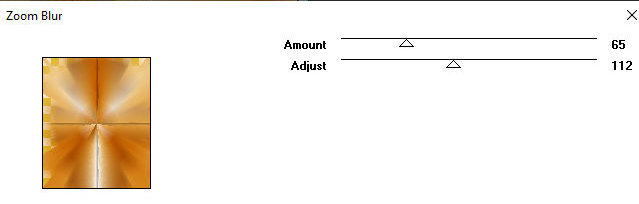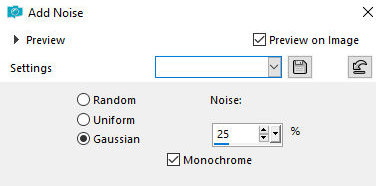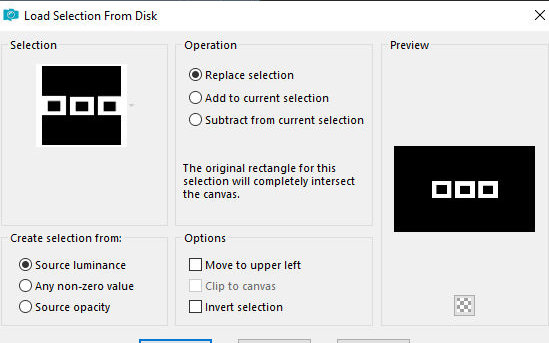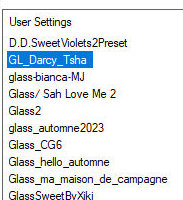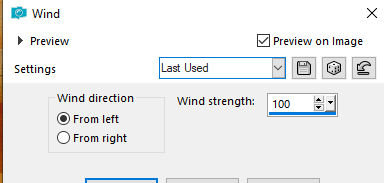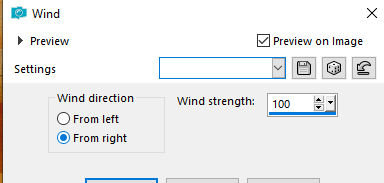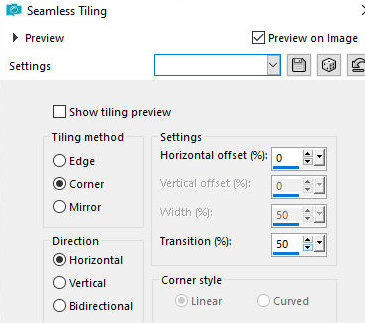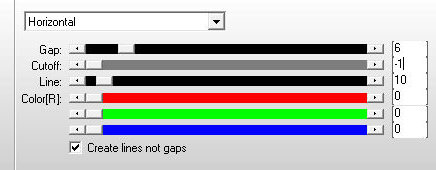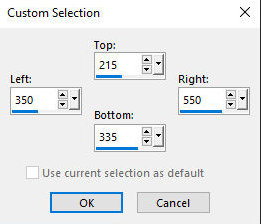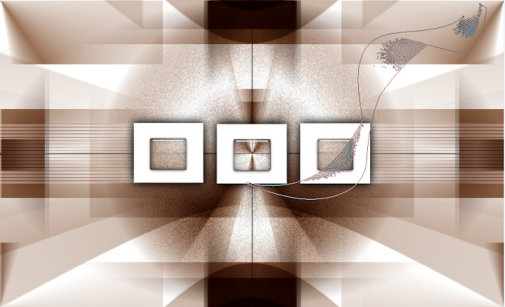|


This tutorial is by Tshaka who I thank for letting me translate his tutorials.

Original here


Tubes


Material

Many thanks to the creators of these materials
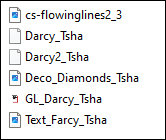

Plugins
Mock
Flaming Pear
Flexify 2
VM Toolbox / Zoom Blur
Alien Skin Eye Candy 5: Impact - Glass
AP[Lines] - Lines - SilverLining

You can find these plugins on the websites of:
Renée
Cloclo

You can also find this tutorial translated into these languages:
(Click on the flag)




SCRIPT
Notes:
> Open the material / Duplicate (shift+d) / Close the originals
> Change the blend mode of the layers to match their colors.
> In old versions of PSP Mirror Horizontal=Mirror / Mirror Vertical=Flip
/ Pick tool=deformation
1. Place the selections in the Selections folder of the psp
2. Double click on the Eye Candy 5 preset to install it into the
plugin.
3. You will need a character tube
4. Open the [cs-flowinglines2_3] brush on the psp
5. Export: File / Export / Custom Brush / name / OK
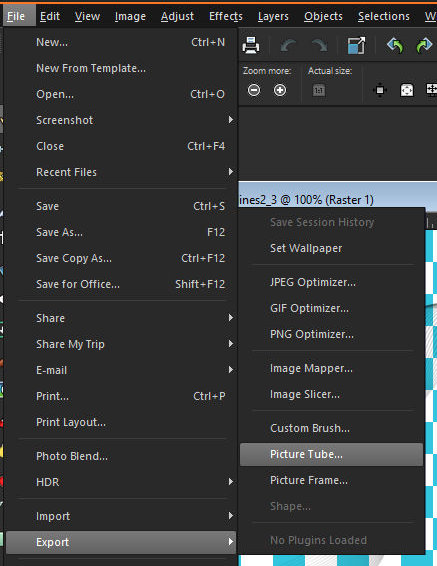
6. Set the foreground to white and the background to a not-too-dark
color.
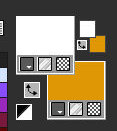
7. Open a new image with black color in size 900x550px
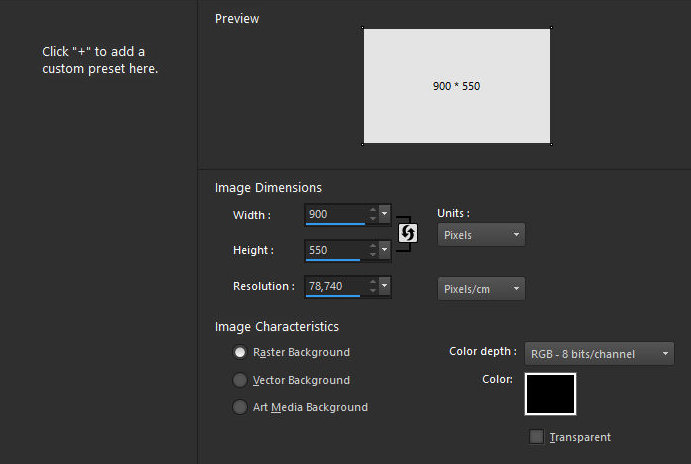
8. Add a new layer
9. Paint with the background color
10. Selections / Select all
11. Selections/Modify/Contract: 80
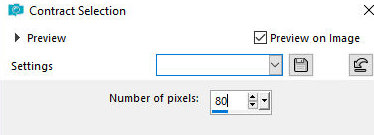
12. Paint the selection with white color
13. Selections / Select all
14. Selections/Modify/Contract: 80
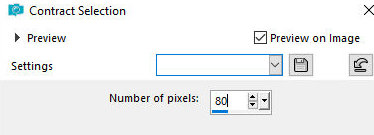
15. Prepare a Radial gradient
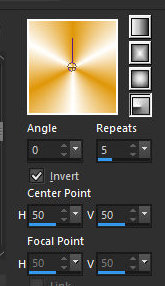
16. Paint the selection with this gradient
17. Select none
18. Effects / Plugins / Mock / Windo
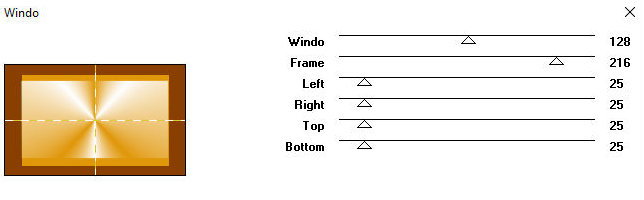
19. Effects / Image Effects / Seamless Tiling
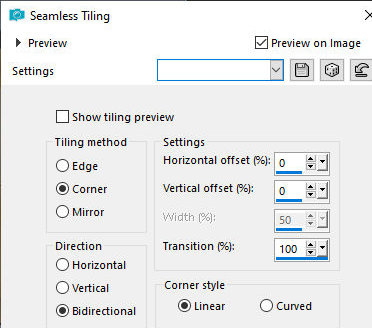
20. Layers / Duplicate
21. Image / Resize: 80% - all layers unchecked
22. Effects / plugins / flaming Pear / Flexify 2
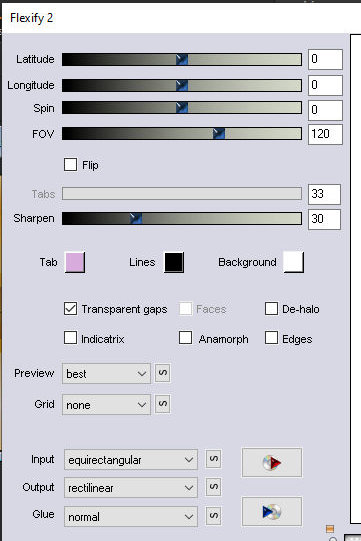
23. Layers / Properties / blend mode: multiply
24. Merge visible
25. Activate the Selection Tool / custom Selection and configure
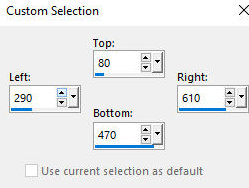
26. Selections / Promote selection to layer
26b. Select none
27. Effects / Plugins / VM Toolbox / Zoom Blur
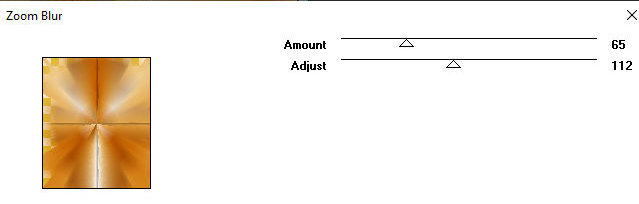
28. Adjust / Add / Remove Noise / Add Noise
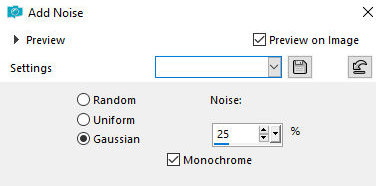
29.Layers / Properties without blend Mode: Multiply
30. Add a new layer
31. Selections / Load selection from disk / Selection [Darcy_tsha]
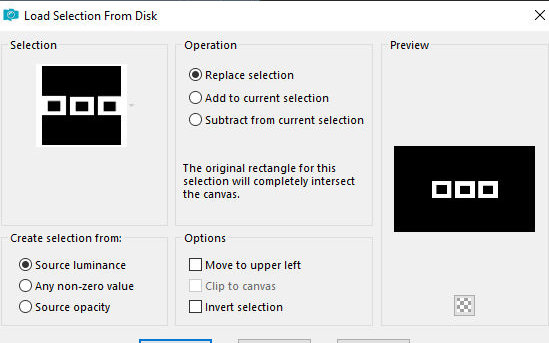
32. Paint the selection with white color
33. Select none
34. Activate the middle layer - Promoted Selection
35. Selections / Load selection from disk / Selection [Darcy2 - Tsha]

36. Selections / Promote selection to layer
37. Layers / Arrange / Bring to top
38. Effects / Plugins / Eye Candy 5: impact / Glass - Preset [GL_Darcy_tsha]
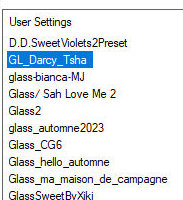
39. Select none
40. Activate the second layer from the top - Raster 1
41. Layers / Duplicate
42. Effects / distortion Effects / Wind
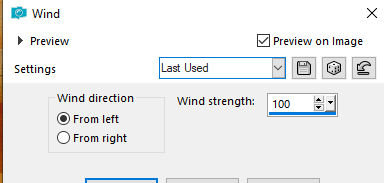
43. Effects / Distortion Effects / Wind
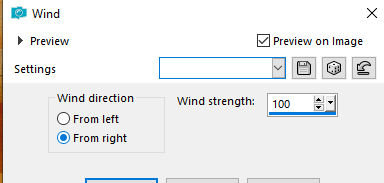
44. Layers / Arrange / Move down
45. Effects / Image Effects / Seamless Tiling
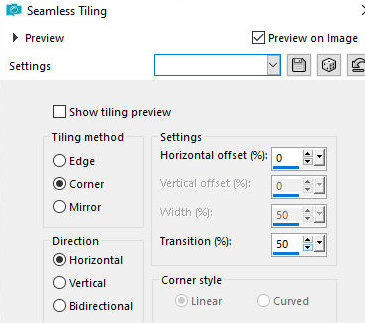
46. Effects / Plugins / AP[Lines] / SilverLining
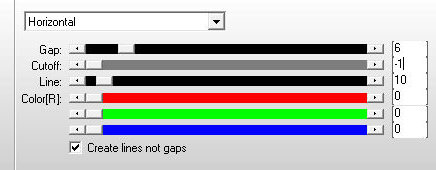
47. Layers / Properties / Blend Mode: luminance / Opacity=50-55%
48. Activate the Selections Tool / Custom Selection and configure
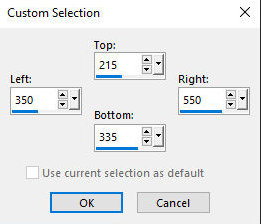
49. Press Delete on your keyboard
50. Select none
51. Activate the top layer - Promoted Selection 1
52. Merge Down
53. Drop shadow: 0 0 85 25 black
54. Repeat Drop Shadow same setting
55. Activate the background layer
56. Add new layer
57. Activate the Paint Brush and configure it according to the print

58. Click 2 to 4 times (depending on the color) using the background
color in the location shown in the print
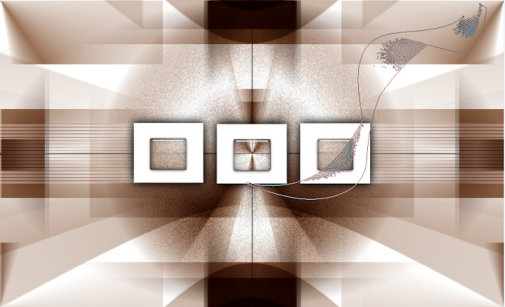
59. Layers / Duplicate
60. Image / Mirror / Mirror Horizontal
61. Image / Mirror / Mirror Vertical
62. Image / Add borders / Symmetric marked:
1px / background color
25px / white
1px / background color
1px / white
1px / background color
25px / white
63. Copy the deco [Deco-Diamonds-tsha] and paste as a new layer
64. Copy the main tube and paste it as a new layer
65. Position as you prefer
66. (optional) Drop Shadow of your choice
67. Copy the text [text-Darcy-tsha] and paste it as a new layer
68. Position as you prefer
69. Image / Add borders / 1px / background color
70. Place the signatures
71. Merge all
72. Save as jpeg
*
Muito obrigado à minha amiga Irene por testar
minhas traduções



|