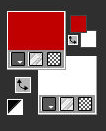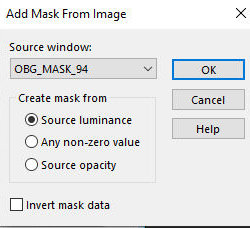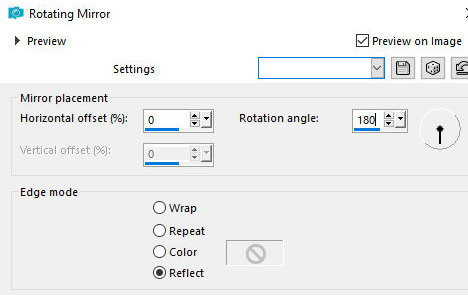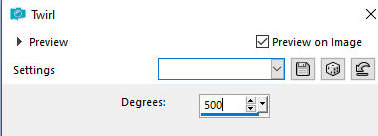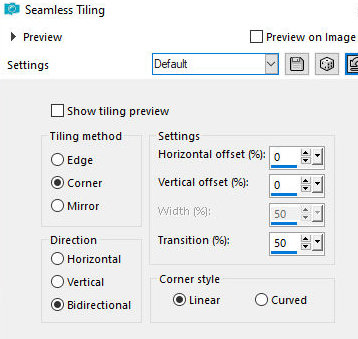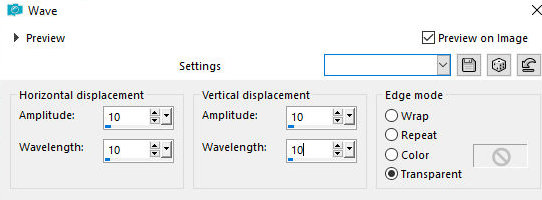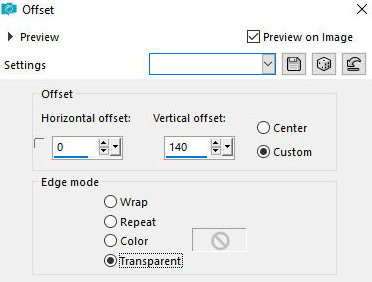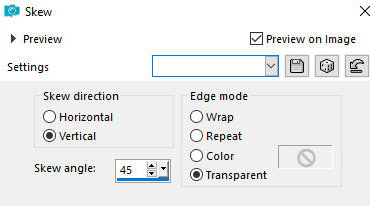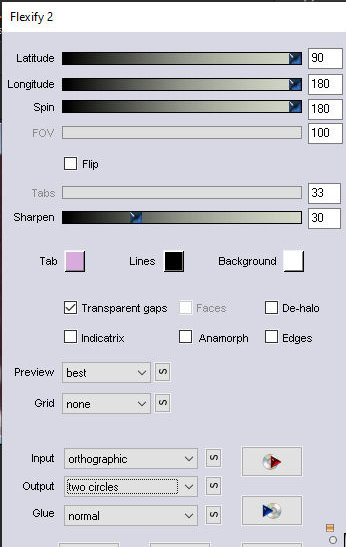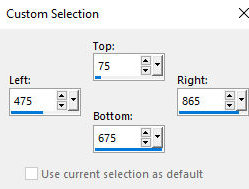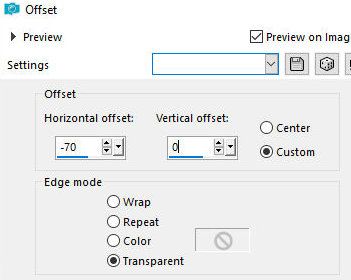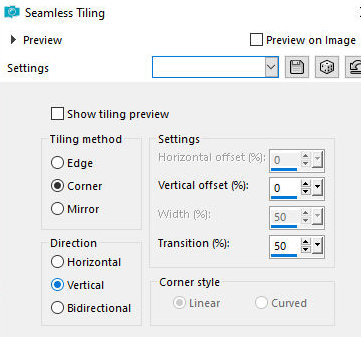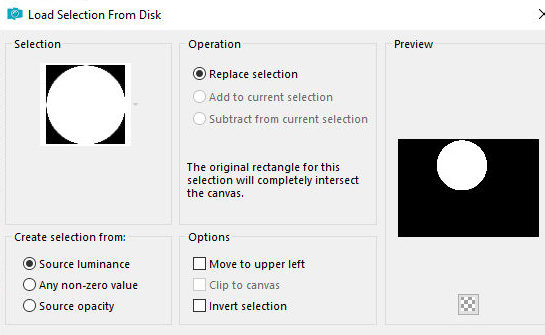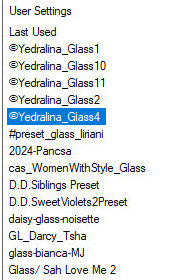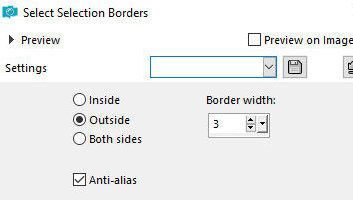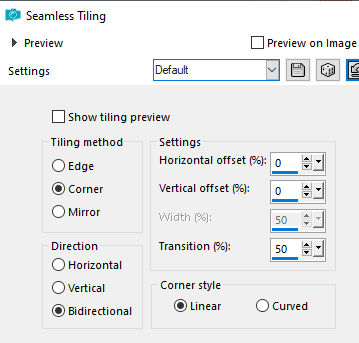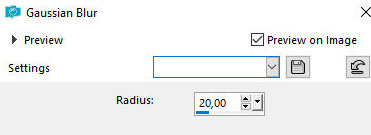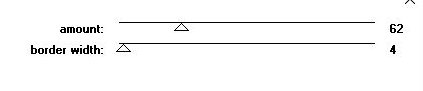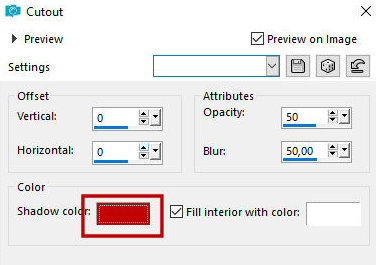|


This tutorial is from Romana who I thank for
letting me translate their tutorials.

Original here


Tubes


Material

Many thanks to the creators of
these materials


Plugins
Flaming Pear - Flexity 2
Alien Skin - Eye Candy 5 - Impact - Glass
Penta com - Jeans

You can find these plugins on the websites of:
Renée
Cloclo

You can also find this tutorial translated into these languages:
(Click on the flag)




SCRIPT
Notes:
> Open the material / Duplicate (shift+d) / Close the originals
> Change the blend mode of the layers to match their colors.
> In older versions of PSP, Mirror Horizontal=Mirror / Mirror Vertical=Flip /
Pick tool=deformation
> Open the masks in psp and
minimize
>Adjust the size of the tubes according to your images
*
>> Double-click on the Eye Candy
preset [©Yedralina_Glass4] to install it in the plugin
>> Save the selections [01ornament52 and 62] in the Selections
folder of the psp
>>Open the mask [OBG_MASK_94] in the psp and minimize
For this tutorial, you will need:
1 Santa Claus tube
1 Christmas landscape or scenery
1 decorative tube (child, pet or other of your choice)
1
Open a new transparent image measuring 900x700px
Suggested colors: #c00000(foreground) and #ffffff(background)
2
Paint the image with the background color (white)
Add a new layer
Paint with the foreground color
Layers - New mask layer - From Image - Mask [OBG_MASK_94]
Merge Group
Layers - Properties - opacity 70%
Merge visible
3
Effects - Reflect Effects - Rotating Mirror
4
Layers - Duplicate
Effects - Distortion Effects - Twirl
5
Effect - Image Effects - Seamless tiling
Copy (it will remain in memory)
Layers - Properties - Opacity 50%
6
Add new layer
Selections - Load selection from disk - Selection
[01ornament52-romana1]
Paste the image in memory into the
selection
Select none
7
Effects - Dstortion Effects - Wave
8
Effects - Image Effects - offset [0/140]
Layers - Duplicate
Image - Mirror - Mirror Vertical
Merge down
9
Effects - Geometric Effects - Skew
Layers - Duplicate
Image - Mirror - Mirror Horizontal
Merge down
10
Effects - Plugins - Flaming Pear - flexify 2
Layers - Duplicate
Image - Mirror - Mirror Vertical
Merge Down
11
Continue on the layer
Activate the Selection Tool - Custom Selection and configure
according to the print
Press Delete on the keyboard
Select none
12
Drop shadow: 0 0 80 10 black
13
Effects - Image Effects - offset [-70/0]
14
Effects - Image Effects - Seamless Tiling
Layers - Duplicate
Image - Mirror - Mirror Horizontal
15
Add a new layer
Selections - Load selection from disk - Selection
[01ornament62-romana1]
Paint with the background color
16
Copy your landscape tube (or scenery) and paste it into the
selection
Effects - Plugins - eye Candy5: Impact - Glass - Preset
[@yedralina_Glass4]
17.
Selections - Modify - Select selection borders
Paint the selection with the
foreground color
Drop Shadow: 0 0 80 15 black
Select none
18
Copy the snow tube [schneerom]- Paste as a new layer
Position below according to the model
Drop shadow: 0 0 80 25 white
19
Copy the tube with the snowflakes [schneefall-rom]- Paste as a new
layer
Objects - Align - Top
Layers - Arrange - Move down - 2 times
Activate the snowflakes layer
Activate the Pick tool
Drag the bottom part down (it should be below the snow)
20
Activate the top layer
Copy the main tube and paste as a new layer
Adjust the size
Adjust - Sharpness - Sharpen
Position as you prefer
Drop shadow: 0 0 80 20 black
Copy the decorative tube and paste as a new layer
Adjust the size
Adjust - Sharpness - Sharpen
Position as you prefer
Drop shadow: 0 0 80 20 black
21
Activate the Text Tool and type "Nikolaustag" using a font and
settings of your choice
Layers - Convert to raster layer
Position as desired
Drop Shadow 3 -3 80 3 black
22
Image - Add borders - 1px - black
Selections - Select all
Image - Add borders - 50px - white
Effects - Image Effects - Seamless Tiling - default
23
Selections - Invert
Adjust - Blur - Gaussian Blur 20
24
Effects - Plugins - Penta.com - Jeans
Copy this frame (edit/copy) and
paste as new image
Image - Mirror - Mirror Horizontal
Copy this new frame
Return to main image
Select none
Paste as new layer
Layers - Properties - opacity 50%
Merge down
Adjust - Sharpness - Sharpen
26
Add new layer
Effects - 3D Effects - Cutout
Merge visible
27
Add signatures
Image - Add borders - 1px - black
Save as jpeg
*
Thank you Irene for testing my
translations



|