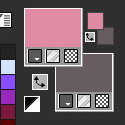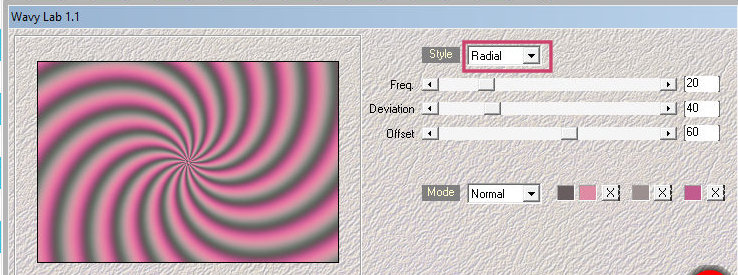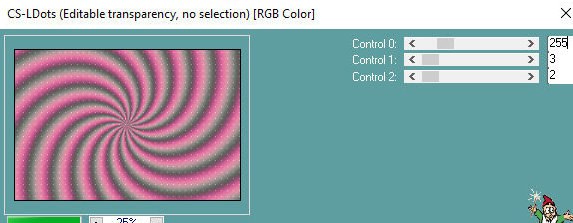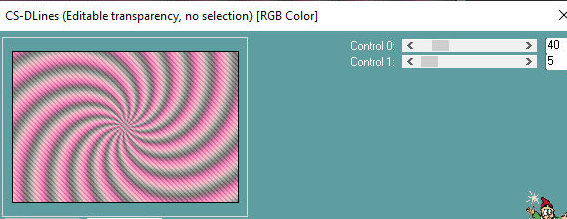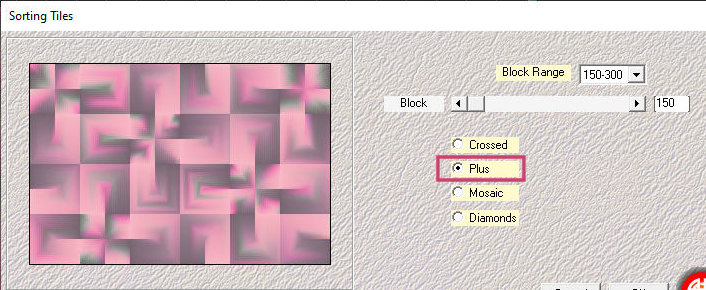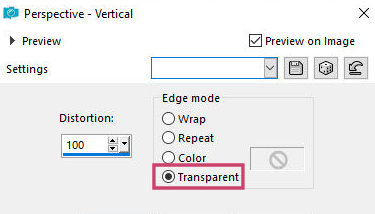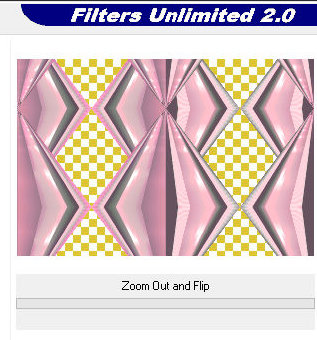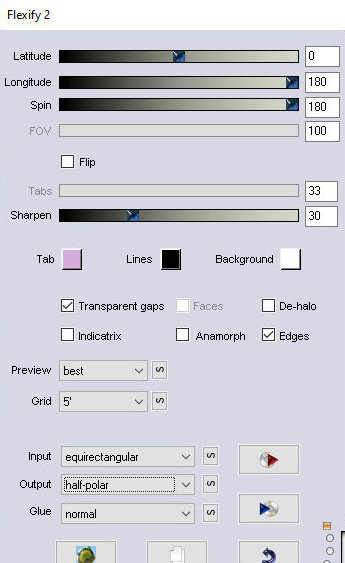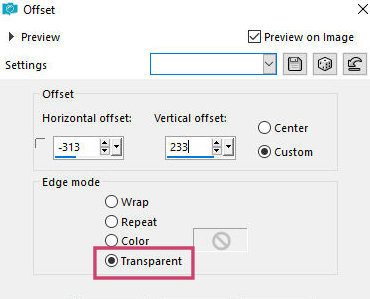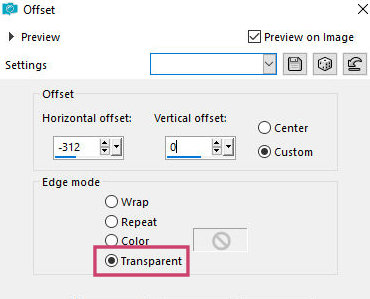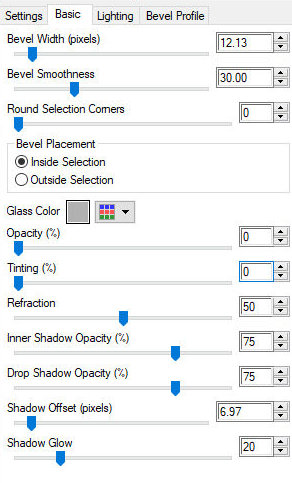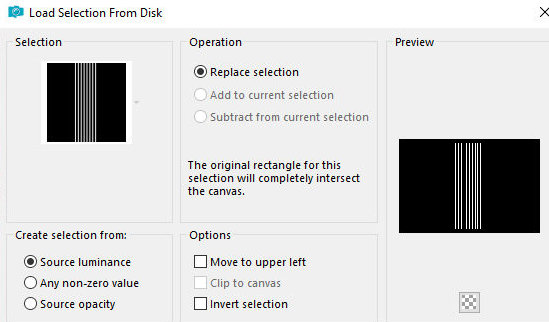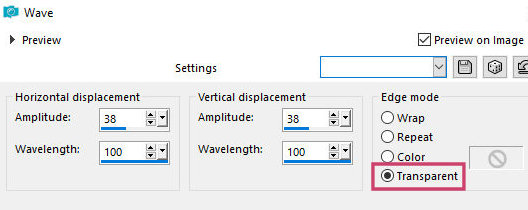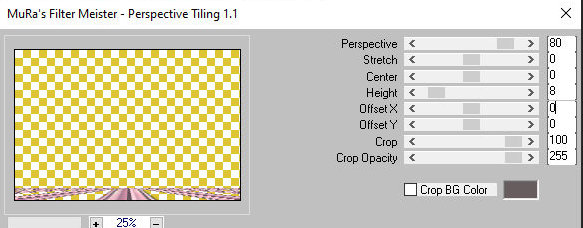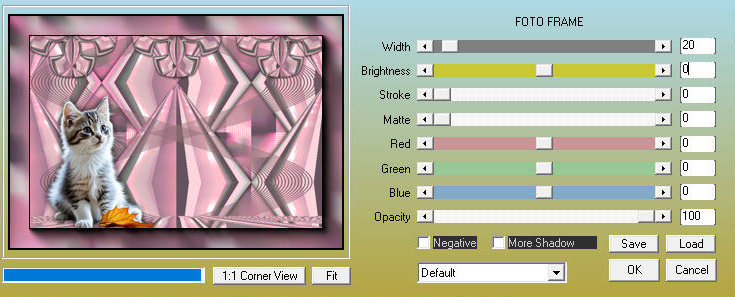|


This tutorial is from Romana, who I thank for
letting me translate her tutorials.

Original here


Tubes


Material

Many thanks to the creators of
these materials
01ornament39-romana1
> You will need a main tube and a decorative
tube

Plugins
Mehdi - Wavy Lab 1.1 - Sorting
Tiles
Caroline and Sensibility - CS D-Lines CS - LDots
Flaming Pear - Flexity 2
Alien Skin - Eye Candy 5 - Impact - Glass
Mura's Master - Perspective Tiling
AAA Frame - Photo Frame
Simple - Zoom Out and Flip

You can find these plugins on the websites of:
Renée
Cloclo

You can also find this tutorial translated into these languages:
(Click on the flag)




SCRIPT
Notes:
> Open the material / Duplicate (shift+d) / Close the originals
> Change the blend mode of the layers to match their colors. > In
older versions of PSP Mirror Horizontal=Mirror / Mirror Vertical=Flip
/ Pick tool=deformation
1. Place the selection in the Selections folder of the PSP
2. Open a new transparent image with 900x600px
3. Colors: Foreground: #e08ba4 / Background: #675d5e
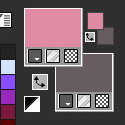
4. Effects / Plugins / Mehdi / Wavy Lab 1.1
Colors used: background - foreground - color of your choice - color
of your choice
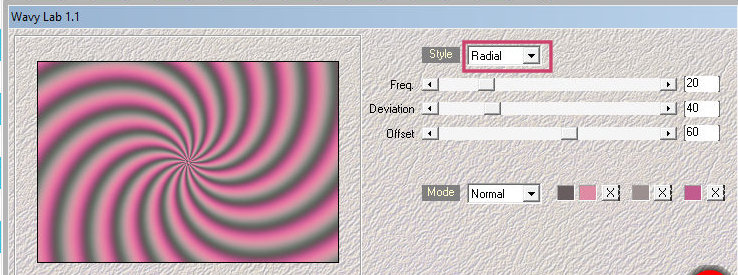
5. Effects / plugins / Carolaine and Sensibility /
CS-LDots
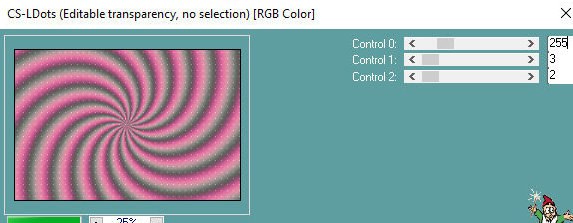
6. Effects / Plugins / Carolaine and Sensibility /
CS-DLines
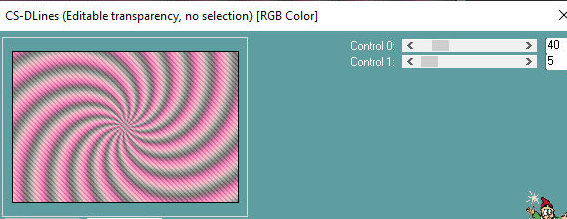
7. Effects / plugins / Mehdi / Sorting tiles
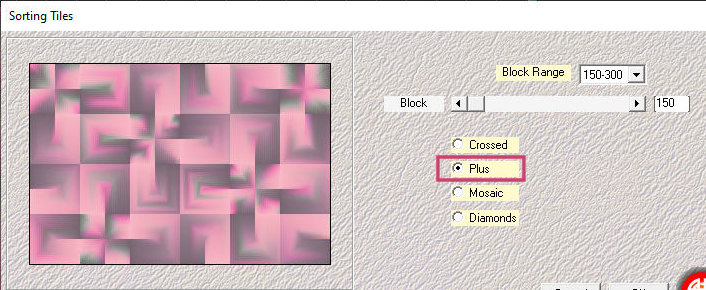
8. Layers / Duplicate
9. Effects / Geometric Effects / Perspective
Vertical
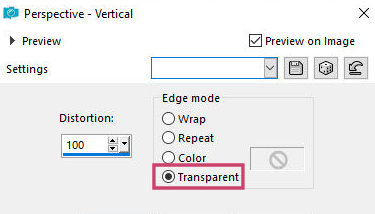
10. Layers / Duplicate
11. Image / Mirror / Mirror Vertical
12. Merge Down
13. Effects / Plugins / Unlimited 2 / Simple /
Zoom and Out Flip
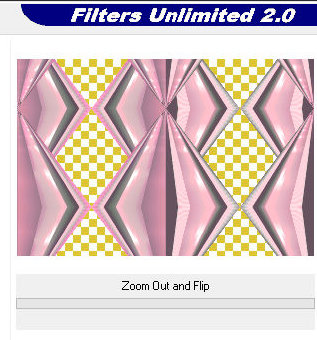
14. Layers / Duplicate
15. Activate the Copy of Raster 1 layer
16. Drop Shadow: 0 0 100 20 black
17. Activate the top layer
18. Effects / Plugins / Flaming Pear / flexify2
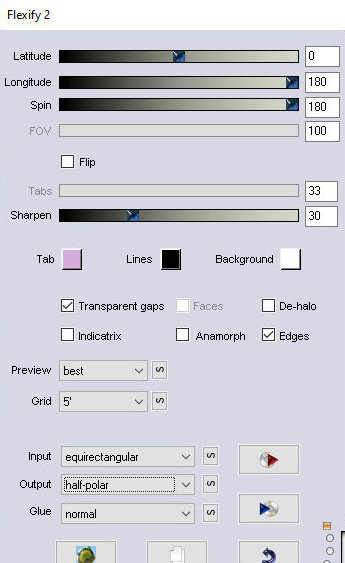
19. Image / Resize: 30% - all layers unchecked
20. Effects / image Effects / Offset [-313/233]
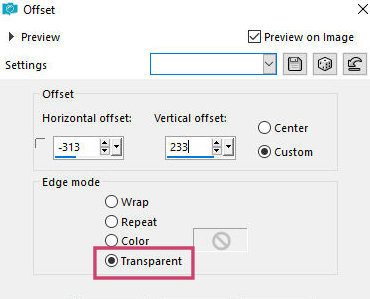
21. Layers / Duplicate
22. Image / Mirror / Mirror Horizontal
23. Layers / Duplicate
24. Effects / image Effects / offset [-312/0]
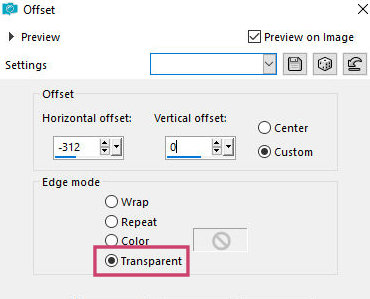
25. Merge down - apply twice
26. Effects / Plugins / Eye Candy 5: Impact / Glass - Preset [Clear]
with this configuration:
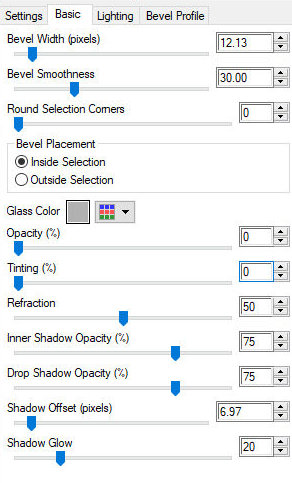
27. Add new layer
28. Selections / Load selection from disk /
Selection [01ornament39-romana1]
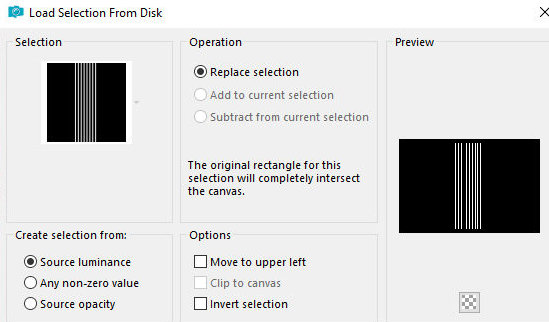
29. Color the selection with the background color.
Zoom in to make it easier
30. Select none
31. Effects / Distortion Effects / Wave
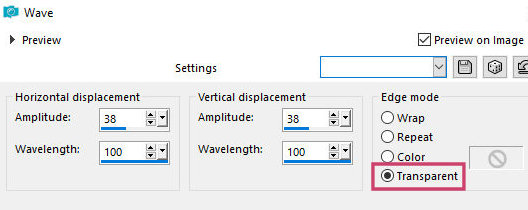
32. Drop shadow: 0 0 100 2 foreground color
33. Layers / Duplicate
34. Image / Mirror / Mirror Horizontal
35. Merge Down
36. Layers / Arrange / Move down
37. Activate the background layer - Raster 1
38. Layers / Duplicate
39. Effects / Plugins / Mura's meister / Perspective Tiling
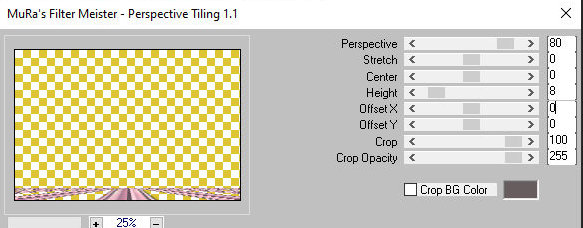
40. Layers / Arrange / Bring to top
41. Drop Shadow: 0 0 100 20 black
42. Copy your decorative tube and paste it as a new layer
43. Position it to the left
44. Adjust the size
45. Drop shadow: 0 0 100 30 black
46. Activate the Raster 1 layer
47. Copy (it will stay in memory)
48. Image / Add borders / 1px / #675d5e
49. Image / Add borders / 10px / #e08ba4
50. Image / Add borders / 1px / #675d5e
51. Selections / Select all
52. Image / Add borders / 40px / #e08ba4
53. Selections / Invert
54. Paste the image that is in memory into the selection
55. Effects / plugins / AAA Frames / Foto Frame
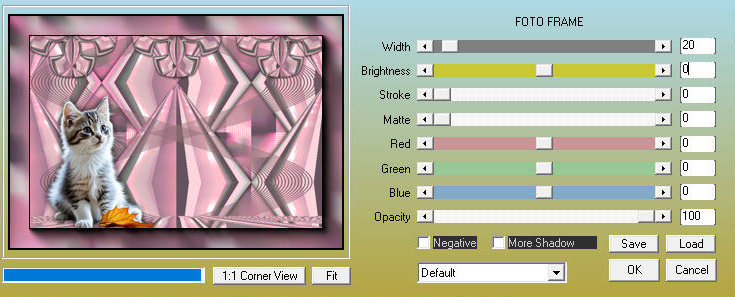
56. Selections / Invert
57. Drop shadow: 0 0 100 30 black
58. Select none
59. Copy your main tube and paste as a new layer
60. Position to the right
61. Adjust the size
62. Drop shadow: 0 0 100 30
63. Add signatures
64. Image / Add borders / 1px / #675d5e
65. Save as jpeg
*
Outra versão - Tubes: Virginia e VM Tubes

*
Muito obrigado à Irene que gentilmente testa minhas traduções



|