|


This tutorial is by PSP Met Plezier who I thank for letting me translate
his tutorials.

Original here


Tubes


Material

Many thanks to the creators of these materials
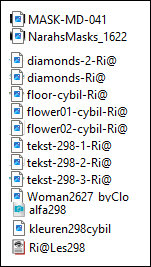

Plugins
Funhouse / ZigZaggerate
AP 01 [Innovations] / Distort Wavy City
Xero/Clarity
Mehdi / sorting Tiles
Unlimited / BKG Kaleidoscope / 4QFlip UpperL
Eye Candy 5: Impact / Perspective shadow

You can find these plugins on the websites of:
Renée
Cloclo

You can also find this tutorial translated into these languages:
(Click on the flag)



SCRIPT
Notes:
> Open the material / Duplicate (shift+d) / Close the originals
> Change the blend mode of the layers to match their colors.
> In old versions of PSP Mirror Horizontal=Mirror / Mirror Vertical=Flip
/ Pick tool=deformation
1. Open the masks [NarahsMasks_1622] and [MASK-MD-041] on the psp
and minimize
2. Double click on the preset [Ri@Les298] to install it in the
plugin
3. Colors: Foreground: #3daabb / Background: #d48740
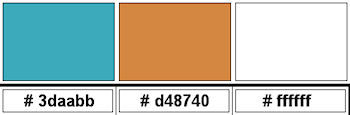
4. Prepare a Radial gradient
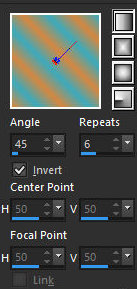
5. Open the file alpha [alpha298] / Duplicate (shift+d) / Close the
original
6. Paint the image with the gradient
7. Effects / Plugins / Unlimited2 / FunHouse / Zigzaggerate -
default
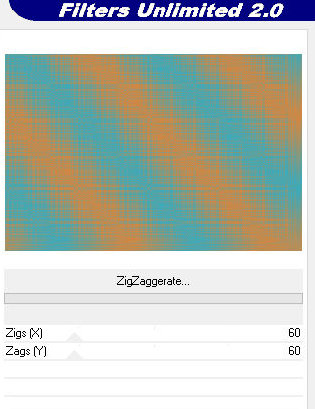
8. Effects / Plugins / Xero / Clarity - default
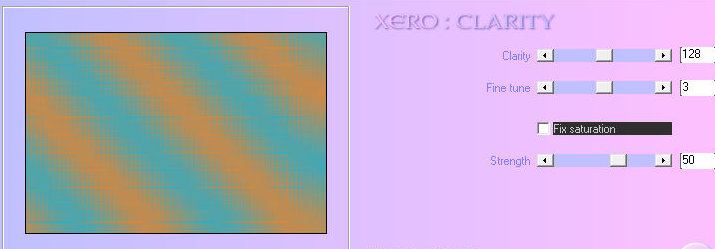
9. Effects / Plugins / AP 01[Innovations] / Distort Wavy City -
default
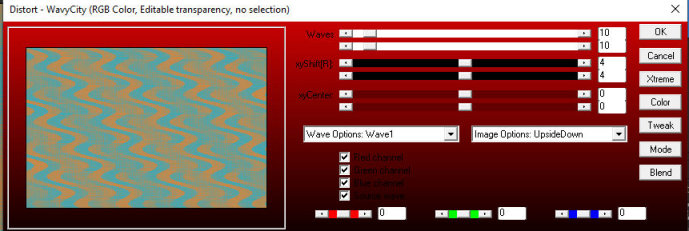
10. Layers / Duplicate
11. Effects / Plugins / Mehdi / Sorting Tiles
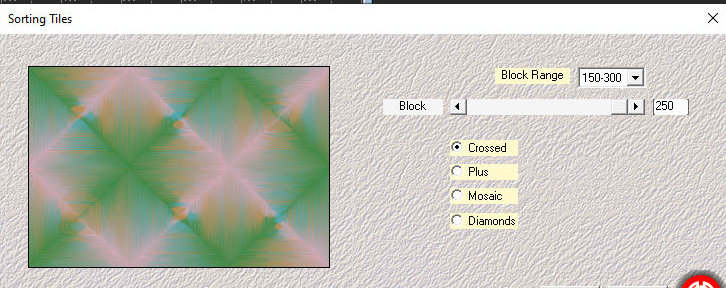
12. Layers / Duplicate
13. Effects / plugins / Unlimited 2 / BKG Kaleidoscope / 4QFlip
UpperL - default
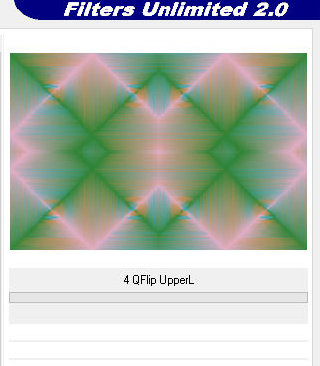
14.Adjust/Sharpness/Sharpen More
15. Add new layer
16. Paint with white color
17. Layers / New mask layer / From Image / Mask [NrahsMasks_1622]
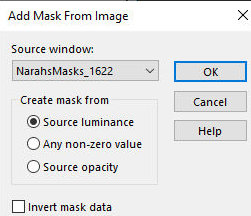
18. Merge Group
19. Layers / Properties / Opacity=50
20. Add new layer
21. Paint with white color
22. Layers / New mask layer / From Image / Mask [MASK-MD-041]
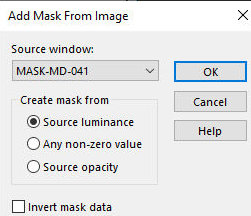
23. Merge Group
24. Copy the tube [flower01-cybil-Ri@] and paste it as a new layer
25. Effects / Image Effects / Offset [295/20]
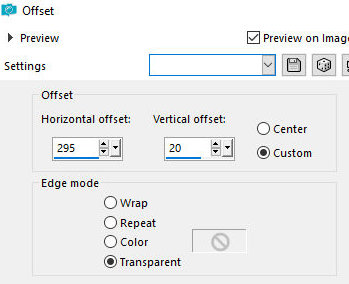
26. Layers / Properties / Opacity=45%
27. Add new layer
28. Selections / Load selection from alpha channel / Selection #1
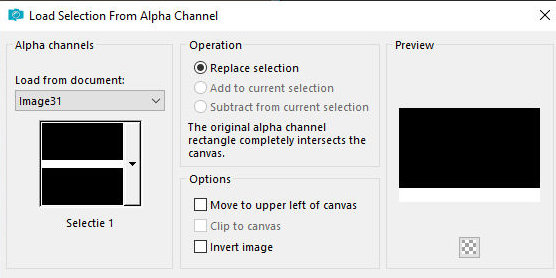
29. Copy the tube [floor-cybil-Ri@] and paste into the selection
30. Select none
31. Add new layer
32. Selections / Load selection from alpha channel / Selection #2
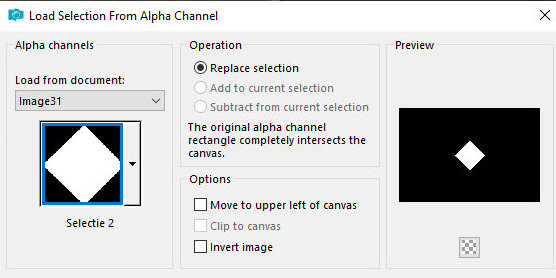
33. Paint the selection with the background color
34. Selections / Modify / Contract=9
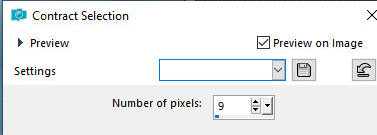
35. Paint the selection with white color
36. Selections / Modify / Contract=9
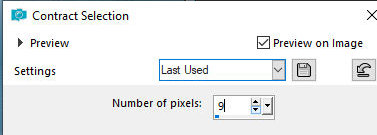
37. Effects / 3D Effects / Cutout
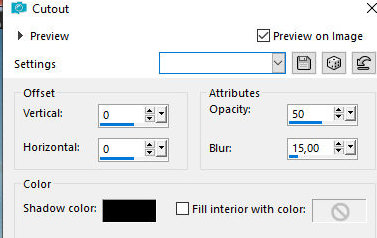
38. Select none
39. Copy the tube [flower02-cybil-Ri@] and paste it as a new layer
40. Effects / Image Effects / Offset [-3/1]
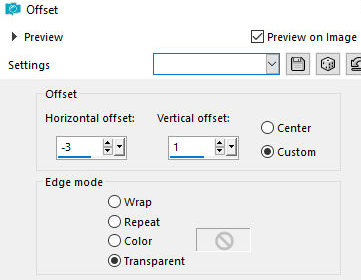
41. Merge Down
42. Layers / Duplicate
43. Image / Resize: 75% - all layers unchecked
44. Effects / Image Effects / Offset [-65/125]
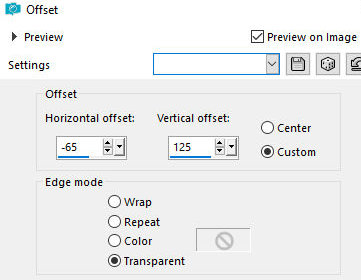
45. Layers / Duplicate
46. Effects / Image Effects / Offset [160/-38]
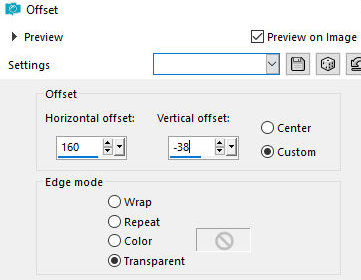
47. Merge Down
48. Merge down again
49. Drop Shadow: -3 -3 20 45 black
50. Copy the text [tekst-298-1-Ri@] and paste it as a new layer
51. Effects / Image Effects / Offset [25/48]
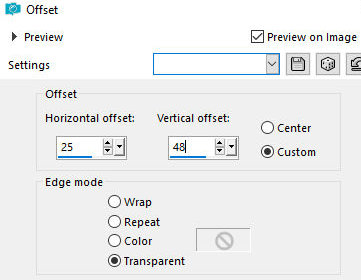
52. Copy the text [tekst-298-2-Ri@] and paste it as a new layer
53. Effects / Image Effects / offset [85/-194]
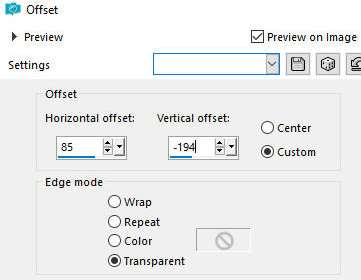
54. Effects / Plugins / Mura's Meister / Perspective Shadow - Preset
[Ri@Les298]
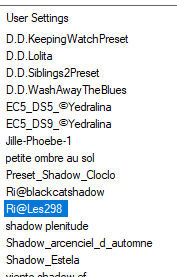
55. Copy the tube [diamonds-Ri@] and paste it as a new layer
56. Effects / Image Effects / Offset [85/-194]
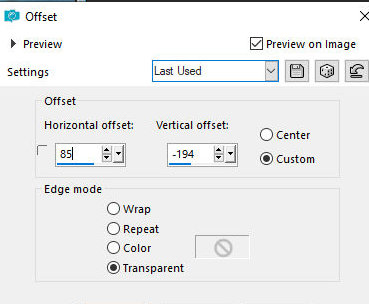
57. Copy the tube [Woman2627_byClo] and paste it as a new layer
58. Image / Resize: 75% - all layers unchecked
59. Effects / Image Effects / Offset [-250/0]
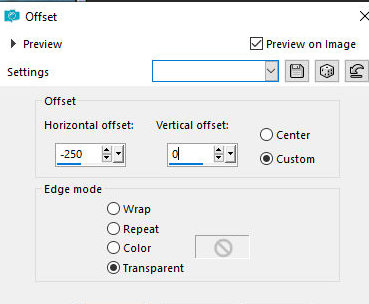
60. Layers / Duplicate
61. Adjust / Blur / Gaussian Blur=35
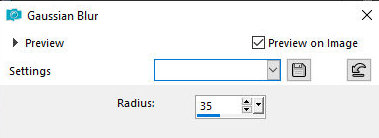
62. Layers / Properties / Blend mode: Screen
63. Layers / Arrange / Move Down
64. Merge all
65. Image / Add borders / Symmetric checked
1px / foreground color
10px / background color
10px / white
1px / foreground color
40px / white
1px / foreground color
66. Copy the tube [diamonds-2-Ri@] and paste it as a new layer
67. Effects / Image Effects / offset [0/320]
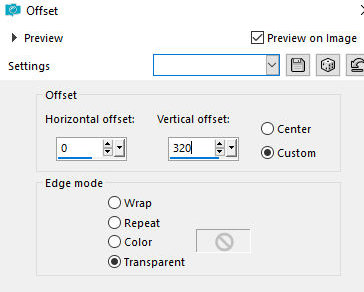
68. Copy the text [tekst-298-3-Ri@] and paste it as a new layer
69. Place on top of the white border, in the middle, see model
69b. Objects / Align / Horizontal center
70. Place the signatures
71. Merge all
72. Image/Resize: 900px (width)
73. Save as jpeg
*
Muito obrigado por testar minhas traduções, Irene



|