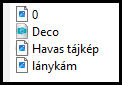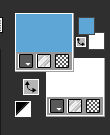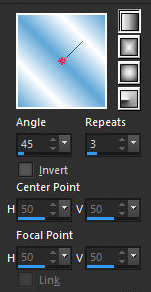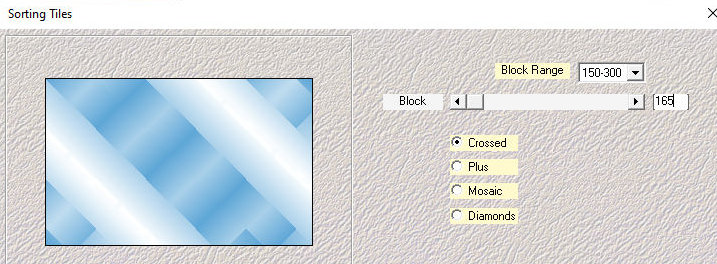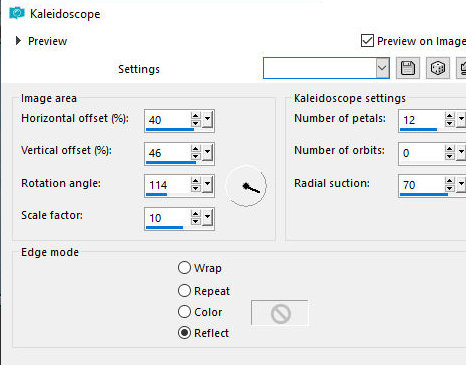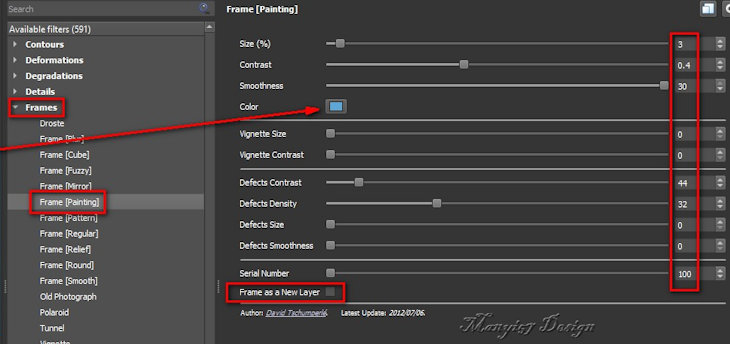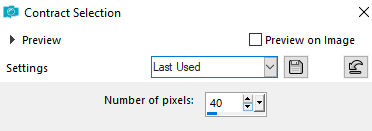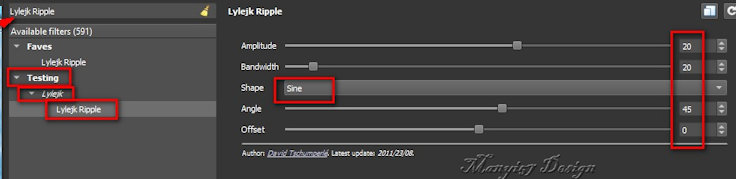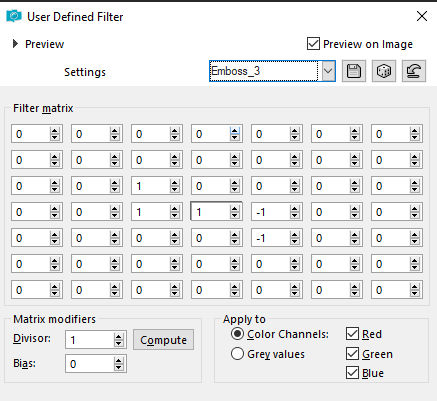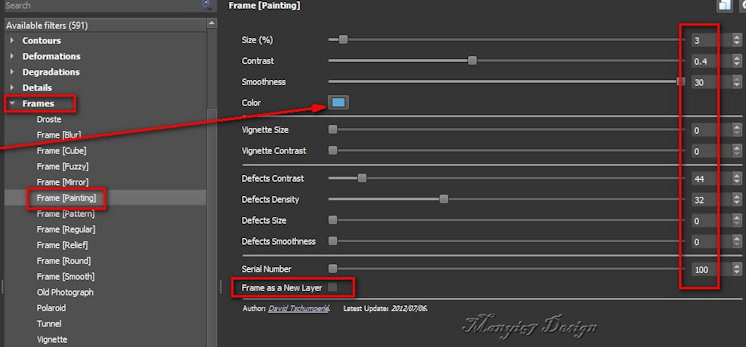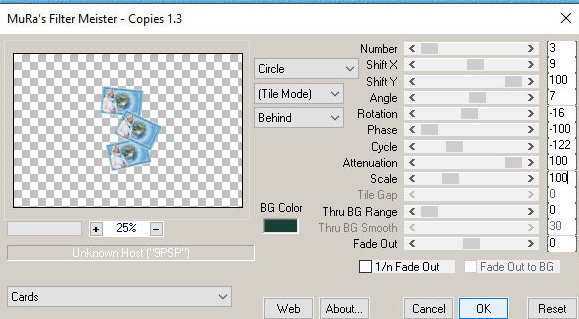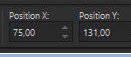|


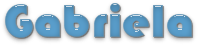
This tutorial is from Manyi who I thank for
letting me translate their tutorials.

Original here


Tubes

Manyi

Material

Many thanks to the creators of
these materials
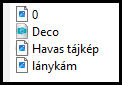

Plugins
GMIC - Mehdi - Mura's Meister



You can find these plugins on the websites of:
Renée
Cloclo

You can also find this tutorial translated into these languages:
(Click on the flag)




SCRIPT
Notes:
> Open the material / Duplicate (shift+d) / Close the originals
> Change the blend mode of the layers to match their colors.
> In older versions of PSP, Mirror Horizontal=Mirror / Mirror Vertical=Flip /
Pick tool=deformation
> Open the masks in psp and
minimize
>Adjust the size of the tubes according to your images
*
>>Open a folder and name it "gmic-gabriela"
- Save the images made in gmic when prompted
Open a new transparent image measuring 800x500px
Set the color #5ea6d6 in the foreground and the color #ffffff in the
background
Prepare this Linear gradient:
Paint the image with this gradient
Effects - Plugins - Mehdi - Sorting Tiles
Effects - Reflection Effects -
Kaleidoscope
Effects - Edge Effects - Enhance
Image - Add borders - 2px - #ffffff
Image - Add borders - 2px - #5ea6d6
Image - Add borders - 2px - #ffffff
Effects - Plugins - GMIC_QT - Frames- Frame (Painting) - color:
#5ea6d6
Return to PSP
Save the image in the gmic-gabriela folder naming it with the number
1
Delete the image you were working on or save it to delete later
Open the image1 saved in the gmic folder and continue editing it
Selections - Select all
Selections - Modify - Contract:40
Selections - Invert
Effects - Plugins - GMIC_QT - Lylejk - Lylejk Ripple
Selections - Invert
Selections - Modify - Select selection borders
Add a new layer
Paint with white
Select none
Copy the tube [Deco] and paste it as a new layer
Do not move
Effects - User Defined Filter - Emboss 3
Copy the tube [Havas Tajkep] and
paste it as a new layer
Do not move
Layers - Arrange - Move down
Activate the top layer
Copy the main tube [Lanykam] and paste it as a new layer
Activate the Pick Tool and set: X=496 - Y=4 - Press M
Adjust - Sharpness - Sharpen
Drop Shadow: 0 0 60 30 black or your choice
Image - Add borders - 3px - white
Effects - Plugins - GMIC_QT - Frames - Frame (painting) - Color:
#5ea6d6
Return to PSP
Save the image in the gmic-gabriela folder and name it with the
number 2
Delete or reserve the image you were working on
Open image 2 saved in the gmic-gabriela folder
Layers - duplicate
Image - Resize: 18% - all layers unchecked
Image - Mirror - Mirror Horizontal
Adjust - Sharpness - Sharpen More
Effects - Plugins - Mura's meister - Copies
Activate the Pick Tool and set:
X=75 - Y=131 - Press M
Drop shadow: -1 -1 85 5 black
Image - Add borders - 1px - white
Image - Resize: 900x607 all layers checked (optional)
Place signatures
Merge all
Save as jpeg
*


|