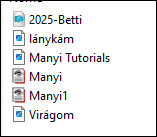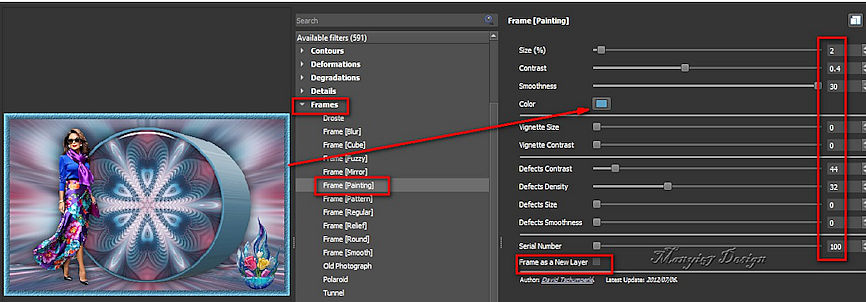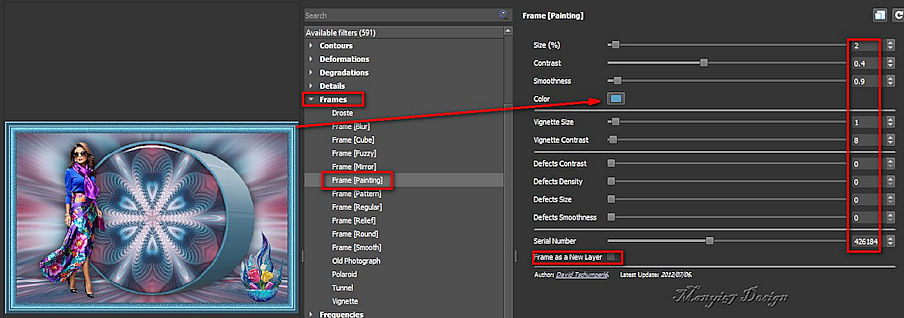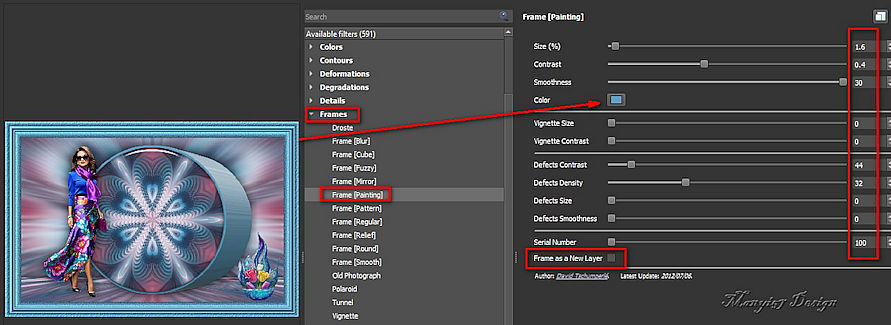|



This tutorial is from Manyo who I thank for
letting me translate their tutorials.

Original here


Tubes

Manyi

Material

Many thanks to the creators of
these materials
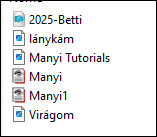

Plugins
Eye Candy 5: Impact - Mura's
meister - GMIC

You can find these plugins on the websites of:
Renée
Cloclo

You can also find this tutorial translated into these languages:
(Click on the flag)




SCRIPT
Notes:
> Open the material / Duplicate (shift+d) / Close the originals
> Change the blend mode of the layers to match their colors.
> In older versions of PSP, Mirror Horizontal=Mirror / Mirror Vertical=Flip /
Pick tool=deformation
> Open the masks in psp and
minimize
>Adjust the size of the tubes according to your images
*
>>Double click on the Eye Candy 5 presets to
install them in the plugins
>>Open a folder named gmic-betti
Open the file alpha channel [2025-Betti] - Duplicate (shift+d) -
Close the original
Layers - Duplicate
Effects - Plugins - GMIC-QT - Testing - Jan Rake - Deformations -
Kaleidoscope Layer Cake
Selections - Load selection from alpha channel -
Selection #1
Press Delete
Selections - Invert
Effects - Plugins - Eye Candy 5: Impact - Glass - Preset [Manyi]
Selections - Modify - Expand
Add new layer
Paint with color #5fa1c4 (according to your work)
Select none
Layers - Arrange - Move down
Activate the top layer
Merge down
Activate the bottom layer bottom
Adjust - Blur - Radial Blur
Effects - Reflection Effects - Rotating Mirror
Effects - Plugins - Eye Candy 5: Impact - Extrude
- preset [Manyi1]
Drop Shadow: 0 0 70 40 black
Activate the background layer
Layers - Duplicate
Effects - Plugins - Mura's Meister - Perspective tiling
Drop shadow: 0 0 70 40 black
Activate the top layer
Copy the female tube [lánikán]
Paste as new layer
Activate the Pick tool and configure:
Adjust - Sharpness - Sharpen
Drop shadow same as above
Copy the flower vase[virágon]
Paste as new layer
Activate the Pick Tool and configure
Adjus t- Sharpness - Sharpn
Drop shadow the same previous
Merge visible
Note the code: #5fa1c4 (note the code of the main color of your work)
Effects - Plugins - GMIC_QT - Frames - Frame (painting)
Return to the PSP
Save the image in the folder - gmic-betti with the number 1
Minimize or delete the image you were working on
Open the image saved with the number 1 in the PSP and continue
working on it
Again: effects - Plugins - GMIC_QT - Frames - Frame (painting)
Return to the PSP
Save the image in the folder gmic-betti with the number 2
Minimize or delete the image you were working on
Open the image 2 saved in the folder gmic-betti
Again: Effects - Plugins - GMIC_QT - Frames - Frame (painting)
Return to the PSP
Save the image in the folder gmic-betti with the number 3
Minimize or delete the image you were working on
Open the image saved in the gmic-betti folder with the number 3
Image - Resize: 900x598ps (optional)
Add your signature
Apply Manyi's signature [manyi tutorials]
Merge all
Save as jpeg
*


|