|


This tutorial is from Mamiely, who I thank for letting me translate her
tutorials.

Original here


Tubes


Material

Many thanks to the creators of these materials
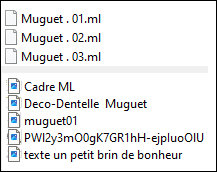

Plugins
Mehdi
Bkg Designer sf101
Simple
Toadies
Graphics plus

You can find these plugins on the websites of:
Renée
Cloclo

You can also find this tutorial translated into these languages:
(Click on the flag)




SCRIPT
Notes:
> Open the material / Duplicate (shift+d) / Close the originals
> Change the blend mode of the layers to match their colors.
> In older versions of the PSP Mirror Horizontal=Mirror / Mirror
Vertical=Flip / Pick tool=deformation
1. Place selections in the PSP's Selections folder
2. Colors:
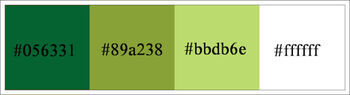
3. Open a new transparent image measuring 950x600px
4. Effects / plugins / Mehdi/ Wavy lab 1.1 (colors: 1-2-3-4)
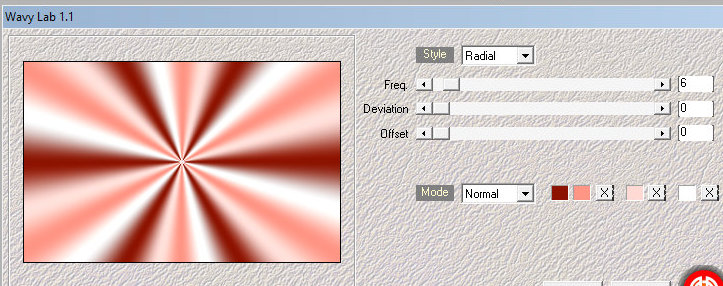
5. Adjust / blur / Gaussian Blur=30
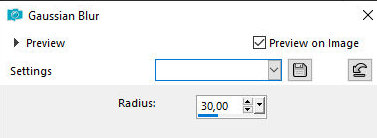
6. Effects / plugins / Unlimited 2 /BKG Designers sf10 I /
Convergance
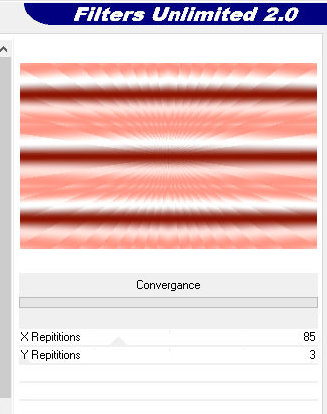
7. Effects / Plugins / Unlimited 2 / BKG Designers sf10 I / Alf's
Border FX / Mirror Bevel
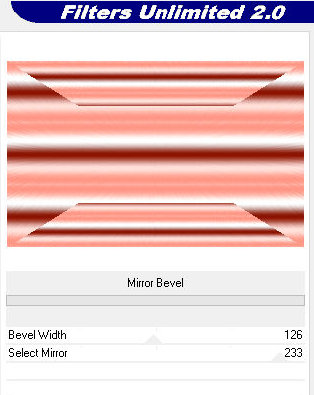
8. Effects / Plugins / Simple / Zoom Out and Flip
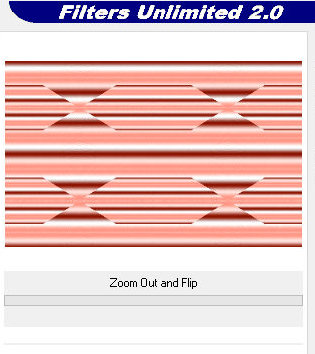
9. Layers/Duplicate
10. Effects / Distortion Effects / Warp
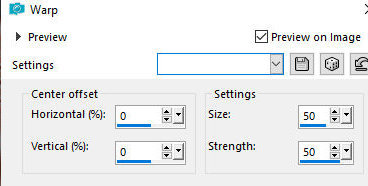
11. Effects / Image Effects / Seamless Tiling - Preset [side by side]
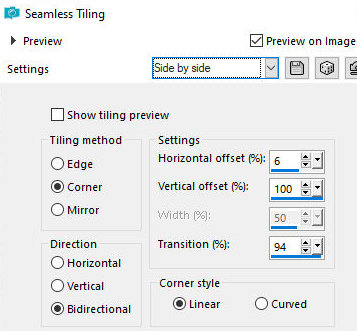
12. Layers / Properties / Opacity=85
13. Selections / Load selection from disk / Selection [Muguet.01]
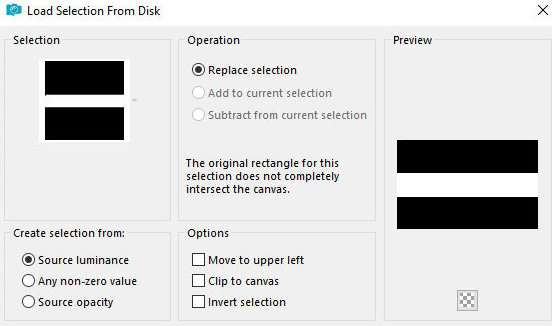
14. Selections / Promote selection to layer
15. Effects / Texture Effects / Blinds
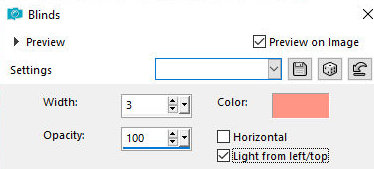
16. Effects / Distortion Effects / Pixelate
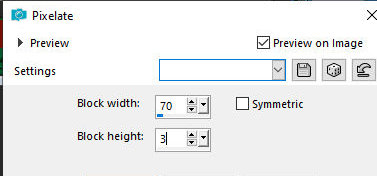
17. Effects / Edge Effects / Enhance
18. Drop shade: 0 0 75 10 black
19. Select none
20. Effects / plugins / Toadies / What are you?
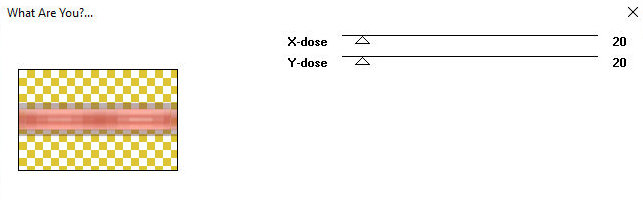
21. Layers / Properties / Multiply
22. Add new layer
23. Selections / Load selection from disk / Selection [muguet.02]
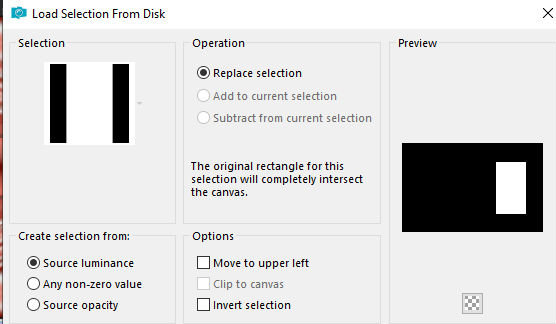
24. Put the color #056331 in the foreground and the color #bbdb6e in
the background
25. Prepare a Sunburst gradient as printed
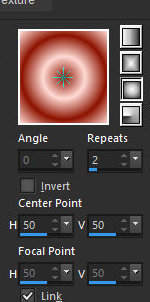
26. Paint the selection with this gradient
27. Effects / Distortion Effects / Pixelate
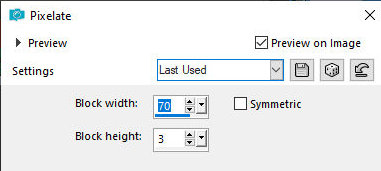
28. Select none
29. Add new layer
30. Selections / Load selection from disk / Selection [Muguet.03]
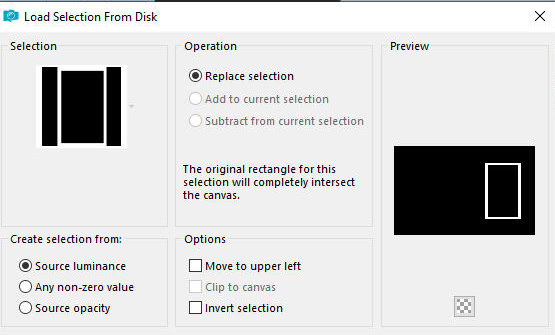
31. Paint the selection with white color
32. Effects / Texture Effects / Weave
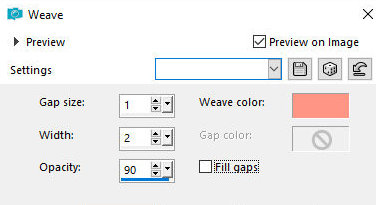
33. Drop shade: 0 0 55 8 black
34. Merge down
35. Select none
36. Copy the tube [muguet01] and paste it as a new layer
37. Activate the Pick Tool and configure: X=623 / Y=214
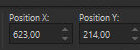
38. Merge down
39. Layers/Duplicate
40. Activate the layer below
41. Image / Free Rotate [right/22]
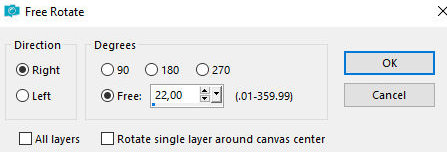
42. Activate the Top layer
43. Layers/Duplicate
44. Activate the layer below
45. Image / Free Rotate [left/22]
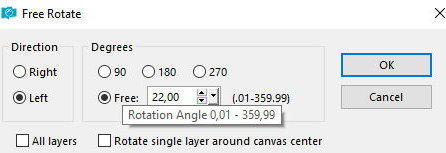
46. Activate the top layer
47. Merge down - apply 2 times
48. Copy the tube [Deco-Dentelle Muguet] and paste it as a new layer
49. Copy the tube [PWl2y3mO0gK7GR1hH-ejpIuoOlU] and paste it as a
new layer
50. Image / Resize: 122% - all layers unchecked
51. Adjust / sharpness / sharpen
52. Drop shadow of your choice
53. Copy the text [texte un petit brin de bonheur] and paste as a
new layer
54. Position on the board according to the model
55. Merge all
56. Image/Add borders/Symmetric marked
1px / white
4px / #89a238
1px / white
57. Select all
58. Image / Add borders / 10px / #bbdb6e
59. Selections / Invert
60. Effects / Plugins / Graphic Plus / Cross Shadow
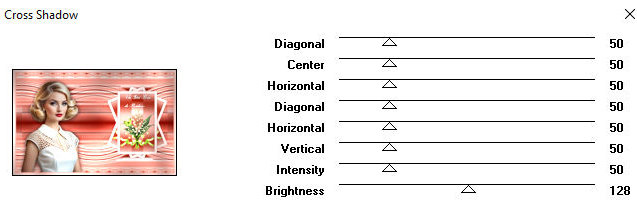
61. Adjust / Sharpness / Sharpen - apply 2 times
62. Select none
63. Image Add borders:
1px / white
4px / #89a238
1px / white
1px / #056331
64. Selections / Select all
65. Image/Add borders/45px/white
66. Selections / Invert
67. Effects / Texture Effects / Blind - color #89a238
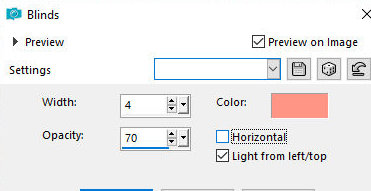
68. Selections / Invert
69. Drop Shadow: 0 0 100 50 #89a238
70. Select none
71. Copy the Frame [Cadre ML] and paste it as a new layer
72. Image / Add borders / 1px / #89a238
73. Image/Resize: 950ps (width)
74. Add signatures
75. Merge all
76. Save as jpeg
*
Thank you Irene for testing my translations



|