|


This tutorial is by Mabel who I thank for letting me
translate her tutorials.

Original here


Tubes


Material

Many thanks to the creators of these materials
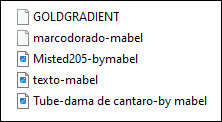

Plugins
Muras Meister
AAAFrame

You can find these plugins on the websites of:
Renée
Cloclo

You can also find this tutorial translated into these languages:
(Click on the flag)




ROAD MAP
Notes:
> Open the material / Duplicate (shift+d) / Close the originals
> Change the blend mode of the layers to match their colors.
> In older versions of the PSP Mirror Horizontal=Mirror / Mirror Vertical=Flip /
Pick tool=deformation
1. Place the gradient in the Gradients folder of the PSP
2. Place the selection in the Selections folder of the psp
3. Open a new transparent image with 900x700px
4. In the foreground, locate the Gold gradient and configure it according to the
print
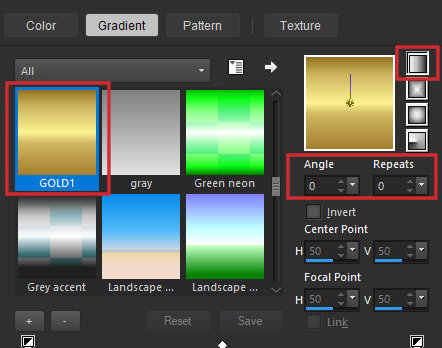
5. Put the color #6798ad in the background
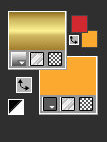
6. Paint the image with the gradient
7. Selections / Select all
8. Copy the main tube and paste into the selection
9. Select none
10. Effects / Image Effects / Seamless Tiling - default
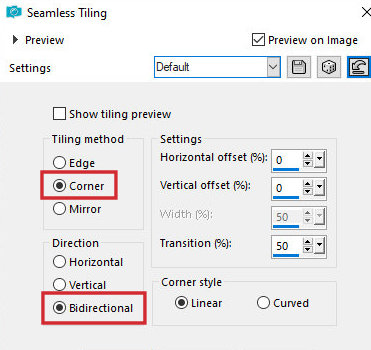
11.Adjust/blur/Radial Blur
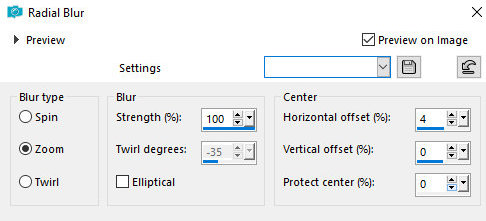
12. Effects / Reflection Effects / kaleidoscope
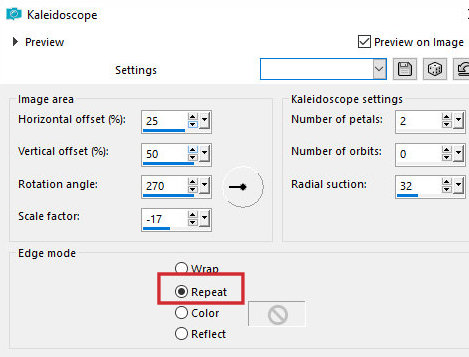
13. Effects / Edge Effects / Enhance more
14. Layers / Duplicate - 2 times (you will have 3 identical layers)
15. Close the Copy(2) of Raster 1 layer
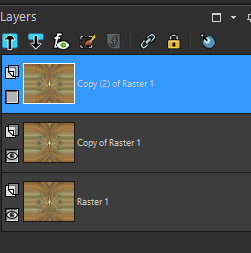
16. Activate the layer below - Copy of Raster 1
17. Effects / Geometric Effects / Horizontal Perspective
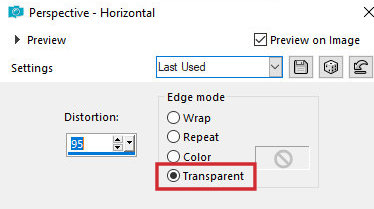
18. Image / Mirror / Mirror Horizontal
19. Effects / Geometric Effects / Horizontal Perspective
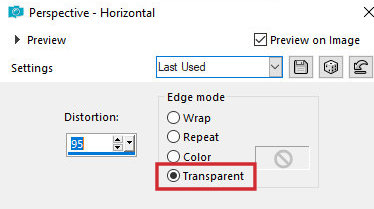
20. Effects / Plugins / Mura's meister / Copies
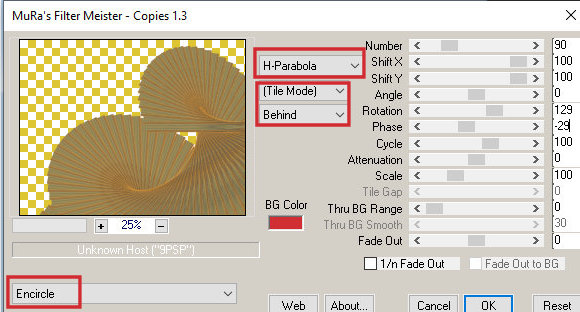
21. Adjust / Sharpness / Sharpen More
22. Activate and open the Copy(2) of Raster 1 layer
23. Effects / plugins / Mura's meister / Perspective tiling
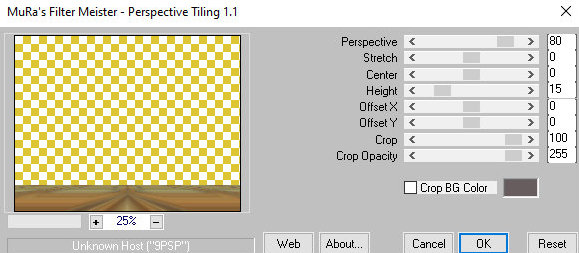
24. Effects / Reflection Effects / Rotating Mirror
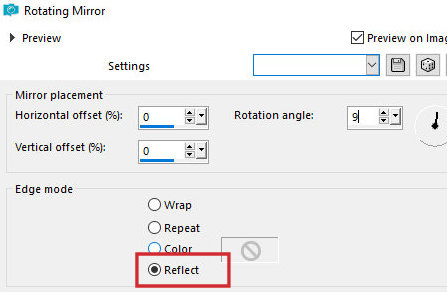
25. Layers / Duplicate
26. Image / Mirror / Mirror horizontal
27. Merge down
28. effects / Edge Effects / Enhance
29. Effects / Reflection Effects / Rotating Mirror
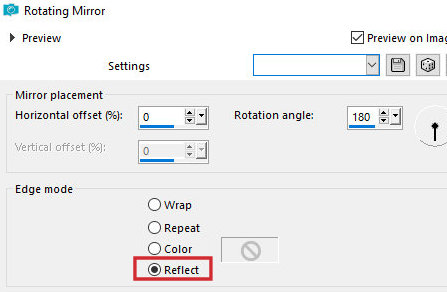
30. Select the transparent part of the layer with the Magic Wand (tolerance=0
and Feather=60)

31. Press Delete on the keyboard 5 to 6 times
32. Select none
33. Copy the landscape misted tube and paste it as a new layer
34. Effects / Image Effects / offset [-280/50]
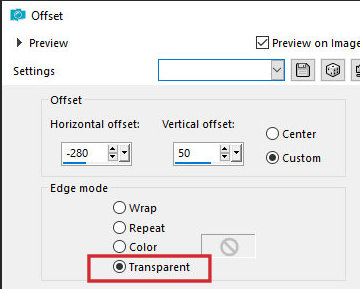
35. Layers / Arrange / Move down - 2 times
35b. Activate the top layer
36. Copy the main tube and paste it as a new layer
37. Adjust the size
38. Position according to the model
39. Drop shadow: 0 0 60 30 black
40. Image / Add borders / 2px / #4c7d9e
41. Image / Add borders / 40px / any color
42. Select this 40px border
43. Paint the selection with the gradient
44. Effects / plugins / AAA Frame / Frame works
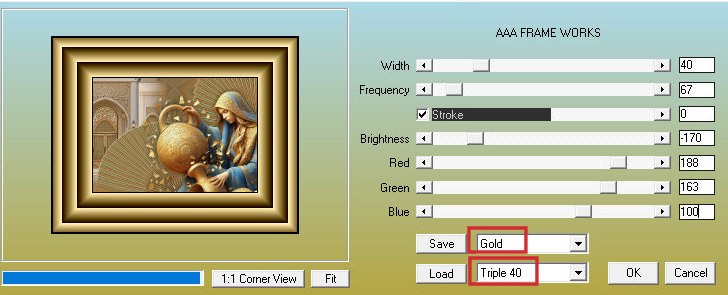
45. Select none
46. Selections / Load selection from disk / Selection [marcodorado-mabel]
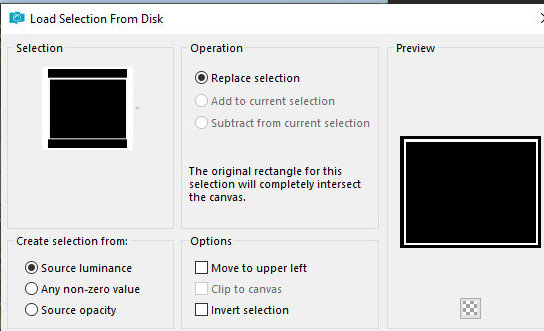
47. Adjust / Add/Remove / Add Noise
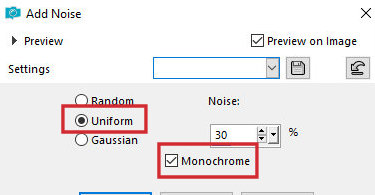
48. Effects / 3D Effects / inner Bevel
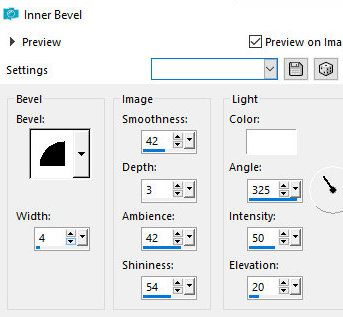
49. Select none
50. Image / Add borders / 2px / #4c7d9e
51. Copy the text and paste it as a new layer
52. Position according to the model
53. Place the signatures
54. Merge all
55. Save as jpeg
*
Thank you Irene, for testing my translations



|