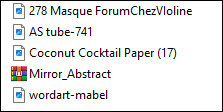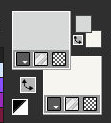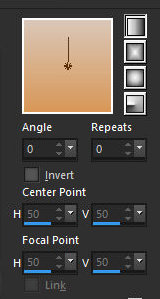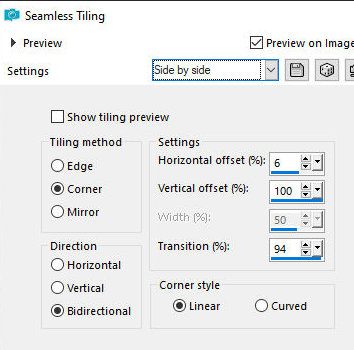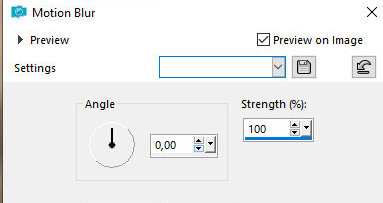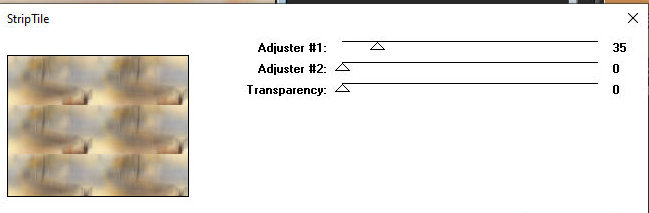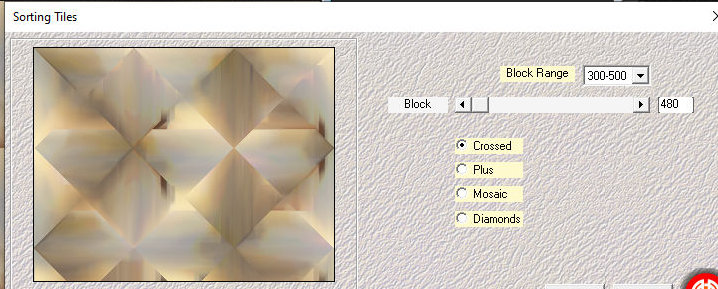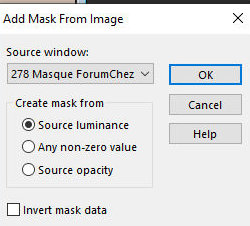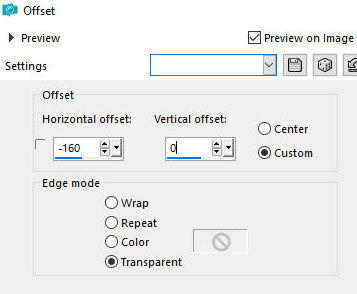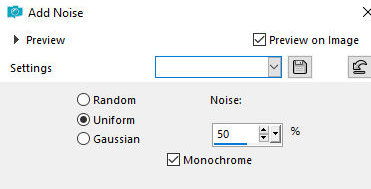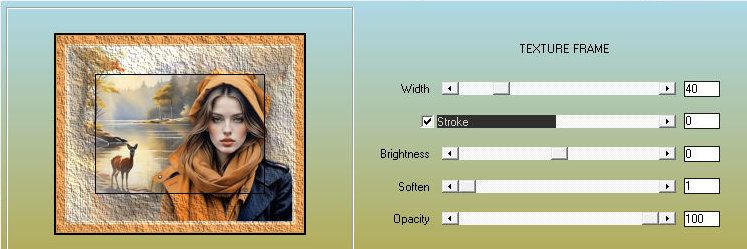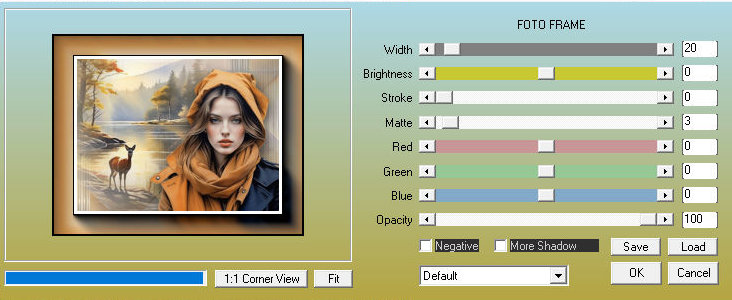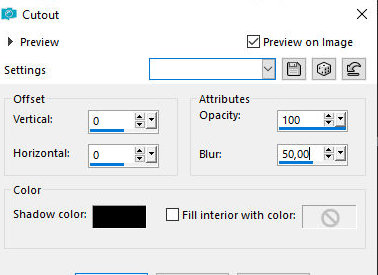|


This tutorial is by Mabel, who I thank for letting me translate her tutorials.

Original HERE


Tubes


Material

Many thanks to the
creators of these materials
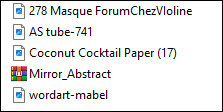

Plugins
Factory
Gallery Q
Muras
Meister
FM Tile
Tools

You can find these plugins on the websites of:
Renée
Cloclo

You can also find this tutorial translated into these languages:
(Click on the flag)



SCRIPT
Notes:
> Open the material / Duplicate (shift+d) / Close the originals
> Change the blend mode of the layers to match their colors. > In
older versions of PSP Mirror Horizontal = Mirror / Mirror Vertical =
Flip / Pick tool = deformation
1. Open the mask in PSP and minimize
2. Open a new transparent image with 900x700px
3. Colors: Foreground: #d7d9d8 / Background: #f5f4ef
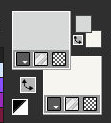
4. Prepare a Linear
gradient
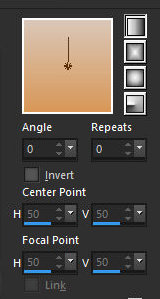
5. Paint the image with
the gradient
6. Selections / Select all
7. Copy the misted landscape tube and paste it into the selection
8. Select nne
9. Effects / Image Effects / Seamless Tiling - Preset [side by side]
or according to the print
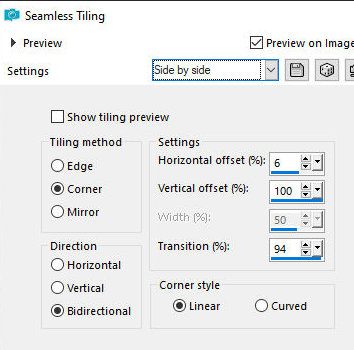
10. Adjust / Blur /
Motion / blur
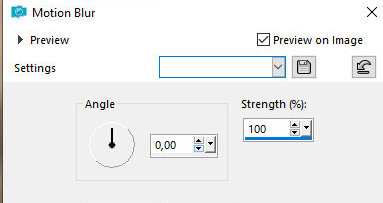
11. Effects / Plugins /
MIrror Abstract / Strip Tile
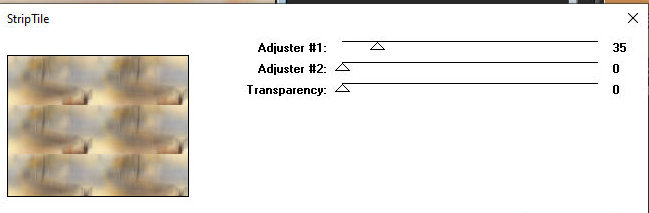
12. Effects / Plugins /
Mehdi / Sorting Tile
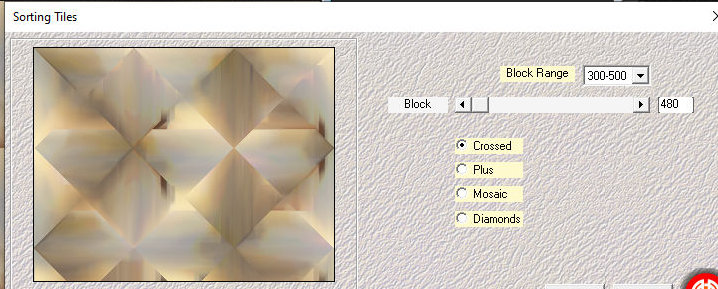
13. Effects / Edge
Effects / Enhance More
14. Add a new layer
15. Paint with the color of the background
16. Layers / New Mask Layer / From Image / Mask [masque
278MasqueForumChezVioline]
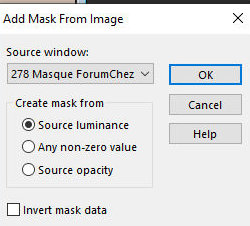
17. Merge Group
18. Effects / Edge Effects / Enhance More
19. Copy the misted landscape tube and paste it as a new layer
20. Image / Resize: 70% or adjust according to your image
21. Effects / Image Effects / Offset [-160/0]
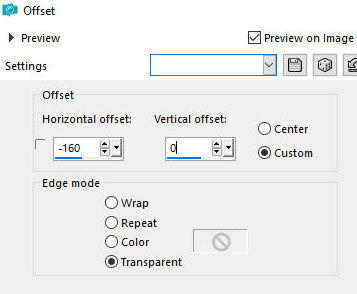
22. Adjust / sharpness /
Sharpen
23. Copy the character tube and paste it as a new layer
24. Adjust the size and position it to the right according to the
model
25. Drop shadow: 21 2 70 70 black
26. Drop Shadow same as before (optional)
27. Image / Add borders / 3px / white
Image / Add borders / 5px / #d7d9d8
28. Select this 5px border with the Magic Wand (tolerance/feather=0)
29. Adjust / Add/Remove Noise / Add Noise
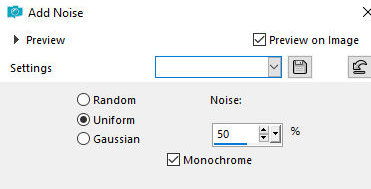
30. Image / Add borders
/ 3px / white
31. Select none
32. Image / Add borders / 40px / #d7d9d8
33. Select this 40px border with the Magic Wand (tolerance/feather=0)
34. Effects / Plugins / AAA Frames/ Texture Frame
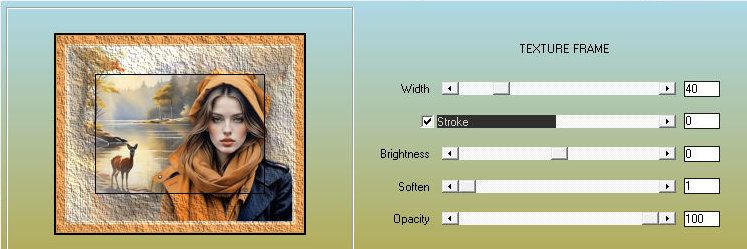
35. Effects / Plugins /
AAA Frames / Photo Frame
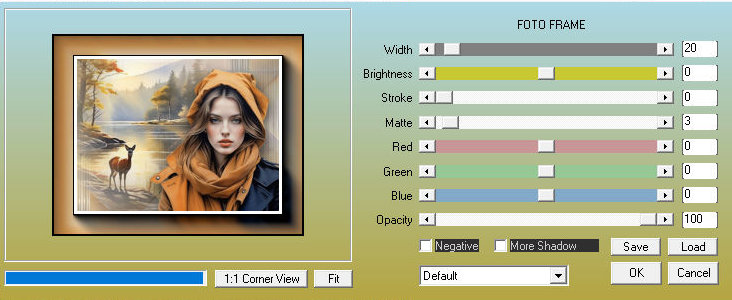
36. Image / Add borders
/ 3px / white
37. Selections / Invert
38. Effects / 3D Effects / Cutout
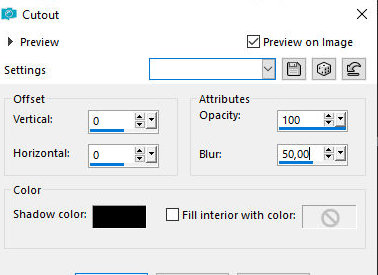
39. Select none
40. Copy the tube wordart and paste as a new layer
41. Position according to the model
42. Place the signatures
43. Merge All
44. Save as jpeg
*
Muito obrigado por testar minhas traduções, Irene



|