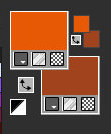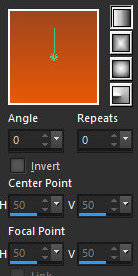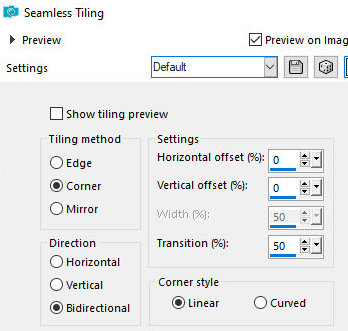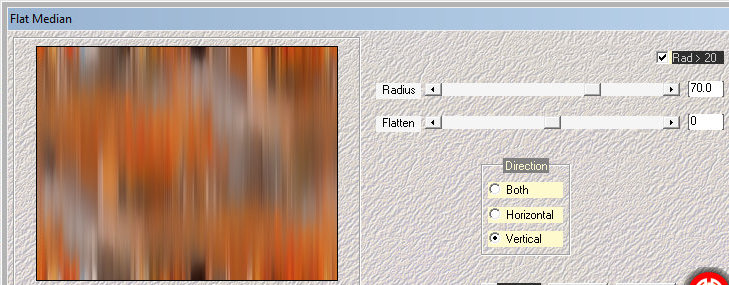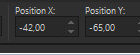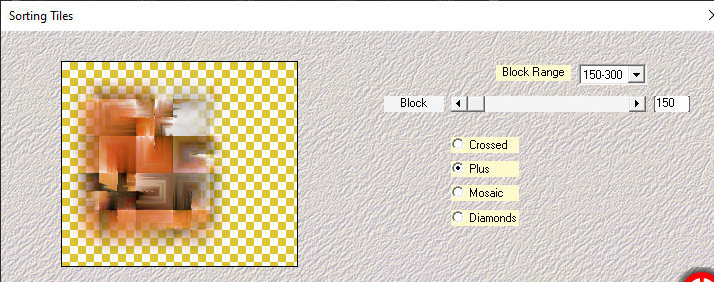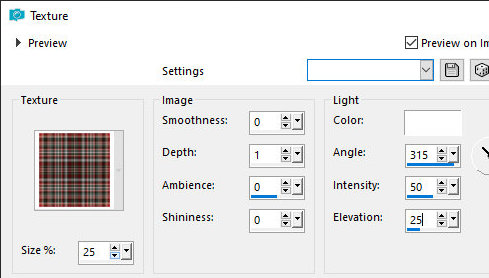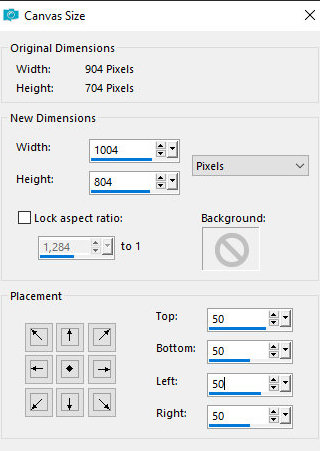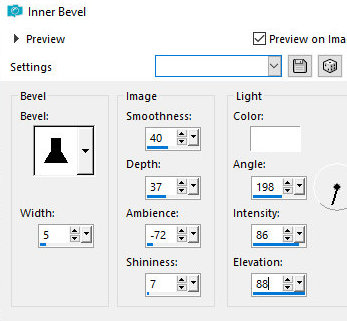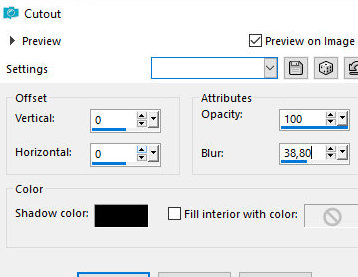|


This tutorial is by Mabel, whom I thank for letting me
translate her tutorials.

Original here


Tubes


Material

Many thanks to the creators of these materials

Plugins
Mehdi 2
Mehdi

You can find these plugins on the websites of:
Renée
Cloclo

You can also find this tutorial translated into these languages:
(Click on the flag)




SCRIPT
Notes:
> Open the material / Duplicate (shift+d) / Close the originals
> Change the blend mode of the layers to match their colors.
> In older versions of PSP, Mirror Horizontal=Mirror / Mirror Vertical=Flip /
Pick tool=deformation
1. For this tutorial you will need a main tube and
an image with a landscape, this image should be transformed into a
misted.
2. Place the texture in the psp Textures folder
3. Open a new transparent image with 900x700px
4. Colors: Foreground: e85908 / Background: #a1451e
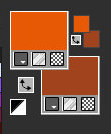
5. Prepare a Linear gradient:
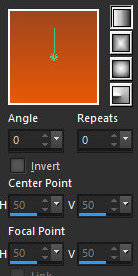
6. Selection / Select all
7. Copy the landscape image .jpg and paste it into the selection
8. Select none
9. Effects / Image Effects / Seamless Tiling - default
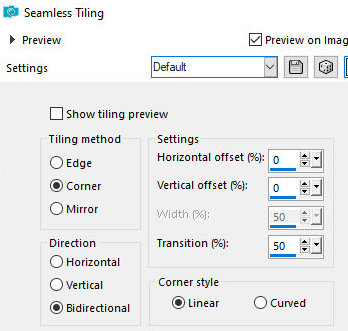
10. Effects / plugins / Mehdi 2 / Flat Median
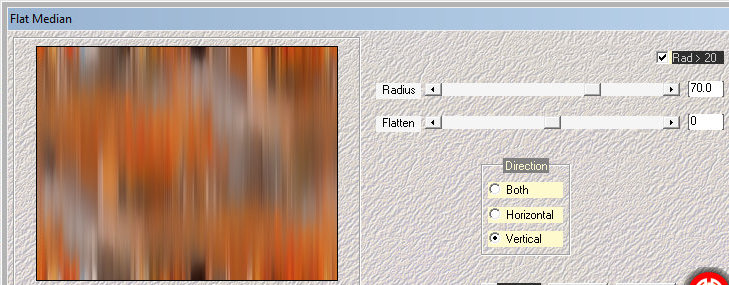
11. Adjust / Sharpness / Sharpen more
12. Copy the landscape misted tube and paste it as a new layer
13. Activate the pick Tool and set: X= -42 / Y= -65
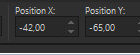
14. Layers / Duplicate
15. Effects / Plugins / Mehdi / Sorting tiles
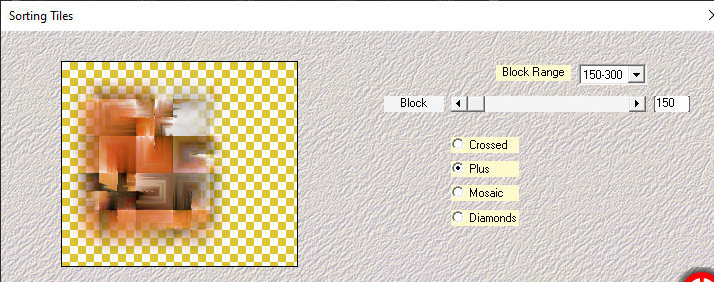
16. Image / Mirror / Mirror Horizontal
17. Effects / Texture Effects / Texture - [texture escoses]
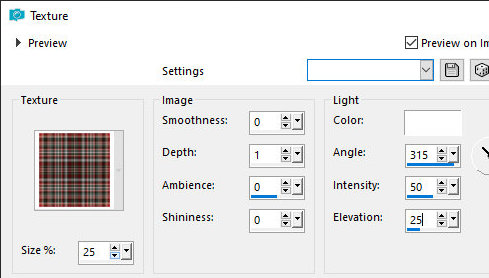
18. Repeat [texture escoses]
19. Drop shadow: 0 0 40 50 black
20. Image / Add borders / 2px / #e85908
21. Layers / Promote background layer
22. Image / Canvas Size [1004/804 - all 50]
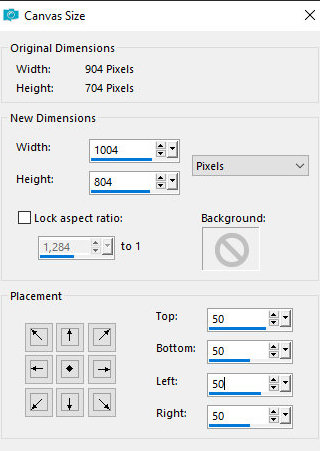
23. Select the transparent part and paint with the gradient
24. Effects / Texture Effects / Texture - [texture escoses] - same
as before
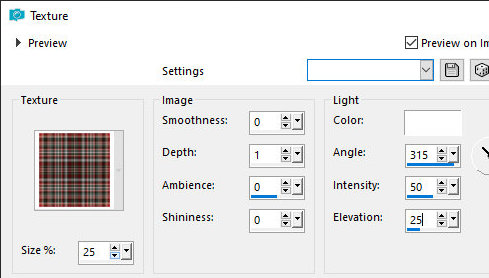
25. Effects / 3D Effects / Inner Bevel
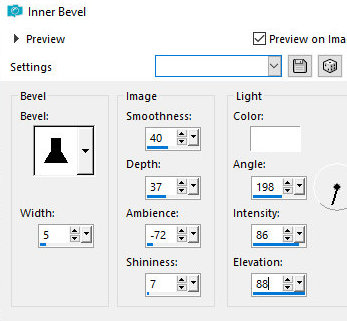
26. Selections / invert
27. Effects / 3D effects / Cutout
(Attention! Some versions of PSP, such as version X9, require that a
new layer be added before applying the cutout)
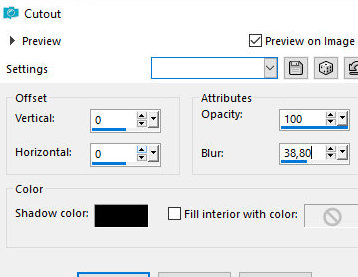
28. Selections / Invert
29. Effects / 3D Effects / Cutout - same as above
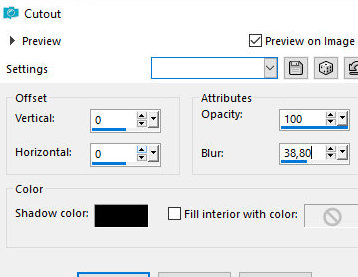
30. Select none
31. Copy the deco [Deco-marco-otoño_mabel] and paste it as a new
layer
32. Copy the main tube and paste it as a new layer
33. Adjust the size
34. Position according to the model
35. Drop Shadow: -2 6 80 30 black
36. Image / Add borders / 2px / #e85908
37. Place the signatures
38. Merge all
39. Save as jpeg
*
Thank you for testing my translations, Irene




|