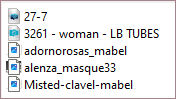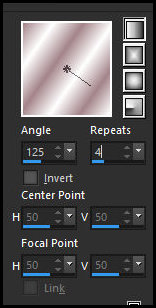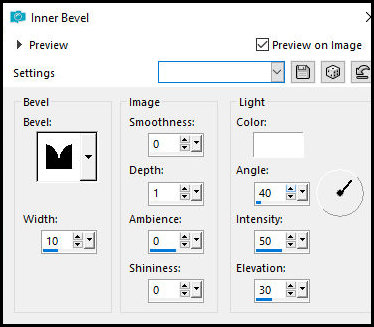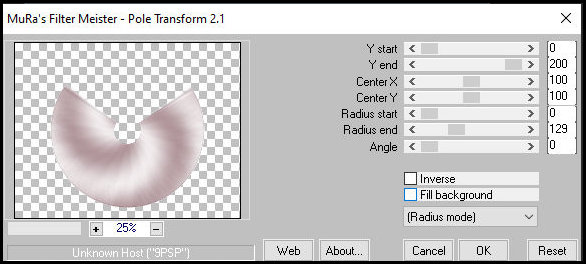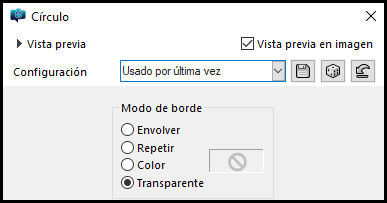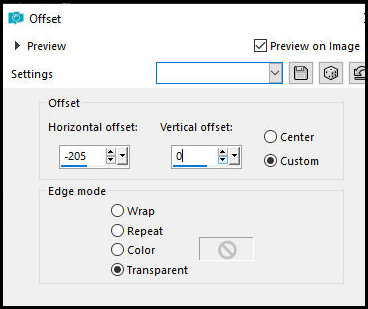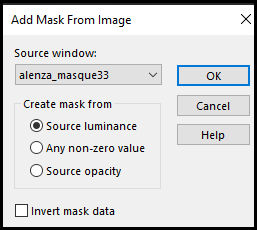|


This tutorial is from who I thank for
letting me translate their tutorials.

Original here


Tubes


Material

Many thanks to the creators of
these materials
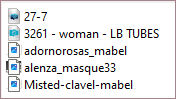

Plugins
Mura's seamless
Mura's Meister

You can find these plugins on the websites of:
Renée
Cloclo

You can also find this tutorial translated into these languages:
(Click on the flag)



SCRIPT
Notes:
> Open the material / Duplicate (shift+d) / Close the originals
> Change the blend mode of the layers to match their colors.
> In older versions of PSP, Mirror Horizontal=Mirror / Mirror Vertical=Flip /
Pick tool=deformation
> Open the masks in psp and
minimize
>Adjust the size of the tubes according to your images
*
>>Open the brush [27-7] in psp - File - Export - Custom brush - Name (27-7) - ok
1
Open a new transparent image measuring 900x700px
2
Colors:

3
Set the color #a3848a in the foreground and the color #ffffff in the background
4
Prepare a Linear gradient according to the print
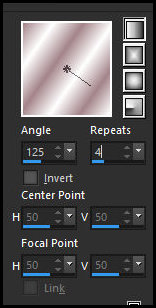
5
Paint the image with this gradient
6
Effects - plugins - Mura's Seamless - Shift at ZigZag

7
Layers - Duplicate
Image - Resize: 70% - all layers unchecked
8
Effects - 3D Effects - inner Bevel
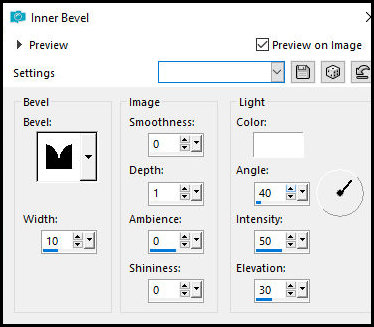
9
Effects - plugins - Mura's meister - pole Transform
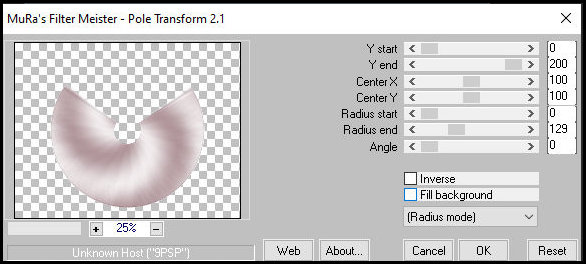
10
Image - Mirror - Mirror Vertical
11
Layers - Duplicate - Apply twice
Close the top layer and activate the layer below
Layers - Duplicate
Image - Mirror - Mirror Vertical
12
Merge down
13
Effects - Geometric Effects - Circle - Transparent
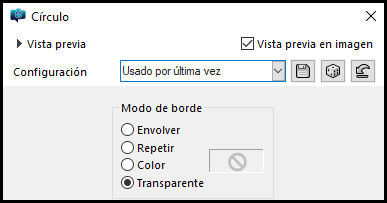
14
Activate the pick tool
Drag the image from left to right to a height of 200px
Drag the image from right to left to a height of 350px

15
Effects - Image Effects - Offset [-205/0]
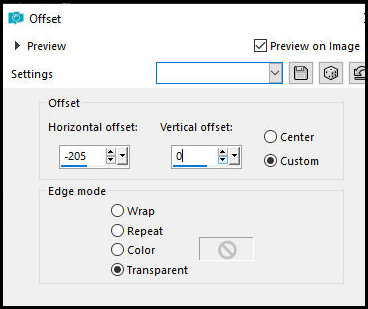
16
Layers - Duplicate
Image - Mirror - Mirror Horizontal
17
Open the top layer
18
Close the Raster 1 layer (background)
Merge visible
19
Drop shadow: 0 0 45 30 #c1818d
Repeat the Drop shadow
20
Open the Raster 1 layer
21
Add a new layer
Layers - Arrange - Bring to top
Paint with white
22
Layers - New mask layer - From image - Mask [alenza_mask_033]
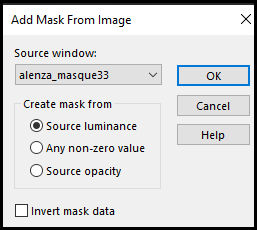
Merge group
23
Drop shadow as before - apply twice
24
Copy the tube misted [clavel-mabel] and paste as a new layer
Position according to the model
25
Adjust - Sharpness - Sharpen
26
Drop shadow as before
27
Copy the tube [361-woman-LBTubes] and paste as a new layer
Objects - Align - Bottom
If you use other tubes, make the adjustments you deem necessary
28
Add a new layer
29
Activate the Paint Brush - locate the brush [7-7] and configure it according to
the print

Print on several parts of the image, using the foreground color
Click several times in the same place
Observe the image
30
Drop shadow: 1 1 80 3 #c1818d
31
Layers - Duplicate (for greater sharpness)
Merge Down
32
Copy [adornorosas-mabel] and paste as a new layer
Position according to the model
33
Drop shadow same as before
34
Merge Visible
35
Image - Add borders - 3px - #a3848a
36
Image - Add borders - 3px - white
37
Image - Add borders - 3px - #a3848a
38
Image - Add borders - 15px - white
39
Image - Add borders - 3px - #a3848a
40
Image - Add borders - 15px - white
41
Image - Add borders - 3px - a3848a
42.
Place the signatures
Merge all
Save as jpeg
*
Thank you Irene for testing my translations



|