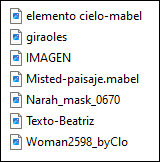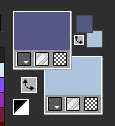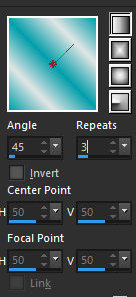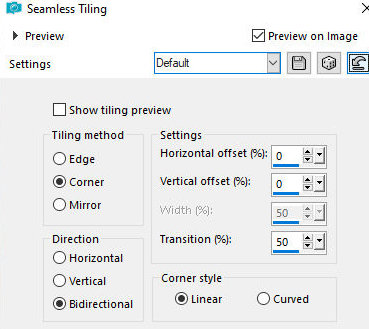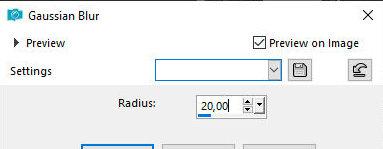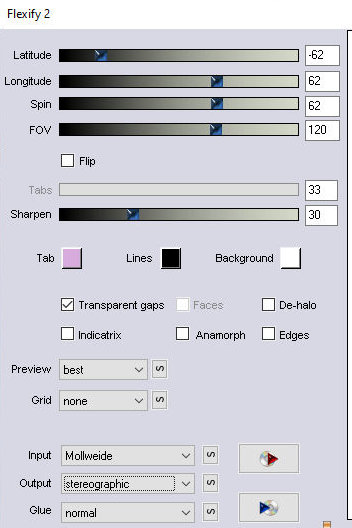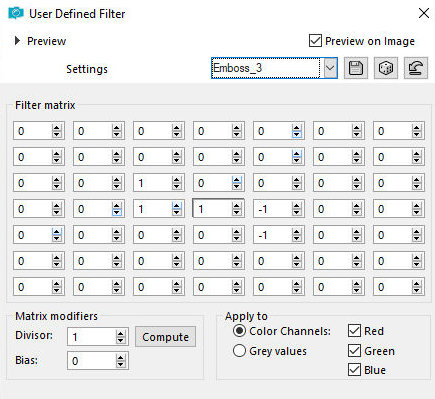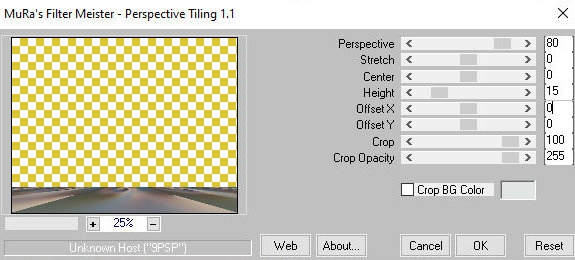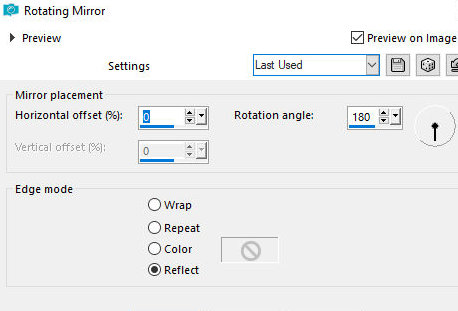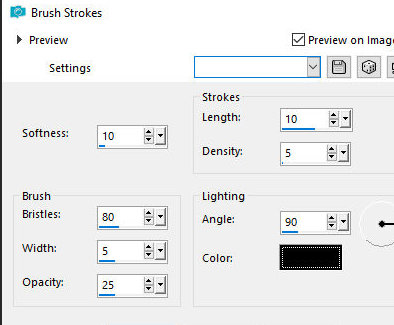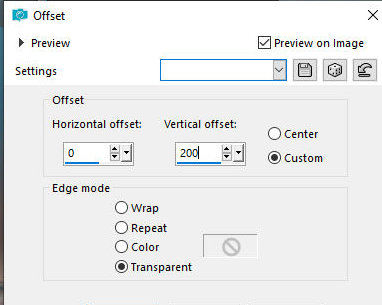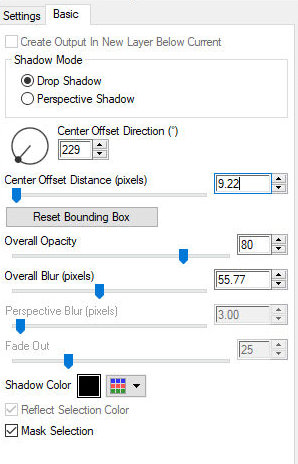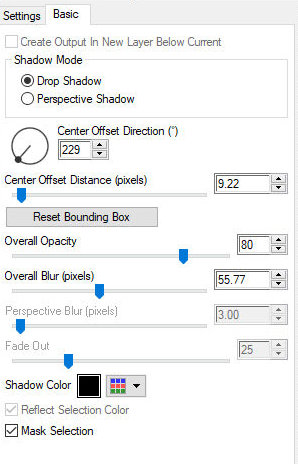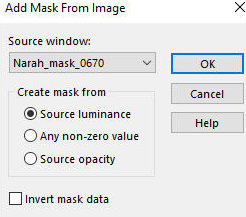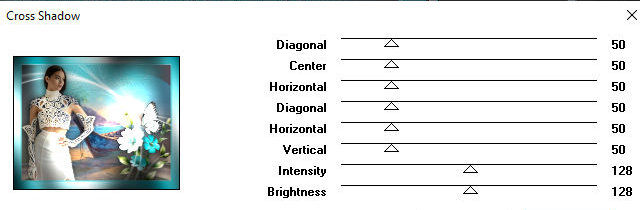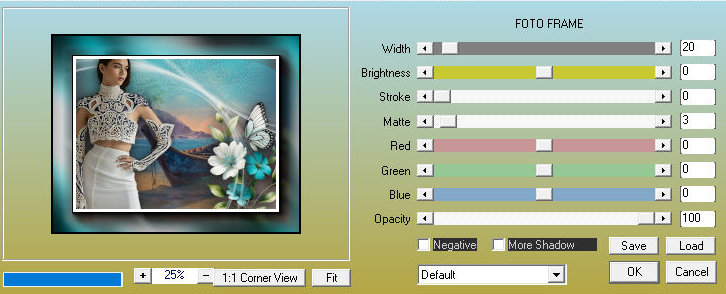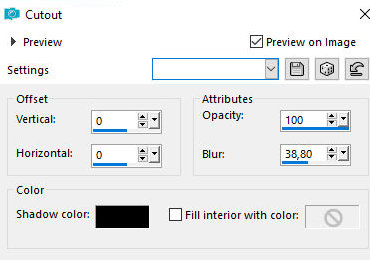|


This tutorial is by Mabel, who I thank for letting me translate her tutorials

Original here


Tubes


Material

Many thanks to the creators of these materials
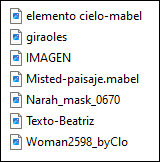

Plugins
Mirror Abstract
Medhi
AAAFrame

You can find these plugins on the websites of:
Renée
Cloclo

You can also find this tutorial translated into these
languages:
(Click on the flag)



SCRIPT
Notes:
> Open the material / Duplicate (shift+d) / Close the originals
> Change the blend mode of the layers to match their colors. > In
older versions of PSP Mirror Horizontal=Mirror / Mirror Vertical=Flip
/ Pick tool=deformation
1. Open the mask in PSP and minimize
2. Open a new transparent image with 900x700px
3. Colors: Foreground: #555786 / Background: #aec4dd
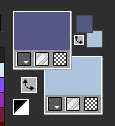
4. Prepare a Linear
gradient
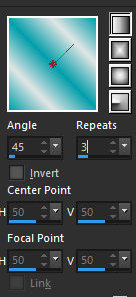
5. Selections / Select
All
6. Copy the landscape image and paste it into the selection
7. Select none
8. Effects / Image Effects / Seamless Tiling - default
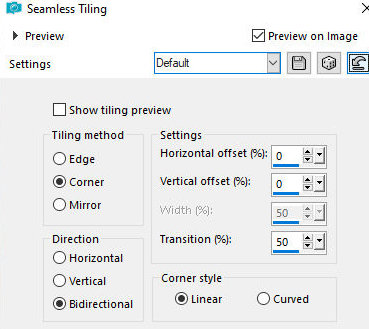
9. Adjust / Blur /
Gaussian Blur=20
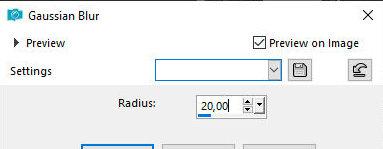
10. Effects / Plugins /
Flaming Pear /flexify 2
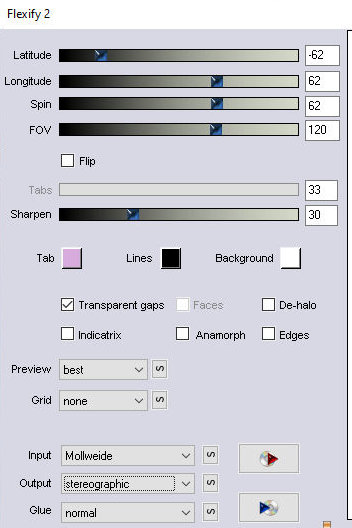
11. Image / Mirror /
Mirror Vertical
12. Effects / User
Defined Filter / Emboss 3
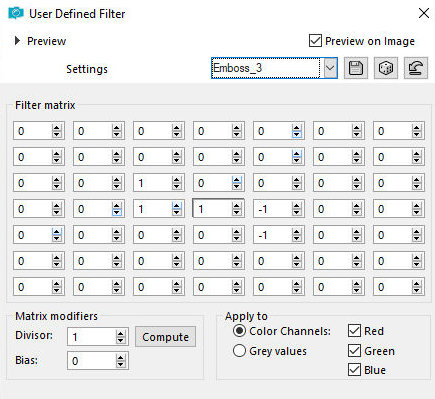
13. Layers / Duplicate
14. Effects / Plugins /
Mura's meister / Perspective Tiling
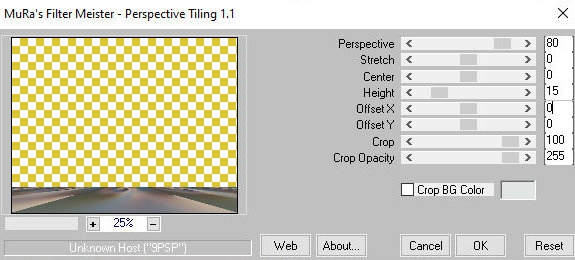
15. Effects / Reflection
Effects / Rotating Mirror
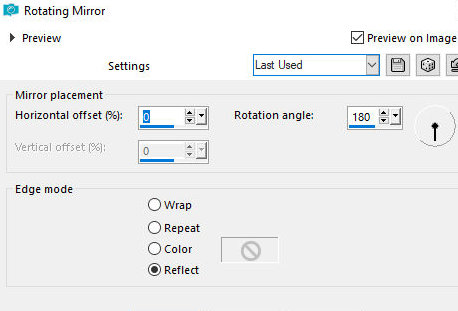
16. Effects / Art Media
Effects / brush Strokes
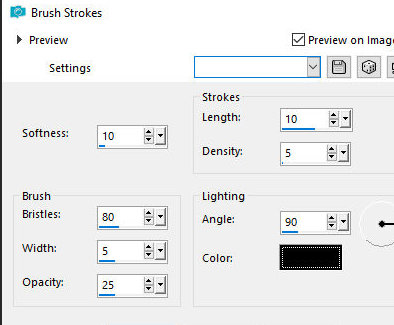
Copy the tube [Elemento
cielo-mabel] and paste it as a new layer
18. Effects / Image
Effects / Offset [0/200]
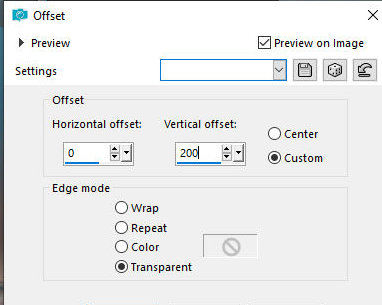
19. Adjust / Sharpness /
Sharpen More
20. Layers / Duplicate
21. Merge Down
22. Layers / Properties
/ Opacity=90%
23. Open the landscape
image
24. Apply the mask [20 20] or [109kris]
25. Copy and paste it as a new layer in your working image
26. Layers / Arrange / Move Down
27. Copy the main tube and paste it as a new layer
28. Adjust the size
28b. Layers / Arrange / Bring to top
29. Adjust / Sharpness / Sharpen
29b. Position according to the model
30. Effects / Plugins / Eye Candy 5: Impact / Perspective shadow
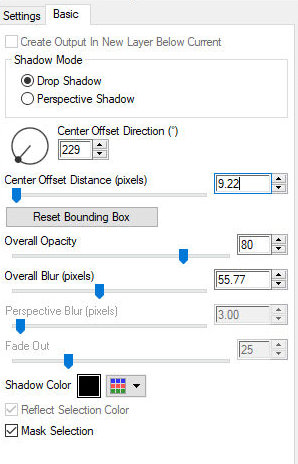
31. Copy the flower tube
and paste as a new layer
32. Position according to the model
33. Effects / plugins / Eye Candy 5: Impact / Perspective shadow
same as before
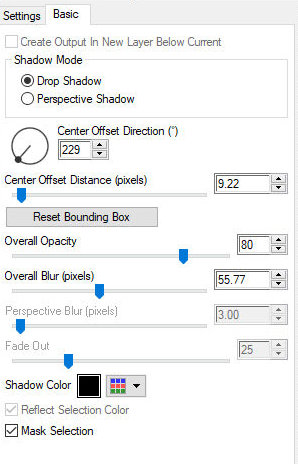
34. Add a new layer
35. Paint with white
36. Layers / New mask
layer / From Image/ Mask [Narah_Mask_0670]
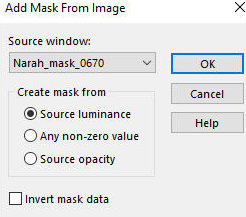
37. Merge Group
38. Image / MIrror / MIrror Vertical
39. Activate the woman's tube layer
40. Layers / Arrange / Bring to top
41. Image / Add borders / Symmetric marked:
2px / #555786
2px / #aec4dd
2px / 555786
40px / any color
41b. Select this 40px border with the Magic Wand (tolerance/Feather=0)
41c. Paint with the
gradient
42. Effects / Plugins / Graphic Plus / Cross Shadow - default
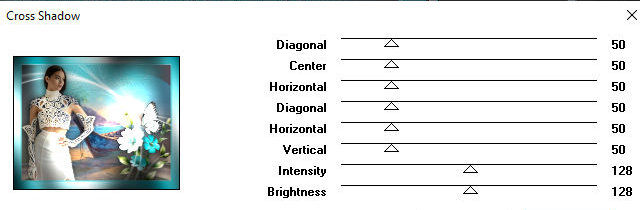
43. Effects / Plugins /
AAA Frames / Foto Frame
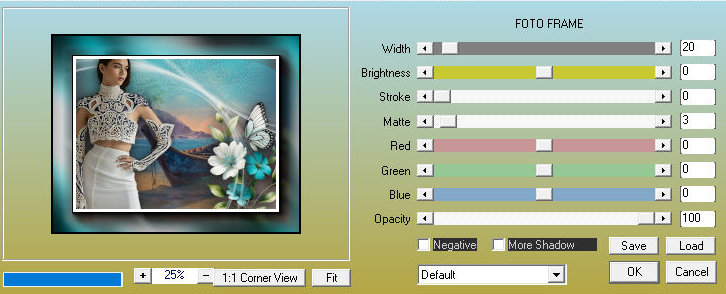
44. Selections / Invert
45. Effects / 3D Effects
/ Cutout
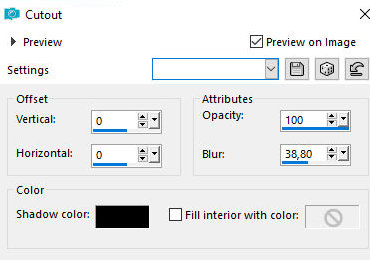
46. Repeat Cutout
46b. Select none
47. Image / Add borders / 2px / white
48. Copy the text tube and paste as a new layer
49. Position according to the model
50. Add signatures
51. Merge all
52. Save as jpeg
*
Muito obrigado por testar minhas traduções, Irene



|