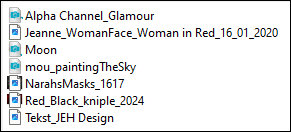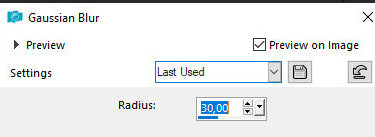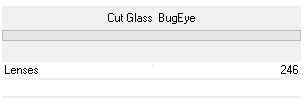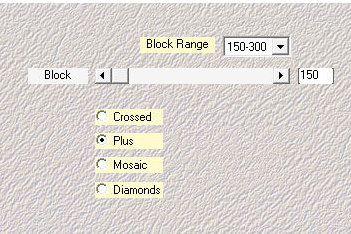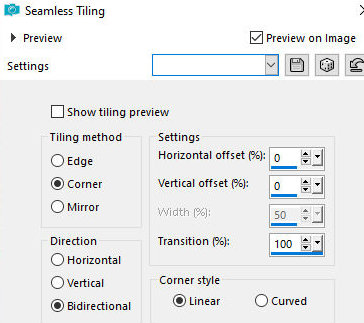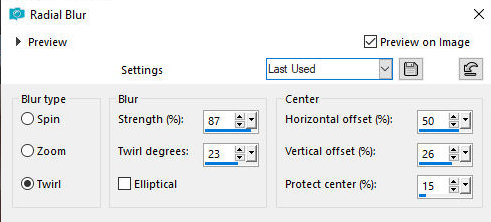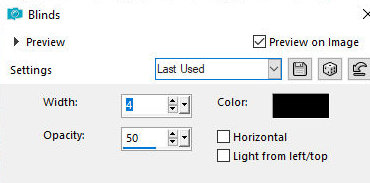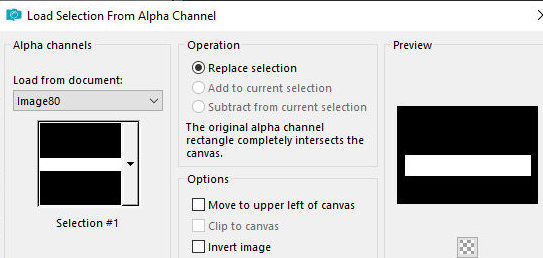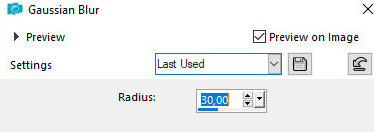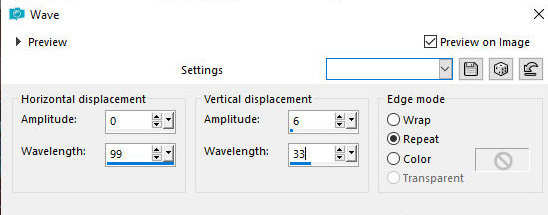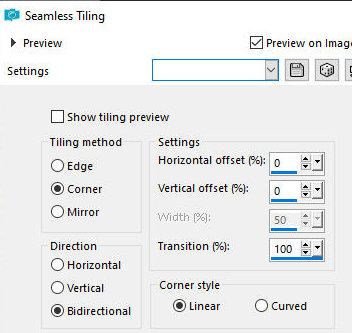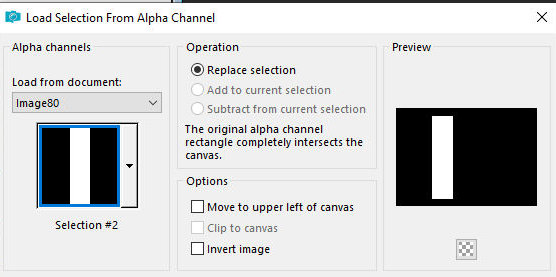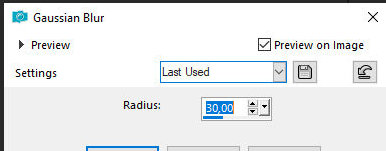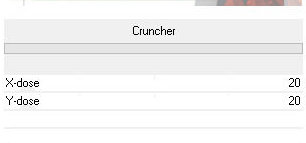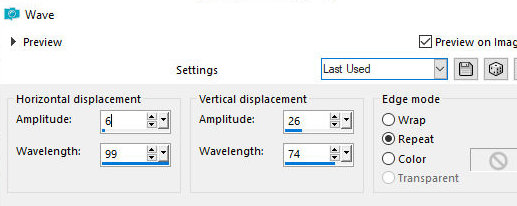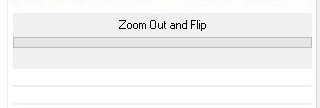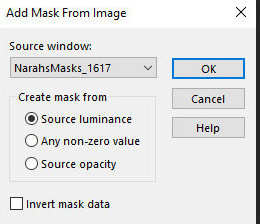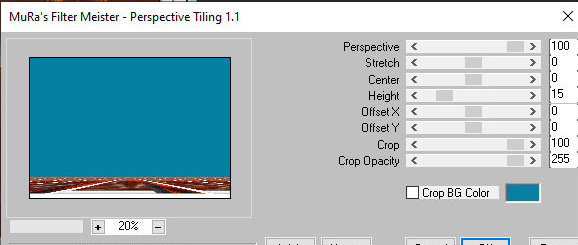|


This tutorial is from Jytte who I thank for letting me translate her
tutorials.

Original here
.jpg)

Tubes


Material

Many thanks to the creators of these materials
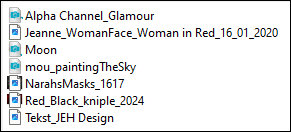

Plugins
Unlimited 2.0 - Bkg Designer sf10I - Cut Glass Bug Eye &
Cruncher
Mehdi – Sorting tiles
Simple – Zoom out and flip
Mura's Meister – Perspective Tilling

You can find these plugins on the websites of:
Renée
Cloclo

You can also find this tutorial translated into these languages:
(Click on the flag)




SCRIPT
Notes:
> Open the material / Duplicate (shift+d) / Close the originals
> Change the blend mode of the layers to match their colors.
> In older versions of the PSP Mirror Horizontal=Mirror / Mirror
Vertical=Flip / Pick tool=deformation
1. Open the mask [NarahsMasks_1617] on psp and minimize
2. Open the alpha file [Alpha Channel_Glamour] / dupliqe (shift+d) /
Close the original
3. Selections / Select all
4. Copy the image [Red_Black_kniple_2024] and paste it into the
selection
5. Select none
6. Adjust / Blur / Gaussian blur=30
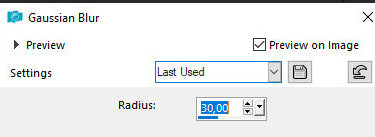
7. Effects / Plugins / Unlimitd 2 / BKG Designers sf10 I / Cut Glass
BugEye
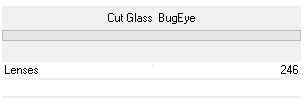
8. Effects / plugins / Mehdi / Sorting Tiles
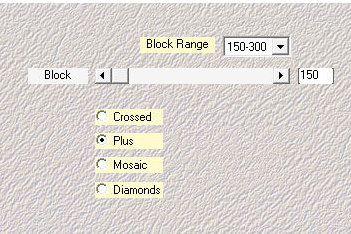
9. Add a new layer
10. Selections / Select all
11. Copy the misted [Moon] and paste it into the selection
12. Select none
13. Effects / Image Effects / seamless Tiling
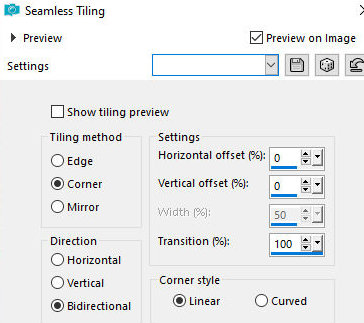
14.Adjust/blur/Radial Blur
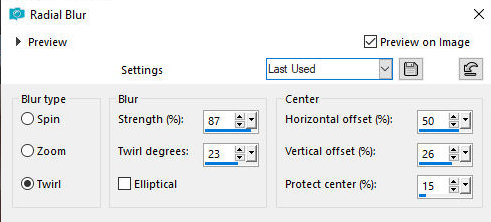
15. Adjustment/Sharpness/Sharpen
16. Effects / Texture Effects / Blinds
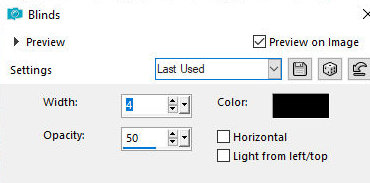
17.Adjust/Sharpness/Sharpen
18. Merge Down
19. Selections / Load selection from alpha channel / Selection #1
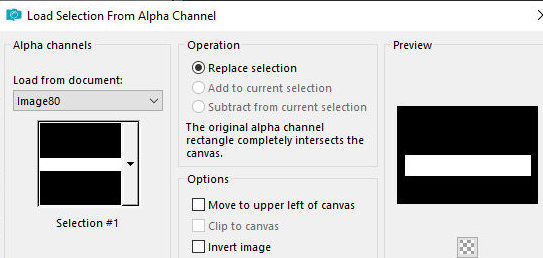
20. Selections / Promote selection to layer
21. Adjust / blur / Gaussian=30
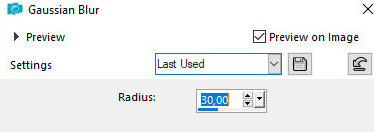
22. Select none
23. Effects / Distortion Effects / Wave
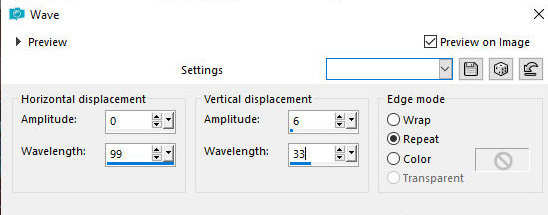
24. Effects / Image Effects / Seamless tiling - same as above
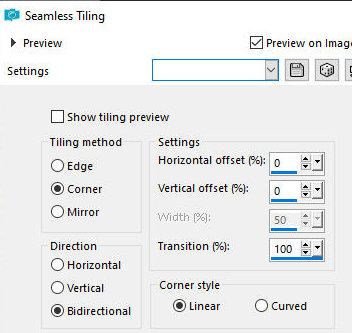
25. Drop Shadow: 0 0 80 16 black
26. Merge down
27. Selections / Load selection from alpha channel / Selection #2
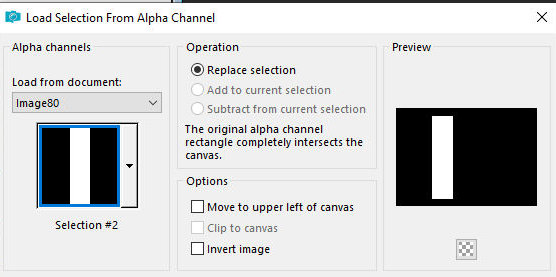
28. Selections / Promote Selection to layer
29. Adjust / blur / Gaussian=30
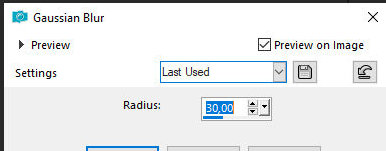
30. Effects / Plugins / Unlimited 2 / BKG Designers sf10 I /
Cruncher - default
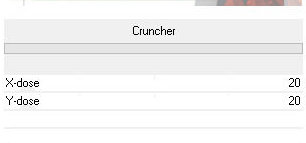
31. Effects / Edge Effects / Enhance
32. Select none
33. Drop Shadow same as above
34. Effects / Distortion Effects / Wave
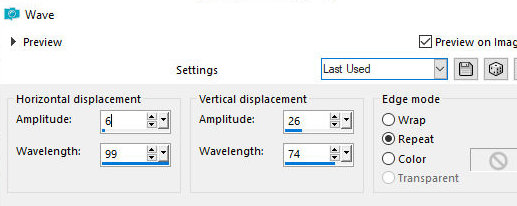
35. Effects / Plugins / Simple / Zoom Out and Flip
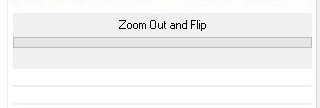
36. Drop Shadow same as above
37. Activate the background layer
38. Add a new layer
39. Selections / Select All
40. Copy the mixed tube [Moon] and paste it into the selection
41. Select none
42. Layers / Properties / Opacity=45
43. Activate the top layer
44. Add a new layer
45. Paint with white color
46. Layers / New Layer Mask / From Image / Mask [NarahsMasks_1617]
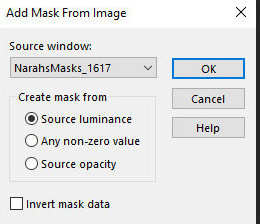
47. Merge Group
48. Merge visible
49. Layers/Duplicate
50. Effects / Plugins / Mura's Meister / Perspective Tiling
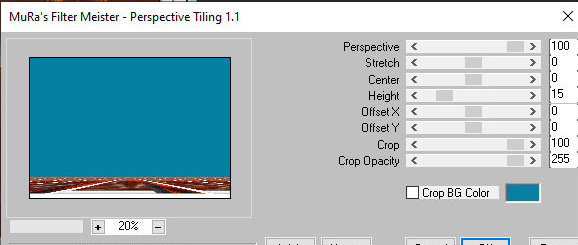
51. Image / Add borders / 2px / black
52. Selections / Select all
53. Image / Add borders / 25px / white
54. Drop shadow same as above
55. Select none
56. Image / Add borders / 2px / black
57. Image/ Add borders / 25px / white
58. Copy the tube character [Jeanne_WomanFace_Woman in
Red_16_01_2020] and paste as a new layer
59. Image / Resize: 85% - all layers unchecked
60. Position according to the model
61. Drop shadow: 0 0 50 15 black
62. Copy the tube [mou_paintingTheSky] and paste it as a new layer
63. Position according to the model
64. Drop shadow same as above
65. Copy the text [Tekst_JEH Design] and paste as new layer
66. Position according to the model
67. Drop shadow of your choice
68. Add signatures
69. Merge all
70. Save as jpeg
*
Thank you Irene for testing my translations



|



.jpg)