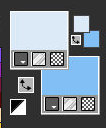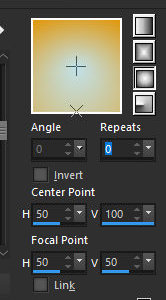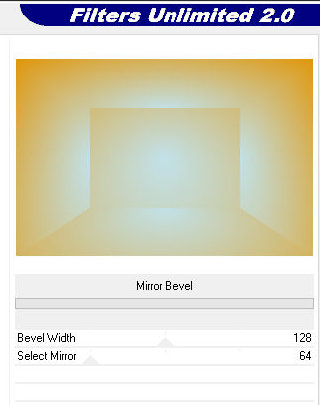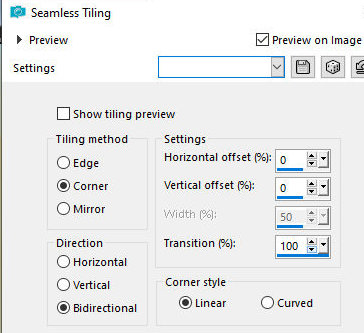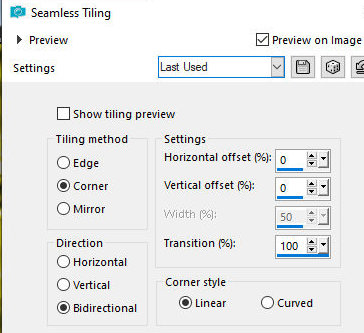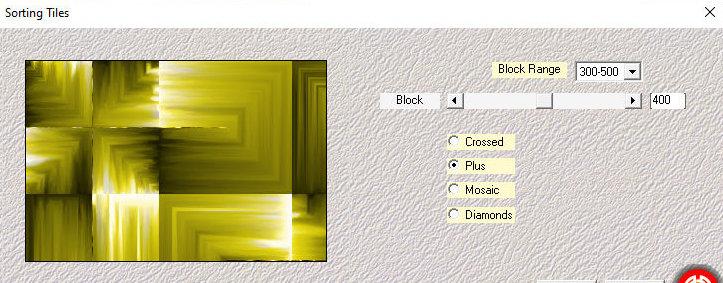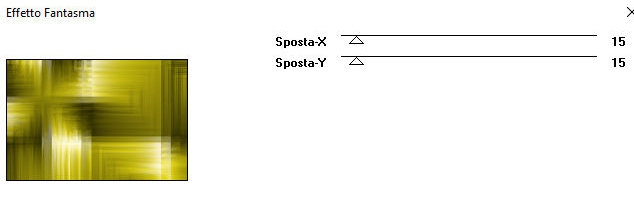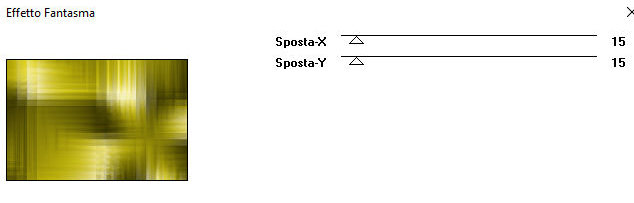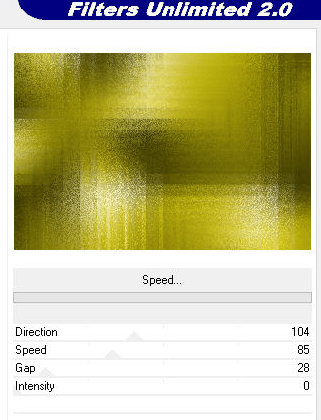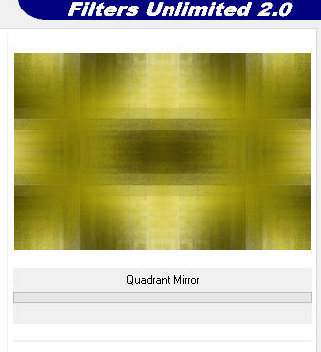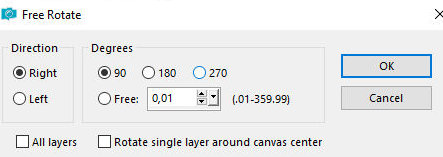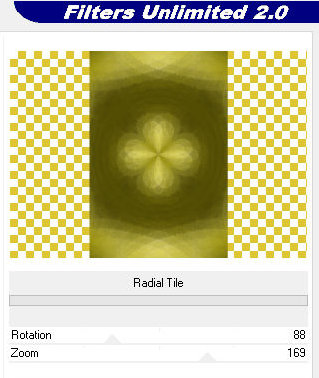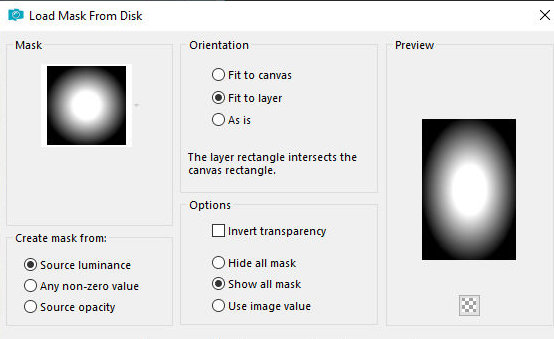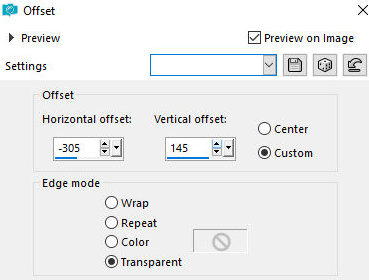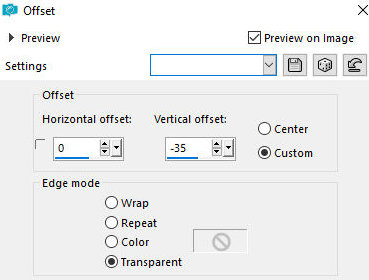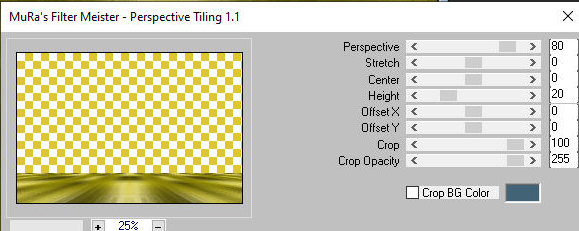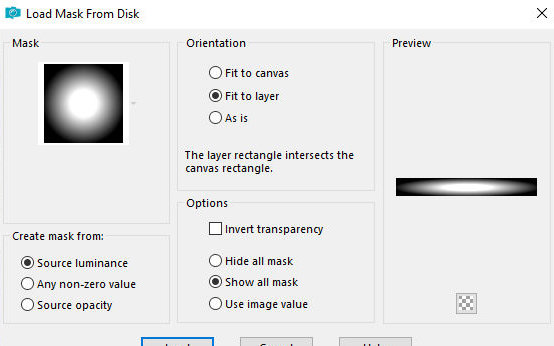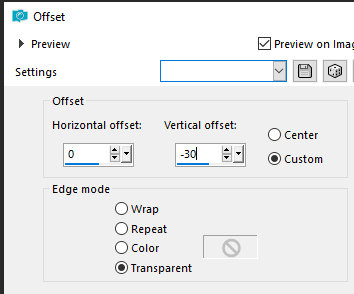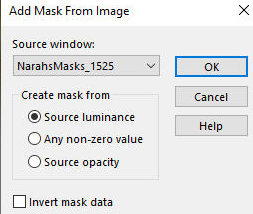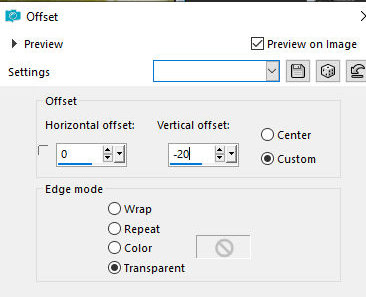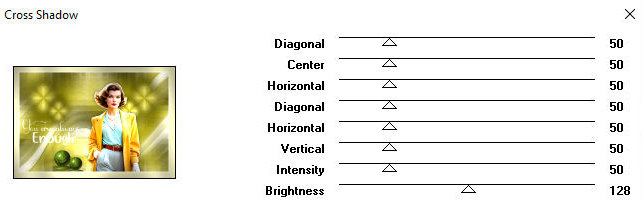|


This tutorial is from Esmakole who I thank for letting me translate her
tutorials.

Original here


Tubes



Material

Many thanks to the creators of these materials


Plugins
Alf's Border FX
Mehdi
Mura's Meister
Italian Editors Effects
Unlimited 2 / Tile & Mirror/ VM Natural

You can find these plugins on the websites of:
Renée
Cloclo

You can also find this tutorial translated into these languages:
(Click on the flag)




SCRIPT
Notes:
> Open the material / Duplicate (shift+d) / Close the originals
> Change the blend mode of the layers to match their colors.
> In older versions of the PSP Mirror Horizontal=Mirror / Mirror
Vertical=Flip / Pick tool=deformation
1. Open the masks on the psp and minimize
2. Colors: Foreground: #dceaf7 / Background #82bff5
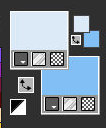
3. Prepare a Sunburst gradient
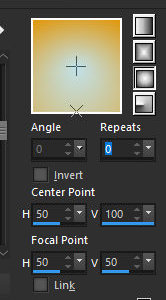
4. Open a new transparent image with 900x600x
5. Paint the image with the gradient
6. Effects / plugins / Unlimited 2 / Alf's Borders FX / Mirror Bevel
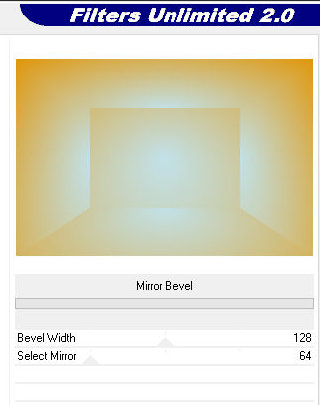
7. Effects / image Effects / seamless Tiling
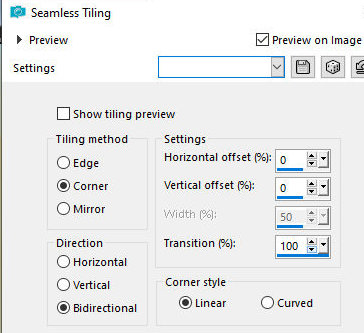
8. Add a new layer
9. Selections / Select all
10. Copy the image [plaatjeless329] and paste it into the selection
11. Select none (if you want, you can colorize it according to your
colors)
12. Effects / Image Effects / Seamless Tiling - same as above
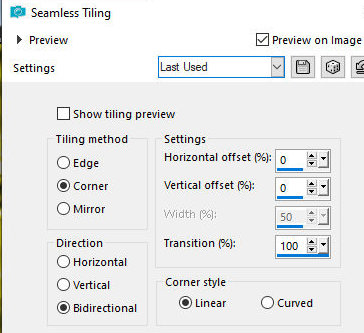
13. Effects / plugins / Mehdi / Sorting tiles
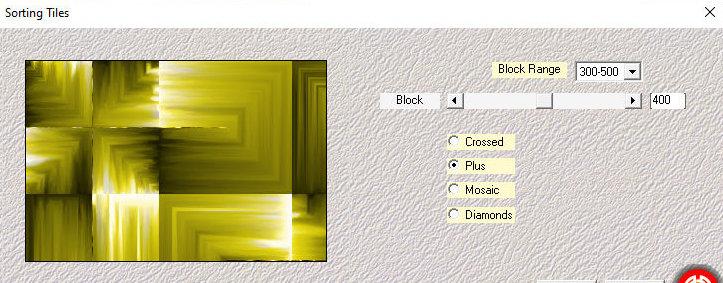
14. Effects / Edge Effects / Enhance More
15. Effects / Plugins / Italian Editors Effects / Effetto Fantasma
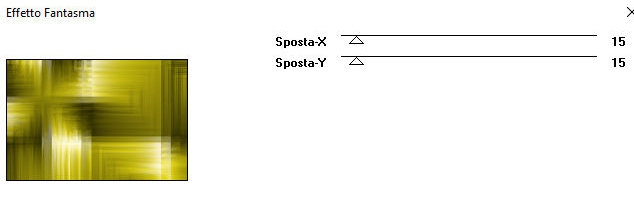
16. Image / Mirror / Mirror Vertical
17. Image / Mirror / Mirror Horizontal
18. Repeat the Fantasma Effetto with the same values
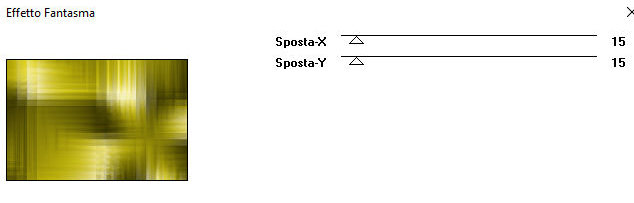
19. Image / Mirror / Mirror Horizontal
20. Image / Mirror / Mirror Vertical
21. Effects / Plugins / Unlimited 2 / VM Natural / Speed
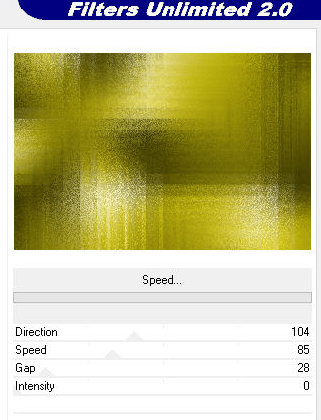
22. Effects / Plugins / Unlimited 2 / Tile & Mirror / Quadrant
Mirror
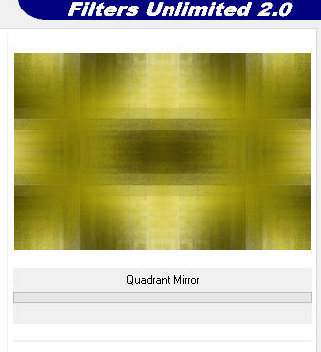
23. Layers/Duplicate
24. Image / Resize: 70% - all layers unchecked
25. Image / Free Rotate /[right/90]
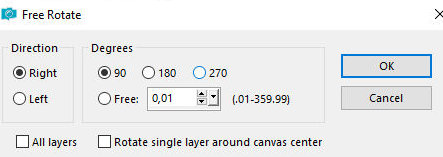
26. Effects / Plugins / Unlimited 2 / Tile & Mirror / Radial Tile
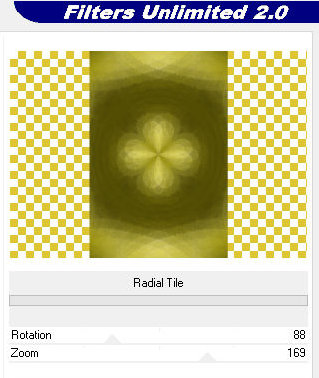
27. Layers / Load Mask From disk / Mask [20-20]
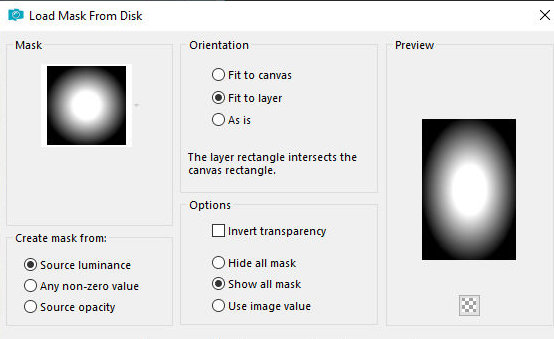
28. Layers/duplicate
29. Merge Group
30. Image/Resize: 70%
31. Effects / Image Effects / Offset [-305/145]
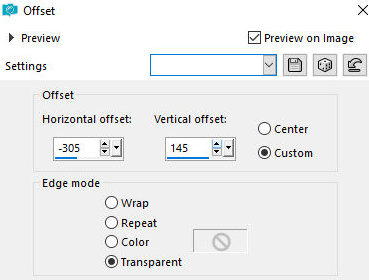
32. Layers/Duplicate
33. Image / Mirror / Mirror Horizontal
34. Merge down
35. Layers/duplicate
36. Image / Resize: 70% - all layers unchecked
37. Effects / image Effects / offset [0/-35]
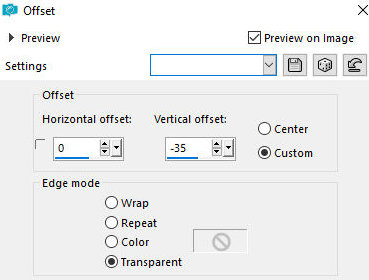
38. Enable Raster Layer 2
39. Layers/duplicate
40. Effects / plugins / Mura's Meister / perspective Tiling
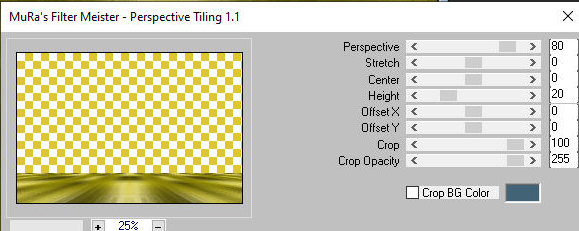
41. Layers / Load mask from disk / Mask [20-20]
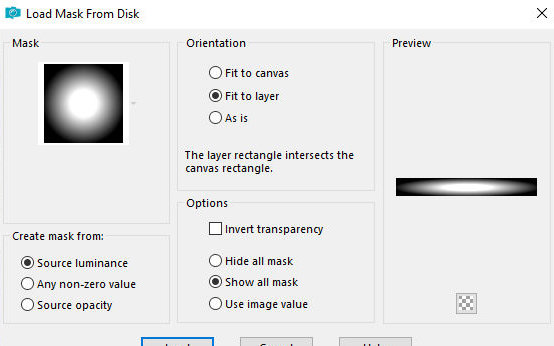
42. Layers/Duplicate
43. Merge Group
44. Effects / Image Effects / Offset[0/-30]
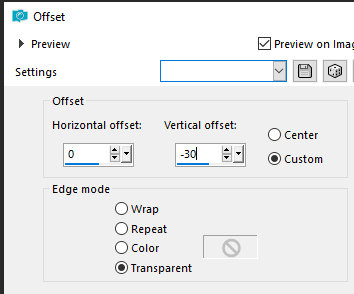
45. Activate Raster 2 layer
46. Add new layer
47. Paint with white color
48. Layers / New mask Layer / From Image / Mask [NrahsMasks_1525]
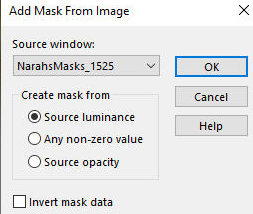
49. Merge Group
50. Activate the top layer
51. Copy the tube [Leny-vrouw1275a] and paste it as a new layer
52. Effects / Image Effects / offset [0/-20]
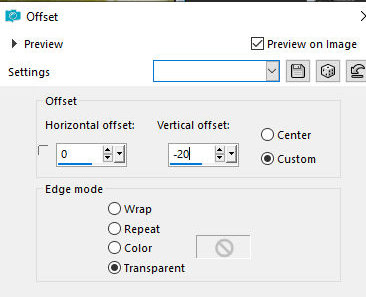
53. Drop Shadow: 0 0 50 26 black
54. Copy the tube deco [Leny-deco] and paste it as a new layer
55. Position according to the model
56. Copy wordart [Leny-wordart96a] and cle as new layer
57. Position as you prefer
58. Merge visible
59. Image / Add borders:
2px / color 3
4px / color 1
2px / color 3
25px / color 1
60. Select this 25px border with Magic Wand (tolerance]feather=0)
61. Effecta / Plugins / Graphic Plus / Cross Shadow with Intensity=50
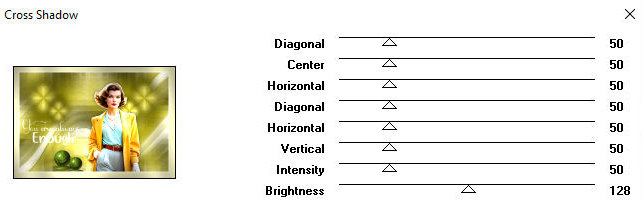
62. Select none
63. Image / Add borders / 4px / color 3
64. Selections / Select All
65. Image / Add borders / 45px / color 1
66. Drop shadow: 0 0 50 100 color 3
67. Select none
68. Image / Add borders / 2px / color 3
69. Copy the tube deco [Leny-deco2] and paste it as a new layer
70. Position on the left, at the top according to the model
71. Layers/Duplicate
72. position it at the bottom, to the right according to the model
73. Add signatures
74. Merge All
75. Save as jpeg
*
Obrigada à Irene por testar minhas traduções



|