|


This tutorial is by Esmakole, who I thank for letting me translate his tutorials.

Original here


Tubes


Material

Many thanks to the creators of these materials
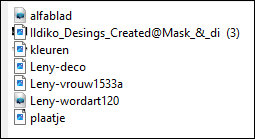

Plugins
Background Designers IV
Eye Candy 5: Impact / Nature/Glass
DC Special
Deformation
Color Rave
Unlimited 2

You can find these plugins on the websites of:
Renée
Cloclo

You can also find this tutorial translated into these languages:
(Click on the flag)




SCRIPT
Notes:
> Open the material / Duplicate (shift+d) / Close the originals
> Change the blend mode of the layers to match their colors.
> In old versions of PSP Mirror Horizontal=Mirror / Mirror Vertical=Flip
/ Pick tool=deformation
1. Open the mask [Ildiko_Desings_Created@Mask_&_di (3)] on psp and
minimize
2. Colors: Foreground: #E3CCBA / Background: #4F4541

3. Open Alpha Channel [alfablad] / Duplicate (shift+d) / Close
original
4. Prepare a Sunburst Gradient
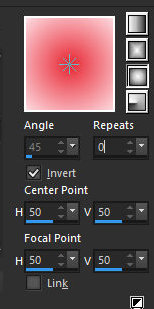
5. Color the image with this gradient
6. Effects / Image Effects / Seamless Tiling
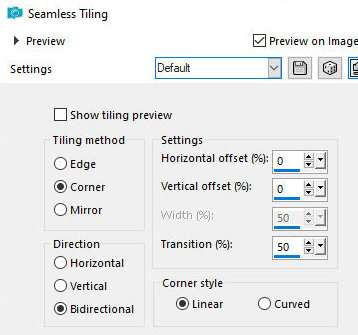
7. Effects / Plugins / Eye Candy 5: Nature / Snow Drift
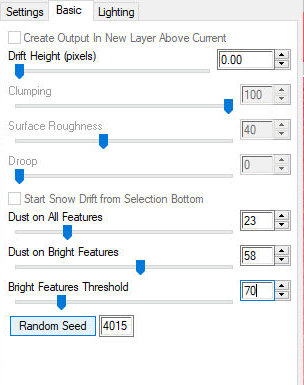
8. Layers / Duplicate
9. Effects / Plugins / Unlimited 2 / Deformation / Fluttering Flag
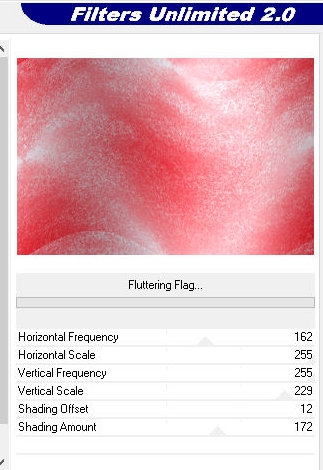
10. Effects / Plugin / Unlimited 2 / Background Designers IV / @Night
Shadow Pool
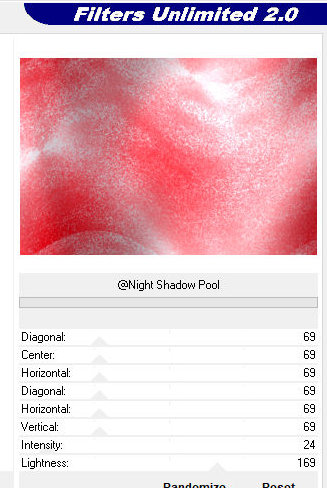
11. Effects / Plugins / Unlimited 2 / DC Special / 1969
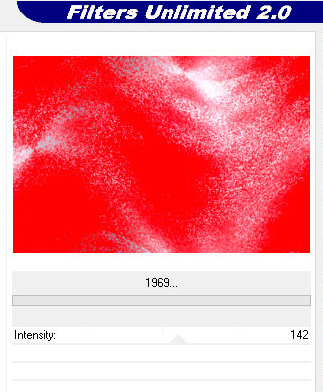
12. Merge all
13. Selection / Select all
14. Selections / Modify / Contract=40
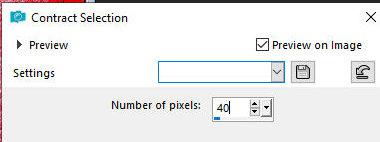
15. Selections / Invert
16. Paint this border with black color
17. Select none
18. Effects / Plugins / Unlimited 2 / Buttons & Frames / Rectangle
Button
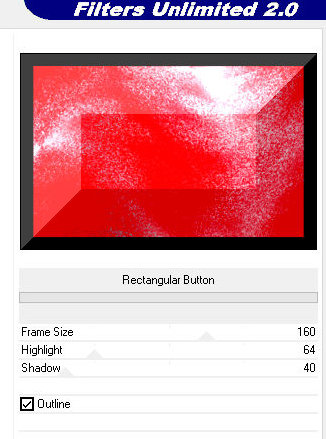
19. Effects / Image Effects / Seamless Tiling
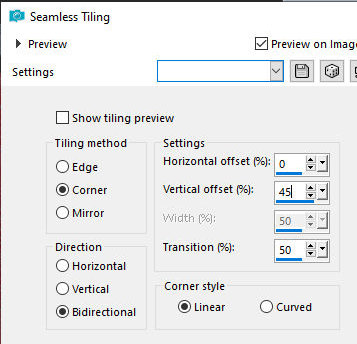
20. Add new layer
21. Selections / Select all
22. Copy the main tube [Leny-vrouw1533a] and paste into the
selection
23. Select none
24. Effects / Image Effects / Seamless Tiling
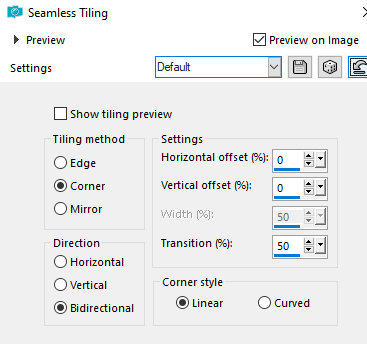
25.Adjust/Blur/Radial Blur
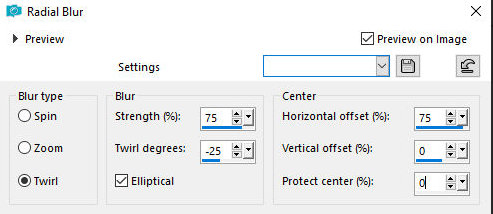
26. Layers / Properties / blend Mode Luminance (L) / Opacity=70
27. Activate the background layer
28. Layers / Promote Background to layer
29. Layers / Duplicate
30. Activate the top layer
31. Add new layer
32. Paint the layer with white color
33. Layers / New mask layer / From Image / Mask [Ildiko_Desings_Created@Mask_&_di
(3)]
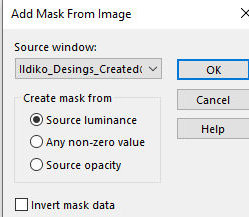
34. Merge Group
35. Layers / Properties / blend Mode: Lumnance (L) / Opacity=76
36. Add new layer
37. Selections / Load selection from alpha channel / Selection #1
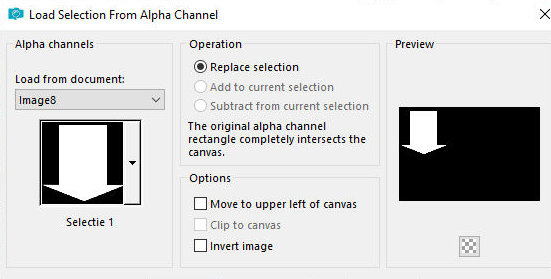
38. Paint the selection with the color #171717
39. Select none
40. Layers / duplicate
41. Image / Mirror / Mirror Horizontal
42. Image / Mirror / Mirror Vertical
43. Effects / Image Effects / Offset [0/130]
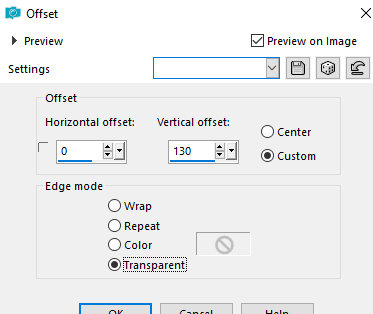
44. Copy the image [plaatje] and paste it as a new layer
45. Effects / Image Effects / offset [-295/160]
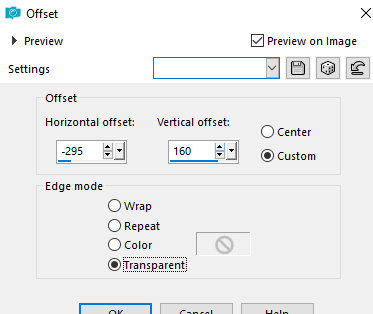
46. Layers / Duplicate
47. Image / Mirror / Mirror Horizontal
48. Effects / Image Effects / Offset [5/-190]
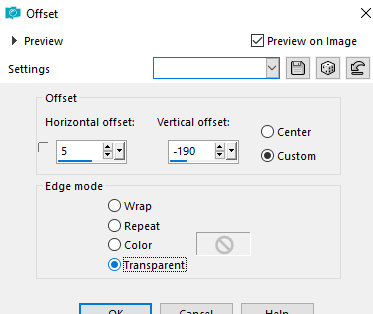
49. Merge down
50. Repeat Merge down 2 more times
51. Drop shadow: 0 0 100 15 black
52. Activate the second layer from bottom to top
53. Effects / Plugins / Unlimited 2 / Color Rave / Atmospherizer 1.1
(click Reset first and then Apply)
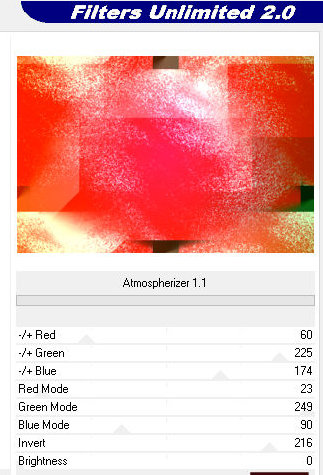
54. Effects / Image Effects / Page Curl - colors: #AB7962 and black
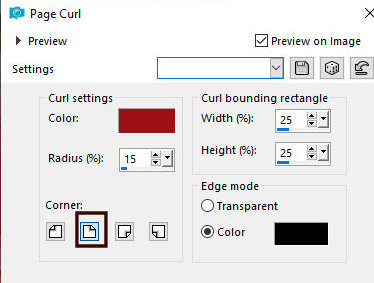
55. Effects / Image Effects / Page Curl - colors: #AB7962 and black
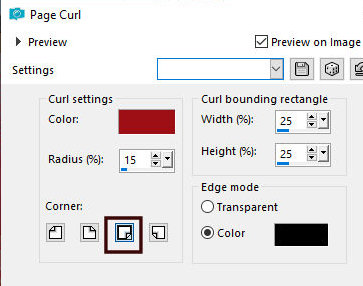
56. Activate the Top layer
57. Add new layer
58. Selections / Load selection from alpha channel / Selection #2
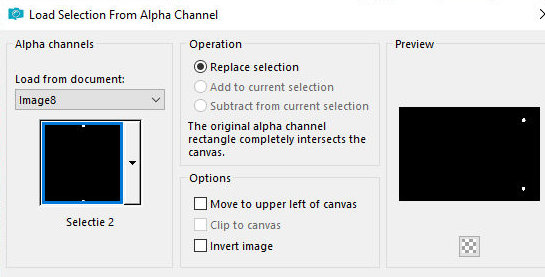
59. Paint the selection with the color #AB7962
60. Effects / Plugins / Eye Candy: Impact / Glass
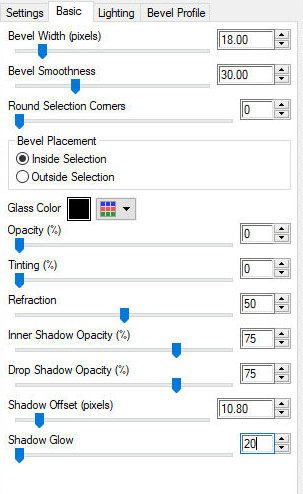
60b. Select none
61. Copy the tube [Leny-deco] and paste it as a new layer
62. Effects / Image Effects / Offset [-130/166]
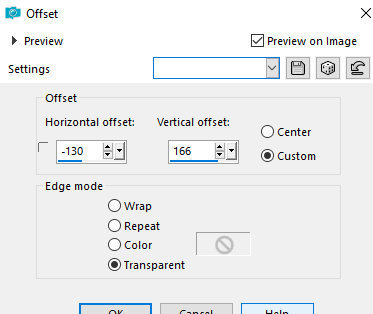
63. Copy the main tube [Leny-vrouw1533a] and paste it as a new layer
64. Position according to the model
65. Copy the wordart [Leny-wordart120] and paste it as a new layer
66. Position according to the model
67. Merge all
68. Copy (it will stay in your memory)
69. Image / Add borders / Symmetric marked:
2px / black
2px / white
2px / black
2px / white
2px / black
20px /white
2px / black
45px / white
70. Select this 45px border with the Magic Wand (tolerance/feather=0)
71. Add new layer
72. Paste the image that is in memory into the selection
73. Layers / Properties / Opacity=78
74. Adjust / Blur / Gaussan Blur=35
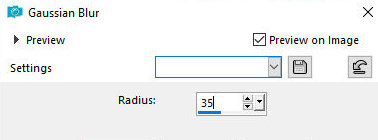
75. Select none
76. Merge All
77. Image / Add borders / symmetric marked:
2px / black
2px / white
2px / black
2px / white
2px / black
78. Place the signatures
79. Merge all
80. Save as jpeg
*


|