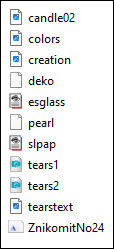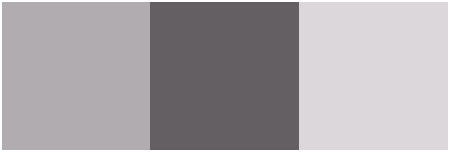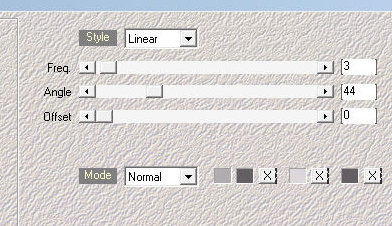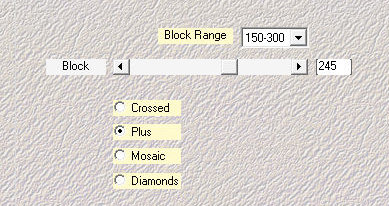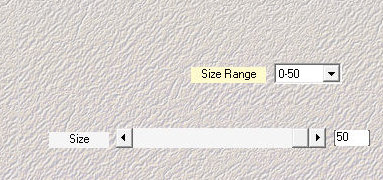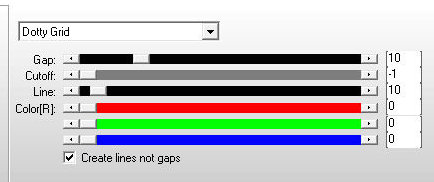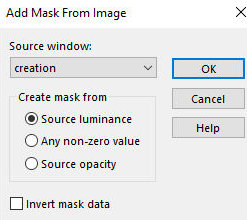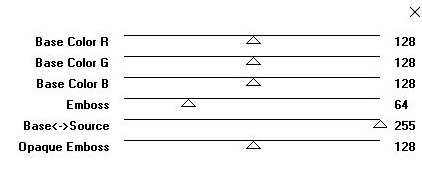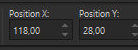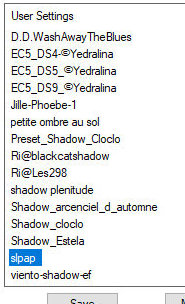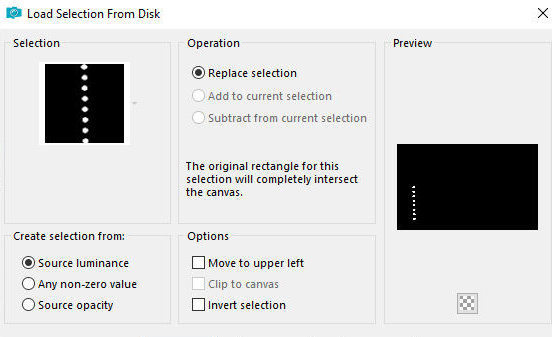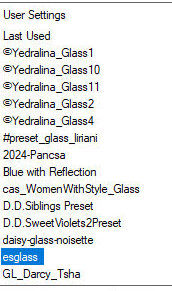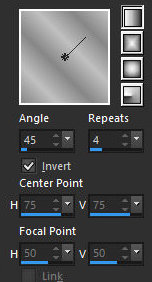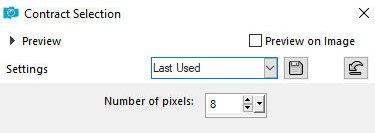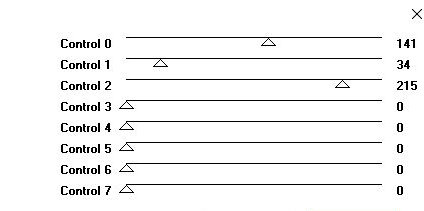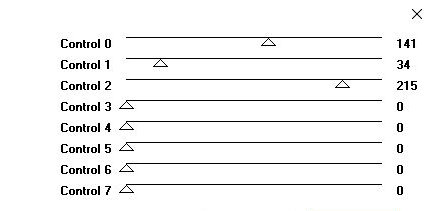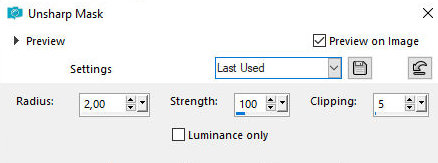|

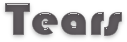
This tutorial is from Edda Tutorials who I thank for
letting me translate their tutorials.

Original here


Tubes


Material

Many thanks to the creators of
these materials
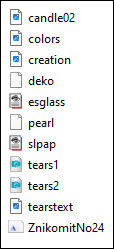

Plugins
AP 01 [Innovations] - Eye Candy 5:
Impact - Mock - Mehdi

You can find these plugins on the websites of:
Renée
Cloclo

You can also find this tutorial translated into these languages:
(Click on the flag)




SCRIPT
Notes:
> Open the material / Duplicate (shift+d) / Close the originals
> Change the blend mode of the layers to match their colors.
> In older versions of PSP, Mirror Horizontal=Mirror / Mirror Vertical=Flip /
Pick tool=deformation
> Open the masks in psp and
minimize
>Adjust the size of the tubes according to your images
*
>>Save the selection [deko] in the
psp selections folder
>>Double click on the Eye Candy 5 presets so they are installed in
the plugin
1. Original colors: - Foreground: color 1 - Background: color 2
2. Open a new transparent image
measuring 900x550px
3. Effects - Plugins - Mehdi - Wavy Lab 1.1 - Colors: 1-2-3-2
4. Effects - Plugins - Mehdi -
Sorting Tiles
5. Effects - Plugins - Mehdi -
Weaver
6. Layers - Duplicate
7. Layers - Properties - opacity: 33%
8. Merge all
9. Effects - Plugins - AP[Lines] - SilverLining
10. Add new layer
11. Color the layer with the background color
12. Layers - New Mask Layer - From Image - Mask [creation]
13. Merge Group
14. Effect - Plugins - Mura's Seamless - Emboss at Alpha
15. Copy the tube [candle2] and
paste it as a new layer
16. Image - Resize: 80% - all layers unchecked
17. Activate the Pick Tool and set: X=118 - Y=28 - Press M
18. Layers - Properties - blend
mode: Luminance (L)
19. Effects - Plugins - Eye Candy 5: Impact - Perspective Shadow -
Preset [slpap]
20. Copy the tube [tears1] and
paste it as a new layer
21. Position according to the model
22. Add new layer
23. Selections - Load selection from disk - Selection [deko]
24. Color the selection with color
1
25. Effects - Plugins - Eye Candy 5: Impact - Glass - Preset [esglass]
26. Select none
27. Drop shadow: 2 2 50 3 black
28. Position according to the model
29. Layers - Duplicate
30. Position according to the model
31. Activate the Group Raster 1 layer
32. Select the gray frame by clicking on it with the Magic Wand -
Tolerance/feather=0
33. Selections - Promote selection to layer
34. Effects - Plugins - AP [Lines] - SilverLining
35. Select none
36. Copy the tube [ pearl 02] and paste as a new layer
37. Position on the gray frame according to the model
38. Drop shadow 2 2 50 3 black
39. Selections - Select all
40. Image - Add borders - 2px - any color
41. Selections - Invert
42. Prepare this Linear gradient
43. Select none
44. Image - Add borders - 2px - color 2
Image - Add borders - 2px - color 1
Image - Add borders - 2px - color 2
Image - Add borders - 2px - color 1
45. Selection - Select all
46. Selections - Modify - Contract=8
47. Selections - Invert
48. Selections - Promote selection to layer
49. Effects - Plugins - AFS Import - sqborder2
50. Selections - Select all
51. Image - Add borders - 40px - any color
52. Selections - Invert
53. Paint with the gradient
54. Selections -Invert
55. Drop shadow: 2 2 50 3 black
55b. Repeat Drop Shadow with negative V and H
56. Selections - Select all
57. Image - Add borders - 2px - color 2
Image - Add borders - 2px - color 1
Image - Add borders - 2px - color 2
Image - Add borders - 2px - color 1
58. Selections - Invert
59. Effects - Plugins - AFS Import - sqborder2 - same as above
60. Select none
61. Copy the text [tearstext] and paste as a new layer
62. Position according to the model
63. Drop shadow: 2 2 50 3 black
64. Merge all
65. Image - Resize: 1000px
66. Adjust - Sharpness - Unsharp Mask
67. Place the signatures
68. Merge all
69. Save as jpeg
*


|