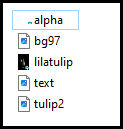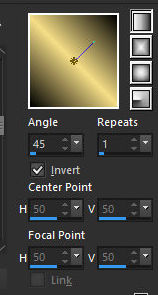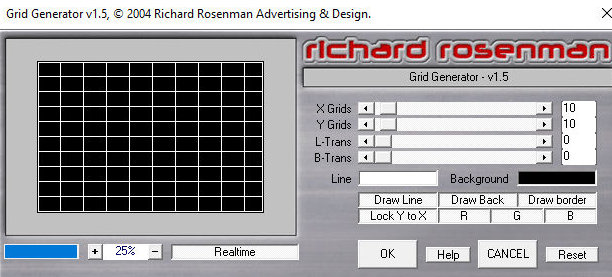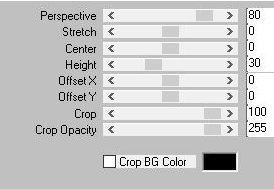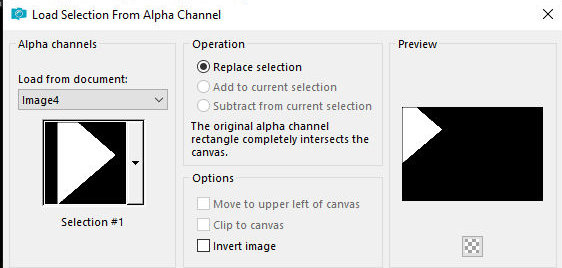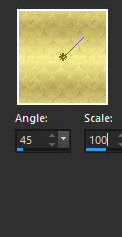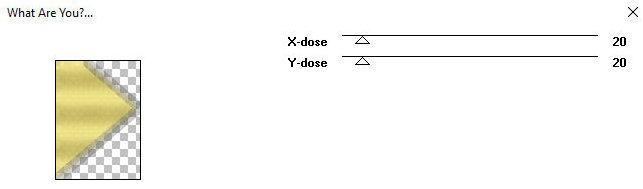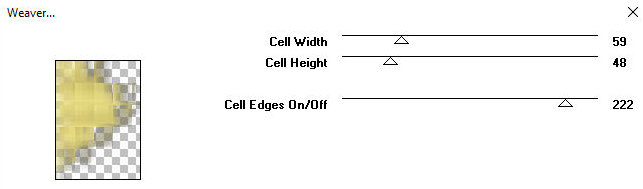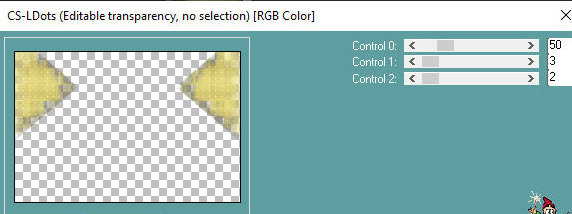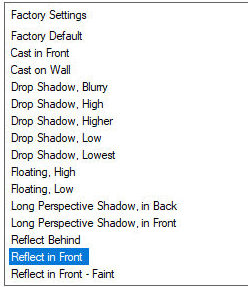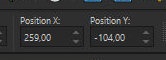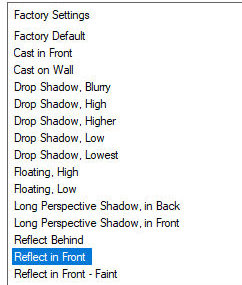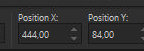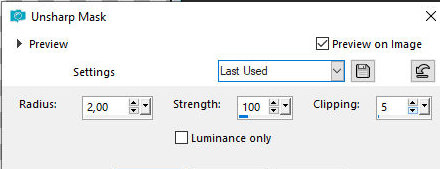|



This tutorial is from Edda Tutorials who I thank
for letting me translate their tutorials.

Original here


Tubes


Material

Many thanks to the creators of
these materials
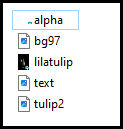

Plugins
Mura's Meister - Eye Candy 5:
Impact - Richard Rosenman - Transparency - Toadies

You can find these plugins on the websites of:
Renée
Cloclo

You can also find this tutorial translated into these languages:
(Click on the flag)




SCRIPT
Notes:
> Open the material / Duplicate (shift+d) / Close the originals
> Change the blend mode of the layers to match their colors.
> In older versions of PSP, Mirror Horizontal=Mirror / Mirror Vertical=Flip /
Pick tool=deformation
> Open the masks in psp and
minimize
>Adjust the size of the tubes according to your images
*
>>Save the texture [bg97] in the Patterns folder
on the psp
Colors: Foreground: #f5dd87 - Background: #000000
Prepare this Linear gradient
Open Alpha [alpha] - Duplicate (shift+d) - Close
the original
Color the image with the background color
Layers - Duplicate
Effects - Plugins - Richard Rosenman - Grid Generator
Effects - Plugins - Transparency - Eliminate Black
Selections - Select all
Selections - Float
Selections - Defloat
Effects - Texture Effects - Sculpture
Select none
Effects - Plugins - Mura's meister - perspective Tiling
Add new layer
Selections - Load selection from alpha channel - Selection #1
Click on foreground - select pattern option -
locate pattern [bg97] and set
Paint the selection with the pattern
Select none
Effects - Plugins - Toadies - What are you? - default
Effects - Plugins - Toadies - Weaver
Layers - Duplicate
Image - Mirror - Mirror Horizontal
Merge Down
Activate the Raster 2 layer
Effects - Plugins - Carolaine and Sensibility - CS_LDots
Apply CS_LDots once again
Effects - Plugins - Eye Candy 5: Impact - Perspective Shadow -Preset
[Reflect Front]
Copy [lilatulip]
Paste as new layer
Image - Resize: 90% - all layers unchecked
Activate the Pick Tool and set: X=259.00 - Y=-104.00 - Press M on
the keyboard
Copy [Tulip2]
Paste as new layer
Activate the Pick Tool and configure: X=180 - Y=-51.00 - Press M
Activate the Raster 4 layer
Effects - Plugins - Eye Candy 5: Impact - Perspective shadow - same
as above
Merge all
Image - Add Borders - 2px - #f5dd87
Image - Add Borders - 2px - #000000
Image - Add Borders - 2px - #f5dd87
Selections - Select all
Image - Add borders - 20px - white
Selections - invert
Paint the selection with the pattern
Select none
Image - Add borders - 2px - #000000
Image - Add borders - 2px - #f5dd87
Image - Add borders - 2px - #000000
Selections - Select all
Image - Add borders - 20px - white
Selections - Invert
Paint with the gradient
Select none
Image - Add borders - 2px - #f5dd87
Copy [text]
Paste as new layer
Activate the Pick Tool and set: X=444.00 - Y=84.00
Drop shadow: 1 1 50 5 black
Repeat the Drop Shadow with negative V and h
Merge all Image - Resize: 1000x702px - all layers checked
Adjust - Sharpness - Unsharp mask - default
Place signatures
Merge all
Save as jpeg
*


|