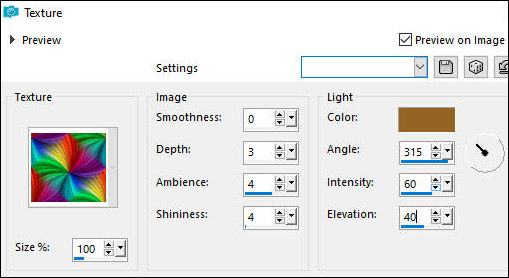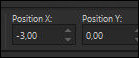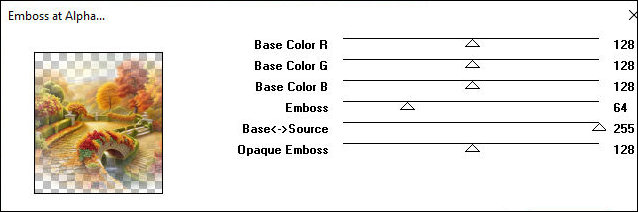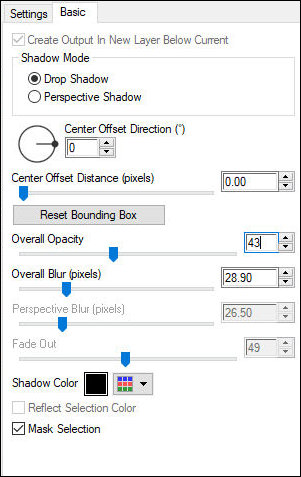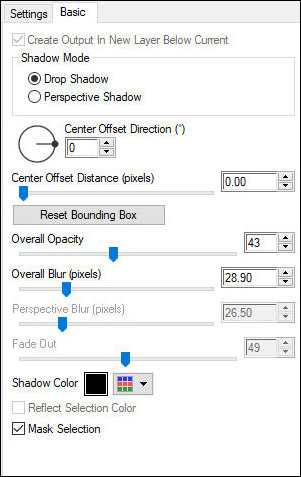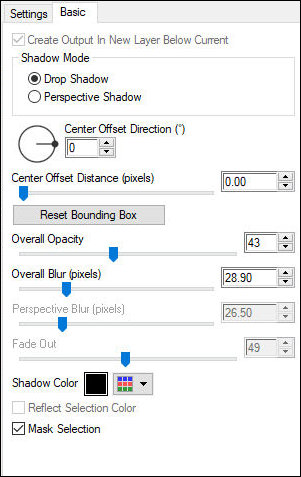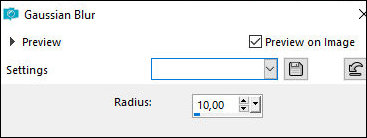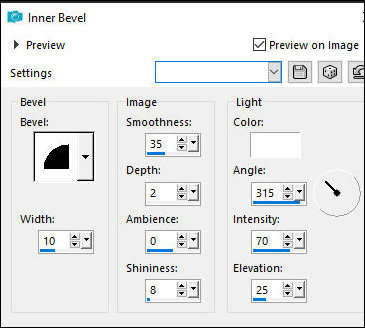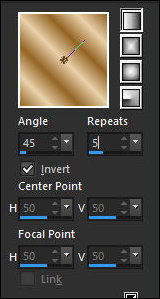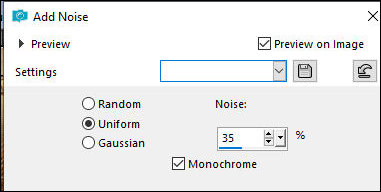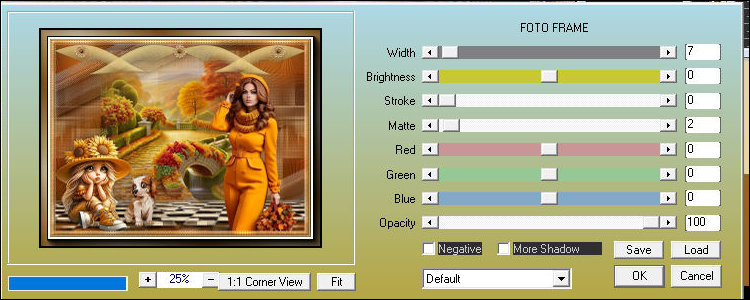|
For this
tutorial, you will need:
1 main tube
1 decorative tube
1 misted landscape tube
The images I used in my version are available in the
material section above *
Original colors: Foreground: Color 1 - Background: Color
2

Open a new transparent image measuring 1000x750px
Selections / Select all
Copy the image [fond]
Paste into the selection
Select none
Effects / Texture Effects / Texture
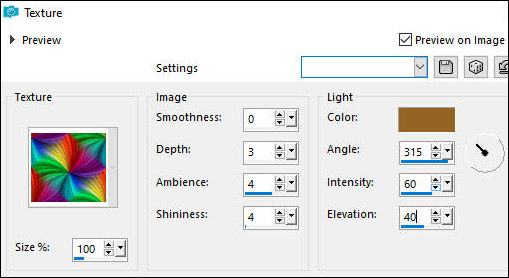
Adjust / Sharpness / Sharpen More
Copy the tube [deco barbara 1]
Paste as a new layer
Merge down
Copy again [deco barbara 1]
Paste as a new layer
Layers / Properties / Blend Mode: Luminance (L)
Copy the tube [deco3]
Paste as a new layer
Copy the tube [deco2]
Paste as a new layer
Activate the Pick Tool and set: X=-3 - Y=0 - Press M
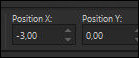
Layers / Properties / Blend Mode: Luminance (L)
Effects / Edge Effects / Enhance
Drop Shadow: 5 5 100 15 Black
Copy [misted landscape barbara]
Paste as a new layer
Objects / Align / Top
Effects / Plugins / Mura's Seamless / Emboss at alpha -
default
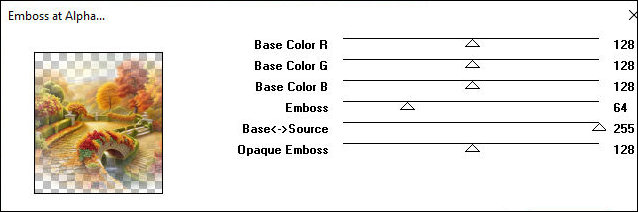
Copy [sol-cloclo]
Paste as a new layer
Objects / Align / Lipstick
Drop Shadow: 10 -10 100 25 color 2
Copy the tube [deco4]
Paste as a new layer
Objects / Align / Top
Copy the female tube [femme-barbara]
Paste as a new layer Position according
to the template
If using another tube, adjust the size
Adjust / Sharpness / Sharpen
Effects / Plugins /Eye Candy5: Impact/ Perspective
Shadow - preset [jardin d'Automne]
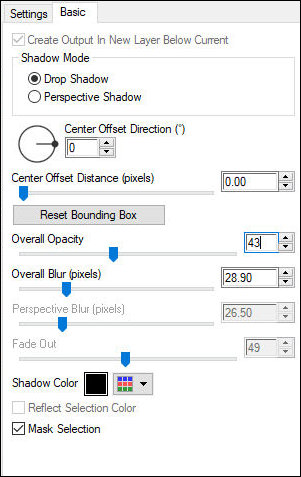
Copy the tube [fillette-cloclo]
Paste as a new layer
Position to the left according to the model
Adjust / Sharpness / Sharpen
Effects / Plugins / Eye Candy 5: Impact / Perspective
Shadow the same Previous
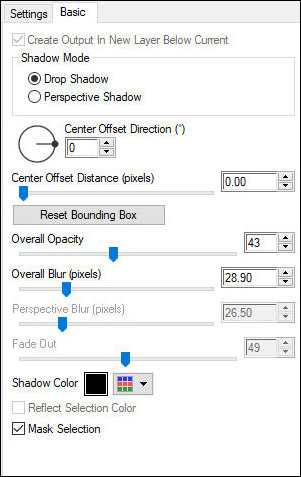
Copy the tube [chien-cloclo]
Paste as a new layer
Position according to the model
Effects / Plugins / Eye Candy 5: Impact / Perspective
Shadow - same as above
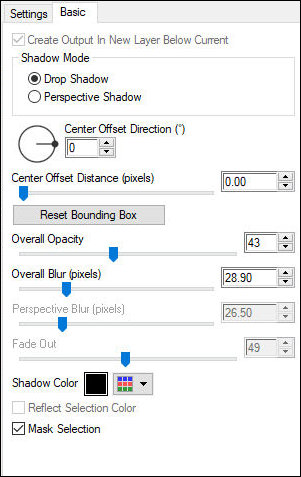
Copy [image6]
Paste as a new layer
Objects / Align / Top
Border: 1px / color 1
Selections / Select all
Copy (will remain in memory)
Border: 15px / color 2
Selections / Invert
Paste the image that is in memory into the selection
Adjust / Blur / Gaussian Blur: 10
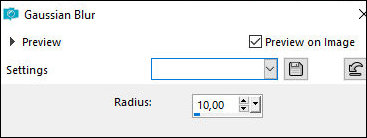
Effects / Texture Effects / Weave

Effects / 3D Effects / Inner Bevel
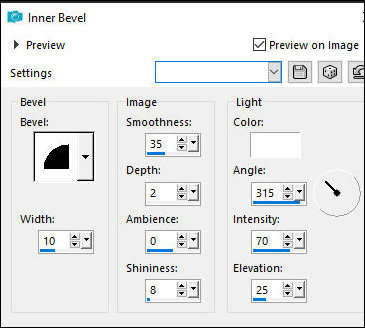
Select none
Border: 2px / color 2
2px / color 1
2px / color 2
Prepare this linear gradient with color 1 in the
foreground and color 2 in the background
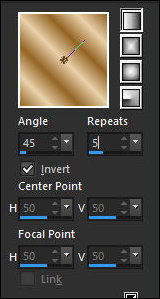
Selections / Select all
Border: 40px / color 4
Selections / Invert
Paint the selection with the gradient
Adjust / Add/Remove Noise
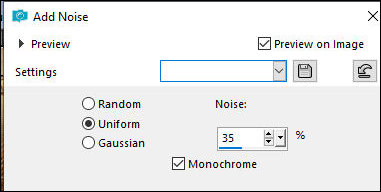
Selections / Invert
Drop Shadow: 5 5 100 45 black
Selections / Invert
Effects / Plugins / AAA Frames / Photo Frame
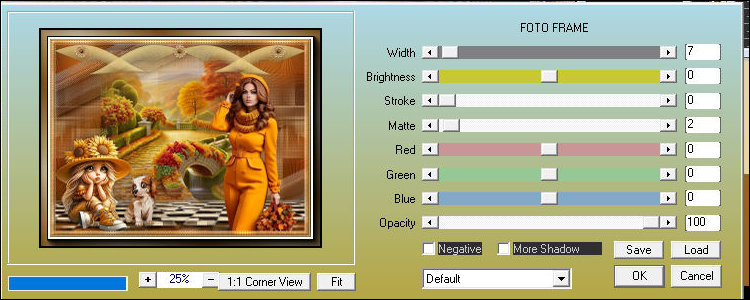
Select none
Copy [cadre]
Paste as new layer
Merge visible
Place the signatures
Merge all
Save as jpeg |