|


This tutorial is by Aracelli, whom I thank for letting me translate her
tutorials.

Original here


Tubes


Material

Thank you to the creators of these materials
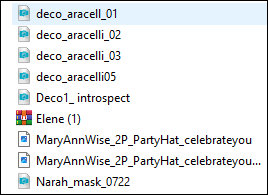

Plugins
Redfield / Watter Ripples

You can find these plugins on the websites of:
Renée
Cloclo

You can also find this tutorial translated into these languages:
(Click on the flag)




SCRIPT
Notes:
> Open the material / Duplicate (shift+d) / Close the originals
> Change the blend mode of the layers to match their colors. > In older versions
of PSP Mirror Horizontal=Mirror / Mirror Vertical=Flip / Pick tool=deformation
1. Open the mask in PSP and minimize
2. Open a new transparent image with 900x650px
3. Choose two colors from your tube: One dark for the foreground and one light
for the background
4. Prepare a Linear gradient
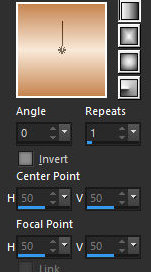
5. Paint the image with this gradient
6. Effects / plugins / Redfield / Watter Ripples
N.T.: In my version, the effect of this plugin was different, even though it had
the same configuration. This is due to different versions of the plugin or psp
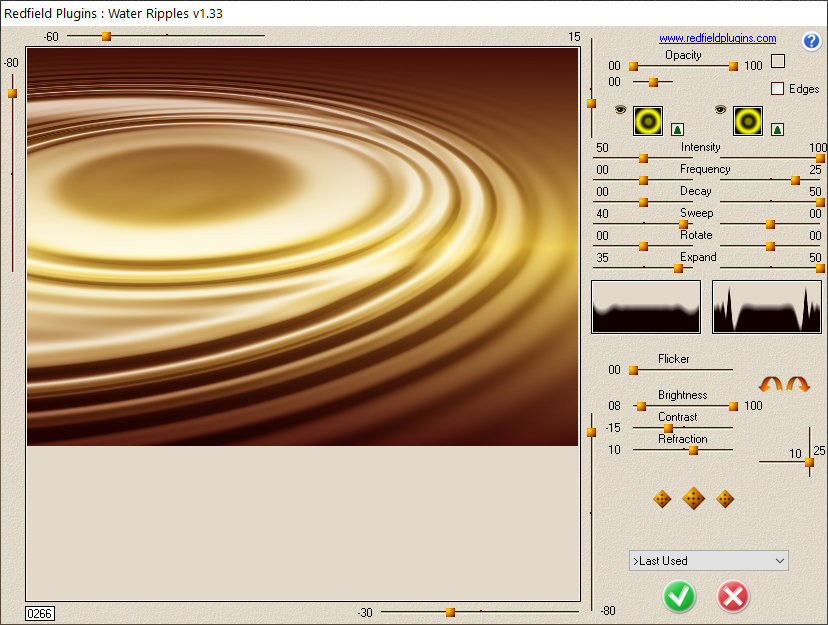
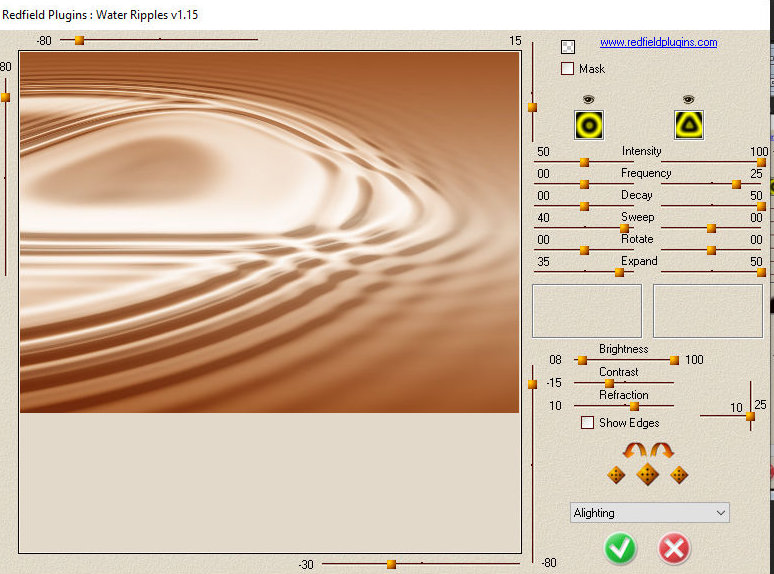
7. Layers / Duplicate
8. Image / Mirror / Mirror Horizontal
9. Layers / Properties / Blend Mode: Dissolve / Opacity=50
10. Merge down
11. Add new layer
12. Paint with white color
13. Layers / New Mask layer / From Image / Mask [Narah_Mask_0722]
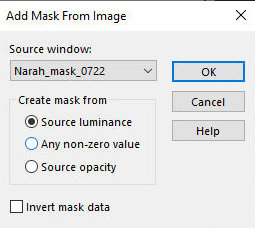
14. Merge Group
15. Effects / User Defined Filter / Emboss 3
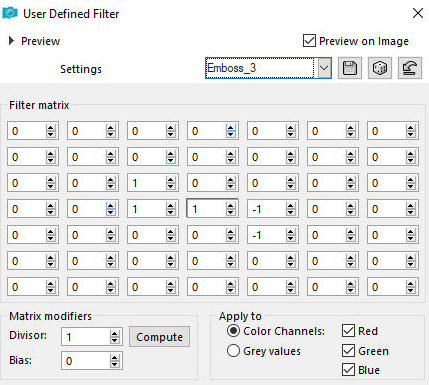
16. Effects / Edge Effects / Enhance
17. Drop shadow: 5 5 80 20 black
18. Drop shadow: -5 -5 80 20 black
19. There are several decos in the material. Copy and paste as a new layer
20. Position them according to the model or as you prefer. Make any adjustments
you deem necessary, such as resize, Drop shadow, positioning, etc.
21. Copy the wordart [MaryAnnWise_2P_PartyHat_celebrateyou] and paste it as a
new layer
22. Effects / Image Effects / Offset [-140/26]
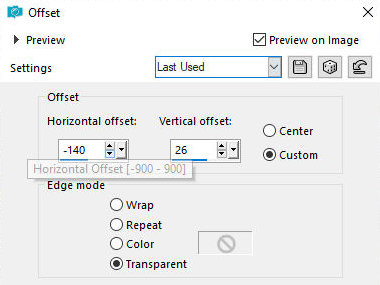
23. Copy the wordart [MaryAnnWise_2P_PartyHat_celebrateyou_01] and paste it as a
new layer
24. Effects / Image Effects / Offset [136/30]
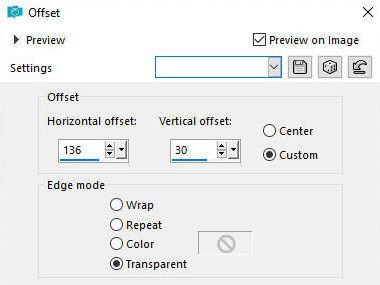
25. Copy the main tube and paste it as a new layer
26. Adjust the size, position it as you prefer and apply a Drop Shadow of your
choice
27. Image / Add borders / 2px / black
28. Image / Add borders / 2px / white
29. Image / Add borders / 2px / black
30. Place the signatures
31. Merge all
32. Save as jpeg


|