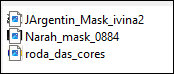|


This tutorial is from Angela das Graças who I thank for
letting me translate their tutorials.

Original here


Tubes


Material

Many thanks to the creators of
these materials
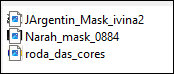

Plugins
Penta.com

You can find these plugins on the websites of:
Renée
Cloclo

You can also find this tutorial translated into these languages:
(Click on the flag)



SCRIPT
Notes:
> Open the material / Duplicate (shift+d) / Close the originals
> Change the blend mode of the layers to match their colors.
> In older versions of PSP, Mirror Horizontal=Mirror / Mirror Vertical=Flip /
Pick tool=deformation
1
>> You will need a main tube and a landscape or scenery
>>Open the masks in psp and minimize
Choose three colors from this color wheel (triad) that match your
tube (or leave choosing the tube until the end)
Place one of the colors in the foreground and the
other in the background (we will use the third color later)
Prepare a Radial gradient
2
Open a new transparent image measuring 900x700px
Paint with the gradient
Layers / New Mask layer / From Image/ Mask [JArgentin_Mask_ivina2]
Merge Group
Effects / Texture Effects / Weave
3
Drop Shadow: 3 3 60 3 black
Repeat the Drop Shadow with negative V and H
Add a new layer
Layers / Arrange / Send to bottom
Paint the layer with one of the chosen colors
4
Activate the Group Raster 1 layer (top)
Click inside the diamond with Magic Wand - tolerance/feather=0
Selections / Modify / expand=10
Add a new layer
Copy the landscape tube and paste it into the selection
Select none
5
Layers / Arrange / Move down
Add a new layer
Layers / Arrange / Move Up
Paint with the third color from the color wheel
Layers / New Mask Layer / From Image / Mask [Narah_mask_0884]
Merge Group
6
Drop shadow: 3 3 60 3 black
Layers / Duplicate
Copy the main tube and paste it as a new layer
Adjust the size and position as you prefer
Drop Shadow of your choice
7
Image / Add borders / 3px / first color chosen
Image / Add borders / 3px / second color
Image / Add borders / 3px / third color
Copy (it will stay in memory)
Image / Add borders / 40px / color different
8
Select this 40px border with Magic Wand
Paste the image copied above into the selection
Adjust / Blur / Gaussian=10
Effects / Plugins / Penta.com / jeans - Apply 2
times
Selections / Invert
9
Drop Shadow: 0 15 60 15 black
Repeat the Drop shadow with negative V and h
Select none
Image / Add borders / 3px / first color chosen
Image / Add borders / 3px / second color
Image / Add borders / 3px / third color
Finalize:
Place the signatures
Merge all
Save as jpeg
*
Thank you Irene for testing my translations



|