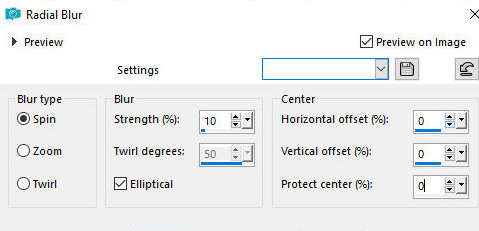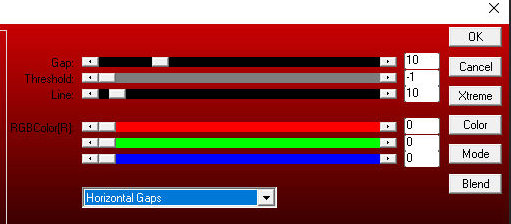|


This tutorial is from Natalia Raposo who I thank for
letting me translate their tutorials.

Original here


Tubes


Material

Many thanks to the creators of
these materials


Plugins
AP 01 [Innovations - AAA Frames

You can find these plugins on the websites of:
Renée
Cloclo

You can also find this tutorial translated into these languages:
(Click on the flag)



SCRIPT
Notes:
> Open the material / Duplicate (shift+d) / Close the originals
> Change the blend mode of the layers to match their colors.
> In older versions of PSP, Mirror Horizontal=Mirror / Mirror Vertical=Flip /
Pick tool=deformation
> Open the masks in psp and
minimize
>Adjust the size of the tubes according to your images
*
1. Choose a color from your tube
that matches your images
2. Open a new transparent image measuring 800x600px
3. Paint with the chosen color
4. Adjust - Add/Remove Noise - Add Noise
5. Effects - plugins - AP 01 [Innovations] - Lines - Silverlining
6. Add new layer
7. Paint with white color
8. Layers - New mask layer - From image - Mask [creation.tine-masque318]
9. Merge Group
10. Select the edge of the rectangle using the Magic Wand
11. Effects - 3D Effects - inner Bevel
12. Drop shadow: 0 0 30 10 black
13. Select none
14. Activate the Raster 1 layer
15. Selections - Load selection from disk - Selection [selection_angela]
16. Adjust - Blur - Radial Blur - default
17. Effects - Edge Effects - Enhance
18. Copy the landscape [as tube-59] and paste it into the selection
19. Select none
20. Activate the top layer
21. Add new layer
22. Paint it white
23. Layers - New Mask Layer - From Image - Mask [creation.tine_masque131]
24. Merge Group
25. Drop shadow: 0 0 80 20 black
26. Activate the Raster 1 layer
27. Effects - Plugins - AAA Frames - Photo Frame - Default
27b. Activate the top layer
28. Copy the female tube [as tube - ringar1821] and paste as a new
layer
29. Position according to the model
30. Adjust the size and apply a Drop Shadow of your choice
31. Copy the decorative tube [as - tube - 98gw54pngwing] and paste
as a new layer
32. Position according to the model or as you prefer
33. Drop shadow of your choice
34. Copy the text [nrb_art_textos_angela] and paste as a new layer
35. Position according to the model
36. Image - Add borders - 5px - white
37. Image - Add borders - 5px - color chosen at the beginning
38. Image - Add borders - 20px - white
39. Selections - Select all
40. Image - Add borders - 35px - white
41. Selections - Invert
42. Paint with the color at the beginning
43. Adjust - Add/Remove / Add Noise
44. Effects - Plugins - AP 01 [Innovations] - Lines-SilverLining
45. Drop Shadow: 0 0 80 20 black
46. Select none
47. Image - Add borders - 5px - white
48. Image - Add borders - 5px - start color
49. Add signatures
50. Merge all
51. Save as jpeg
*


|