| Step 1
Save the selection [barbara1b] to the PSP Selections
folder
Original Colors: Foreground: Color 1 - Background: Color
2
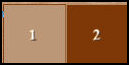
Open a new transparent image measuring 1000x750px
Step 2
Selections / Select all
Copy the image [Fond_Barbara]
Paste into the selection
Step 3
Effects / plugins / Unlimited 2 / Paper Textures /
Japanese Paper
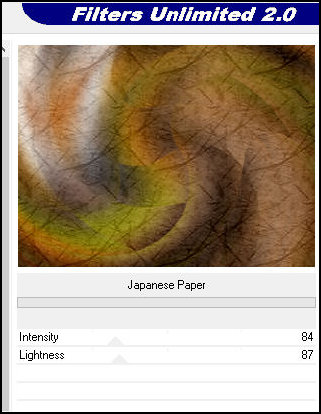
Step 4
Effects / Reflection Effects / Rotating Mirror
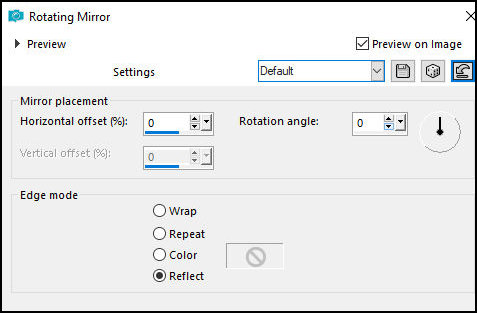
Select none
Layers / Duplicate
Image / Mirror / Vertical Mirror
Layers / Properties / Opacity=50%
Merge down
Step 5
Add a new layer
Paint with this linear gradient
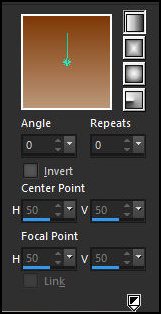
Step 6
Layers / New Mask Layer / From Image / Mask [Masque_géométriques]
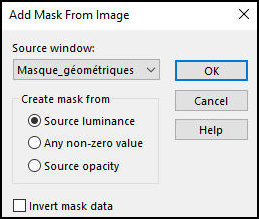
Merge Group
Layers / Duplicate
Effects / Plugins / Mura's Meister / Perspective tiling
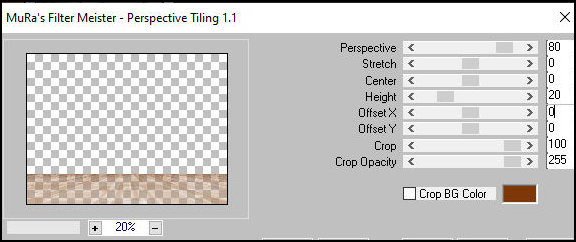
Effects / plugins / Mura's Seamless / Emboss at Alpha -
default
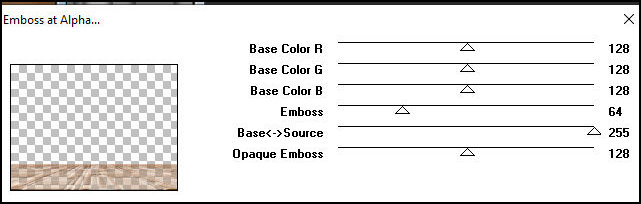
Effects / Reflection Effects / Rotating Mirror
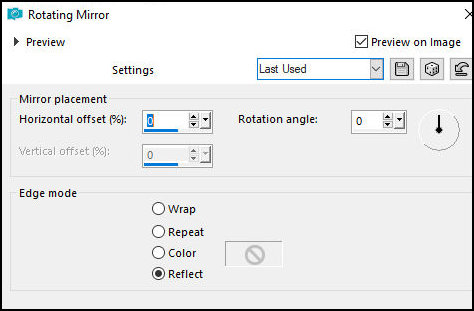
Drop shadow: 0 0 20 60 color 2
Step 7
Add new layer
Selections / Load selection from disk / Selection [Barbara
1]
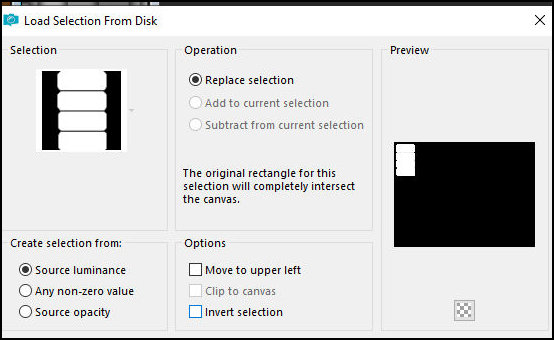
Copy the image [image Automne]
Paste into selection
Step 8
Selections / Modify / Select selection borders
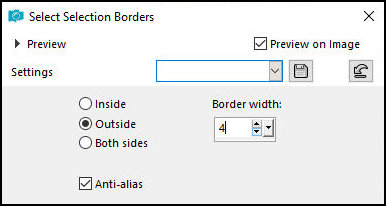
Step 9
Paint the selection with this Radial gradient
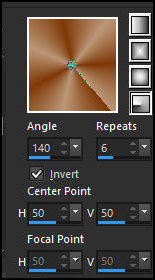
Effects / Plugins / Graphic Plus / Cross Shadow -
Default
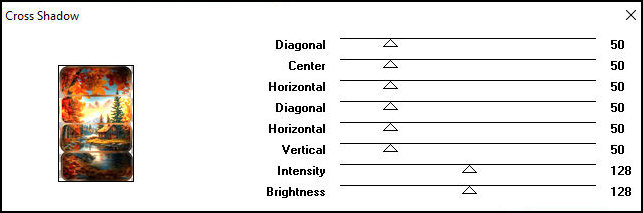
Effects / 3D Effects / Inner Bevel
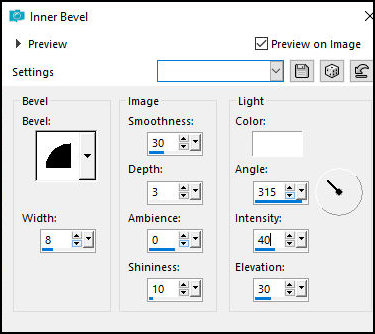
Step 10
Select none
Drop Shadow: 2 2 20 40 black
Layers/Duplicate
Image / Mirror / Mirror horizontal
Activate the Pick Tool and configure: X=815 - Y=497 -
Press M
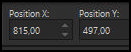
Merge Down
Step 11
Copy tube misted landscape [paysage barbara]
Paste as new layer
Activate the Pick Tool and configure: X=64 - Y=45 -
Press M
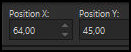
Adjust/Sharpness/Sharpen
Copy the tube [nuage du net]
Paste as new layer
Layers / Properties / Opacity=80
Step 12
Activate the Pick Tool and set: X=246 - Y=-132 - Press M
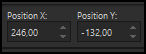
Copy the tube [filette cloclo]
Paste as new layer
Activate the Pick Tool and set: X=71 - Y=148 - Press M
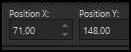
Step 13
Drop shadow same as above
Copy the tube [biche]
Paste as new layer
Activate the Pick tool and configure: X=515 - Y=446 -
Press M
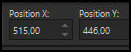
Drop Shadow same as above
Step 14
Copy the tube [deco 2]
Paste as new layer
Activate the Pick tool and configure; X=830 - Y=12 -
Press M
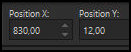
Merge all
Duplicate the image (shift+d) and minimize
Return to your working image
Step 15
Borders:
1px / color 1
3px / color 2
3px / color 1
Selections / Select all
Border: 15px / any color
Selections / Invert
Paint with the Radial gradient
Effects / Plugins / Graphic Plus / Cross shadow -
default
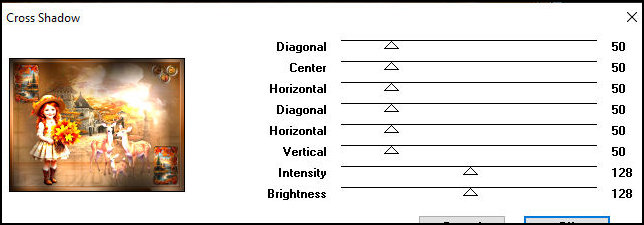
Step 16
Effects / Plugins / Unlimited 2 / Kang 2 / The Peacock
Variations
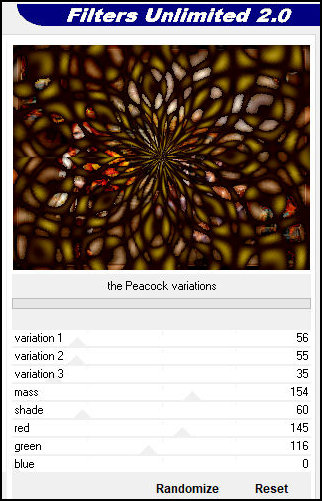
Effects / Reflection Effects / Pattern
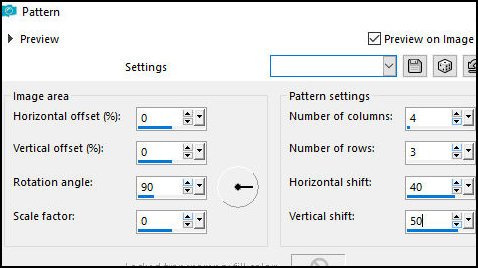
Effects / 3D Effects / Inner Bevel - same as above
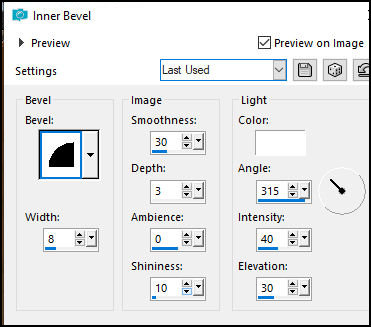
Select none
Step 17
Borders:
1px / color 1
3px / color 2
3px / color 1
Selections / Select all
Border: 40px / any color
Selections / Invert
Copy the previously minimized image
Paste into the selection
Adjust / blur / Gaussian Blur: 30
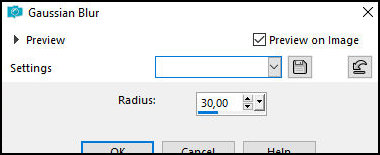
Effects / Plugins / Unlimited 2 / Paper Textures /
Canvas Fine - Default
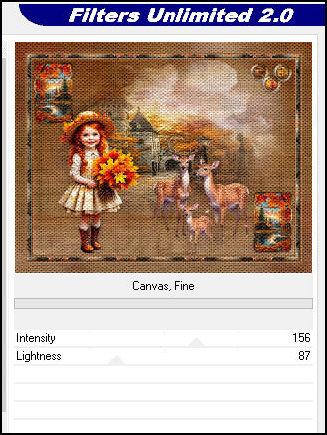
Adjust / Sharpness / Sharpen More
Step 18
Effects / Plugins / AAA Frames / Foto Frame
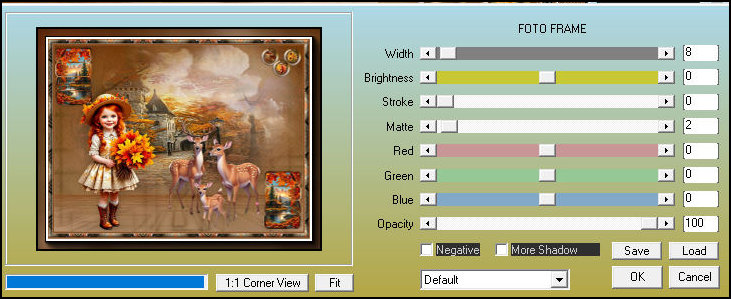
Selections / Invert
Drop Shadow; 5 5 80 40 black
Select none
Copy the tube [coins]
Paste as a new layer
No need to move
Include the signatures
Merge all
Image /Resize: 1000px (width)
Save as a jpeg
|